
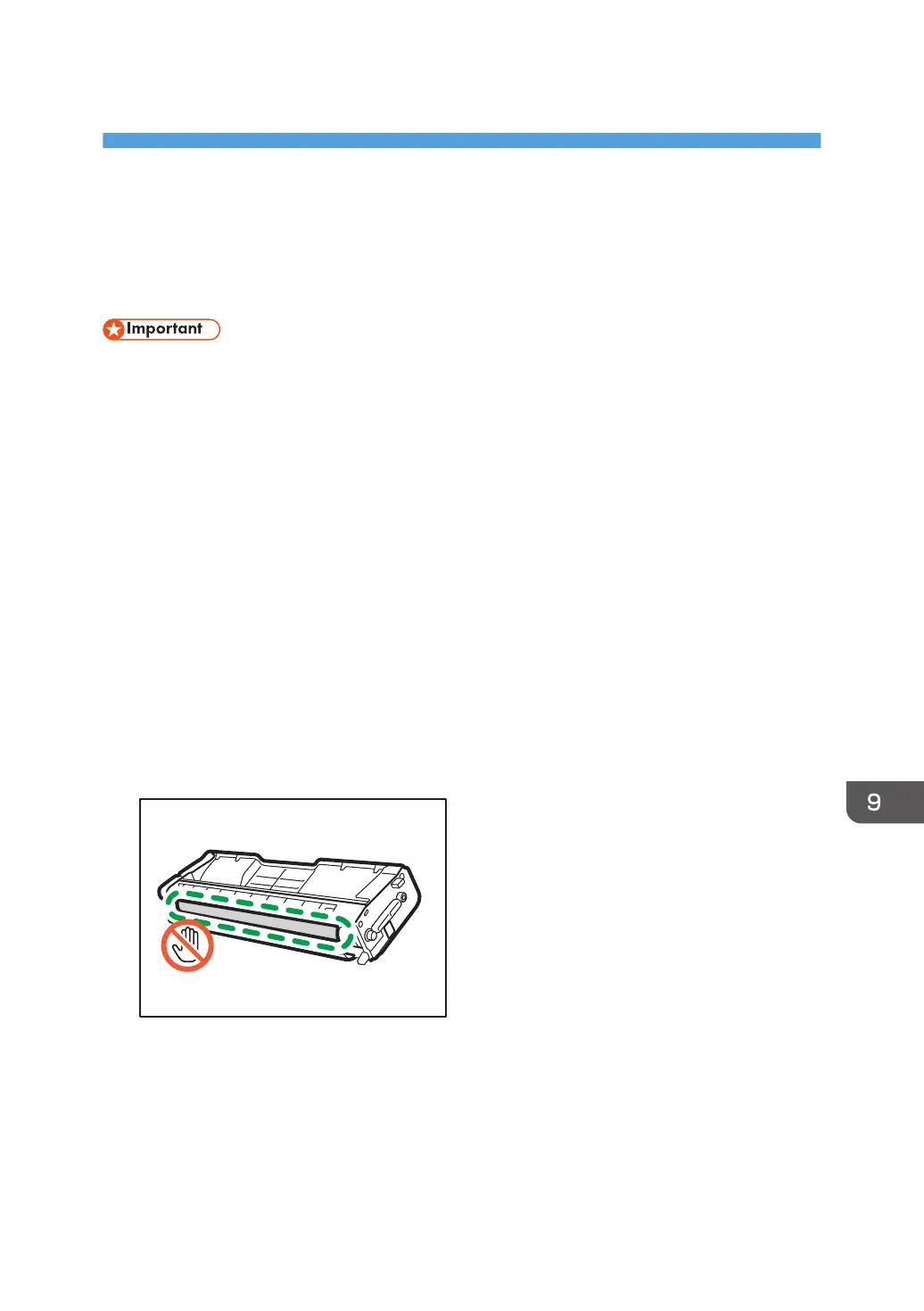 Loading...
Loading...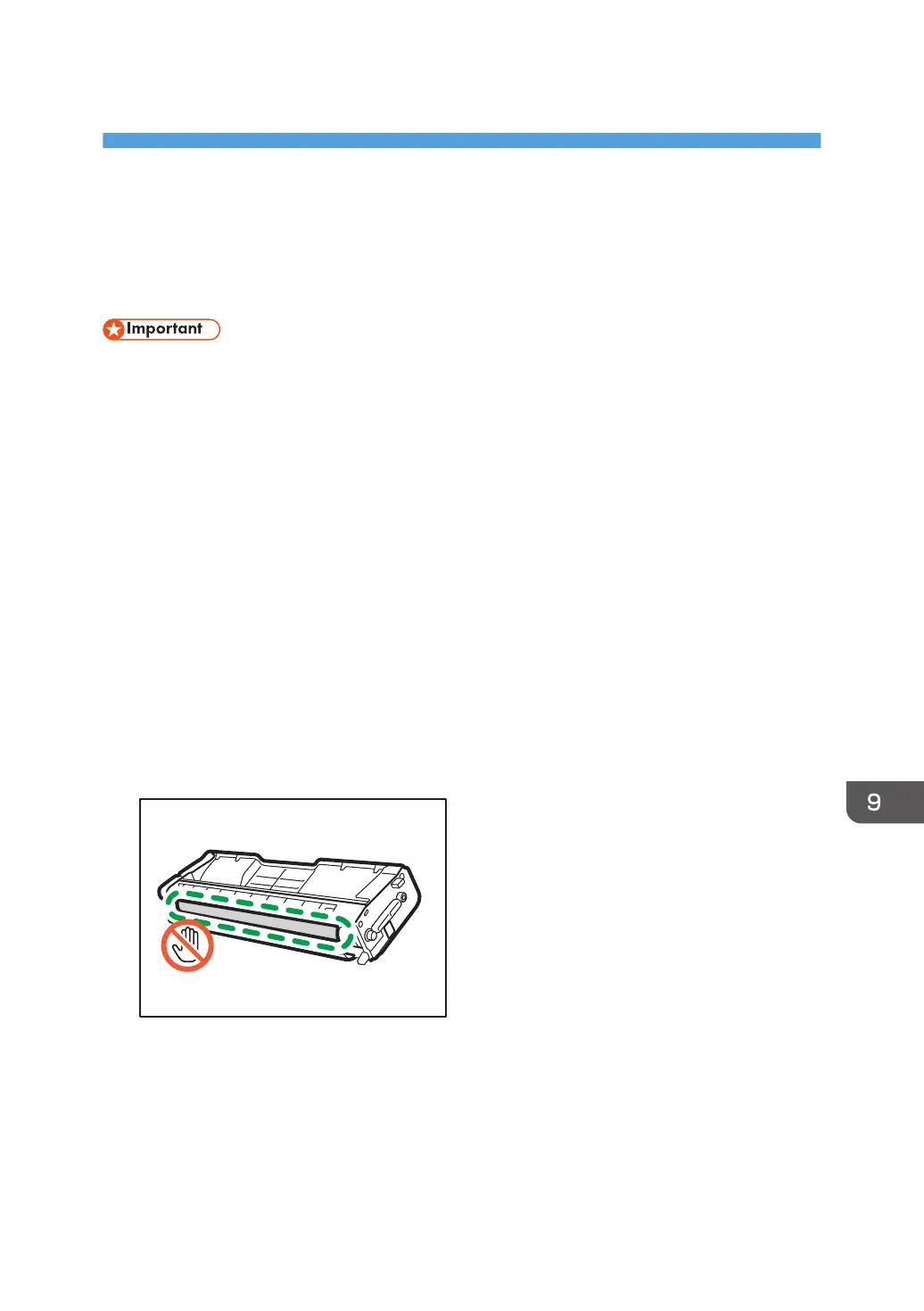
Do you have a question about the Ricoh SP C262SFNw and is the answer not in the manual?
| Print Technology | Laser |
|---|---|
| Duplex Printing | Yes |
| Paper Input Capacity | 250 sheets |
| Scanner Type | Flatbed, ADF |
| ADF Capacity | 50 sheets |
| Functions | Print, Copy, Scan, Fax |
| AirPrint Enabled | Yes |
| Max Copying Resolution | 600 x 600 dpi |
| Scanning Resolution | 1200 x 1200 dpi |
| Fax Transmission Speed | 33.6 kbps |
| Standard Media Capacity | 250 sheets |
| Output Trays Capacity | 150 sheets |
| Max Printing Speed | 21 ppm |
| Copy Resolution | 600 x 600 dpi |
| Scan Resolution | 1200 x 1200 dpi |
| Network Connectivity | Ethernet, Wi-Fi |
| USB Connectivity | Yes |
| Mobile Printing | Yes |
| Operating System Compatibility | Windows, Mac OS, Linux |
| Weight | 29 kg |
| Print Speed | 21 ppm (pages per minute) |
| Connectivity | Ethernet, USB, Wi-Fi |
| Media Type | Envelopes, plain paper, labels |











