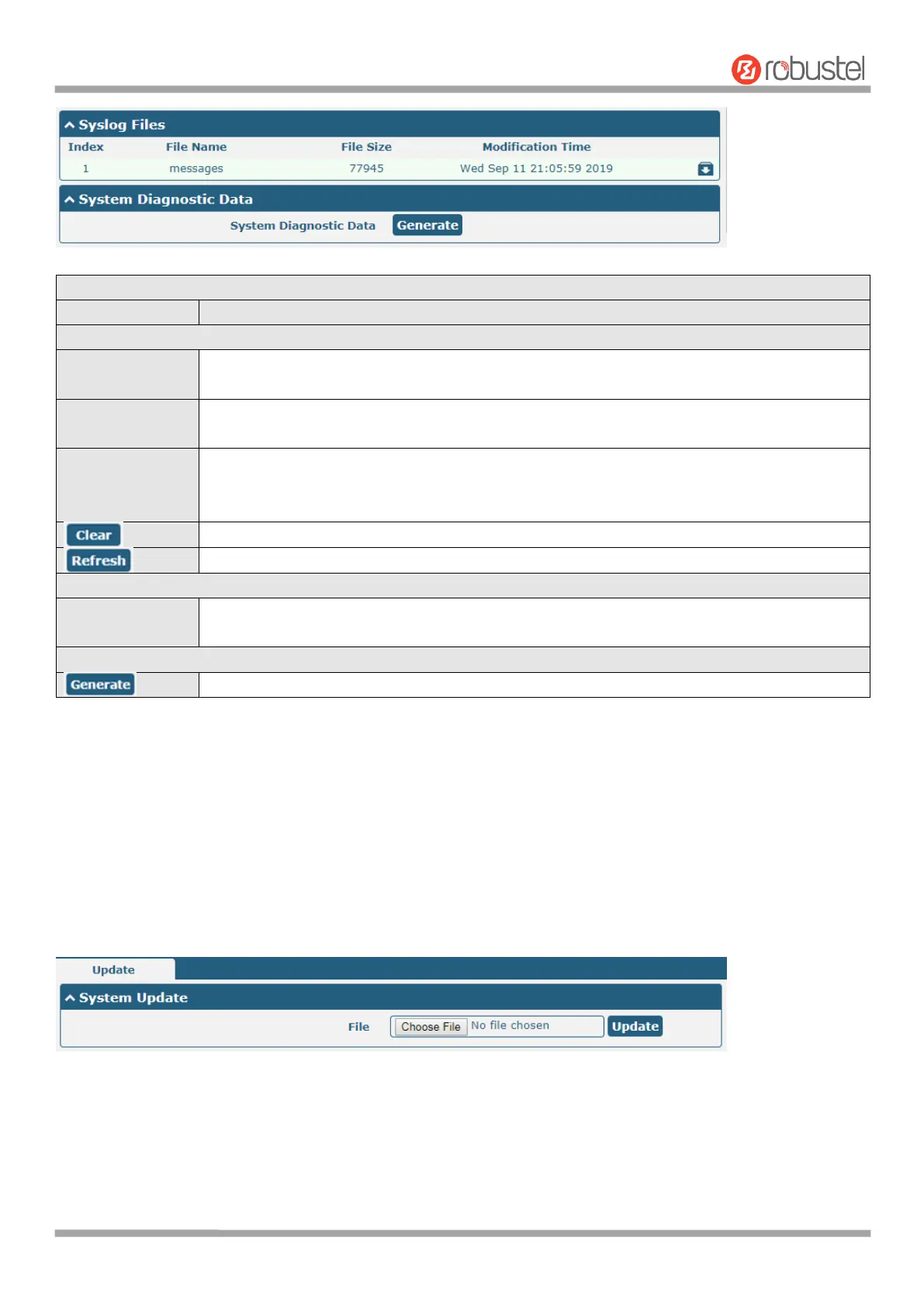Robustel R1510 User Guide
RT_UG_R1510_v.1.0.1 Dec. 31, 2019 108/140
Select from “Debug”, “Info”, “Notice”, “Warn”, “Error” which from low to high. The lower
level will output more syslog in detail.
Enter the filtering message based on the keywords. Use “&” to separate more than one filter
message, such as “keyword1&keyword2”.
Select from “Manual Refresh”, “5 Seconds”, “10 Seconds”, “20 Seconds” or “30 Seconds”. You
can select these intervals to refresh the log information displayed in the follow box. If
selecting “manual refresh”, you should click the refresh button to refresh the syslog.
Click the button to clear the syslog.
Click the button to refresh the syslog.
It can show at most 5 syslog files in the list, the files’ name range from message0 to message
4. And the newest syslog file will be placed on the top of the list.
Click to generate the syslog diagnosing file.
4.6.2 Update
This section allows you to upgrade the firmware of your router. Click System > Update > System Update, and click on
“Choose File” to locate the firmware file to be used for the upgrade. Once the latest firmware has been chosen, click
“Update” to start the upgrade process. The upgrade process may take several minutes. Do not turn off your Router
during the firmware upgrade process.
Note: To access the latest firmware file, please contact your technical support engineer.
4.6.3 App Center
This section allows you to add some required or customized applications to the router. Import and install your
applications to the App Center, and reboot the device according to the system prompts. Each installed application will
