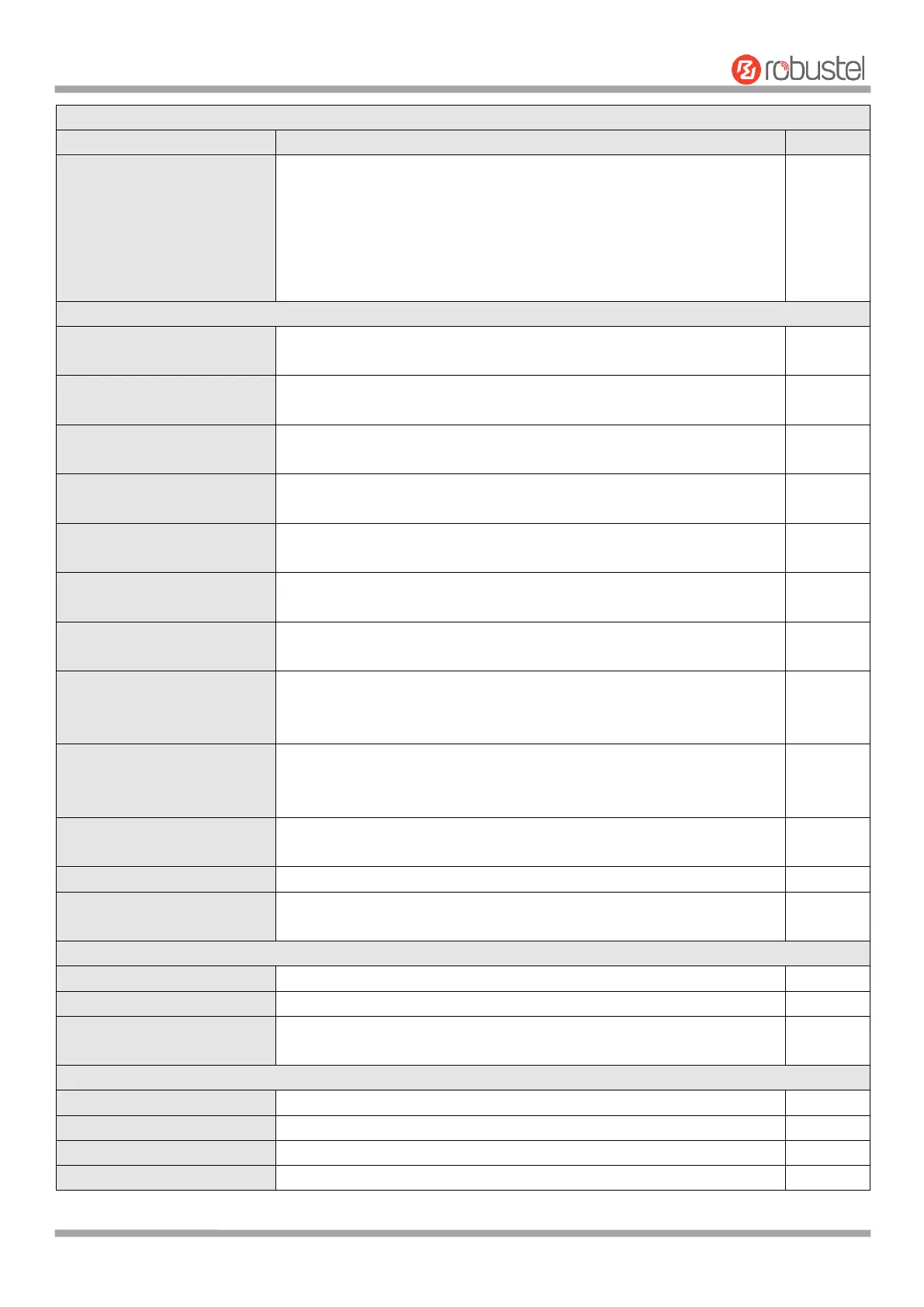Robustel R1510 User Guide
RT_UG_R1510_v.1.0.1 Dec. 31, 2019 67/140
Select from “Accept” or “Drop”. Cannot be changed when filtering
rules table is not empty.
Accept: Router will accept all the connecting requests except the
hosts which fit the drop filter list
Drop: Router will drop all the connecting requests except the
hosts which fit the accept filter list
Click the toggle button to enable/disable this option. When enabled,
the Internet user can access the router remotely via SSH.
Click the toggle button to enable/disable this option. When enabled,
the LAN user can access the router locally via SSH.
Enable Remote Telnet Access
Click the toggle button to enable/disable this option. When enabled,
the Internet user can access the router remotely via Telnet.
Enable Local Telnet Access
Click the toggle button to enable/disable this option. When enabled,
the LAN user can access the router locally via Telnet.
Enable Remote HTTP Access
Click the toggle button to enable/disable this option. When enabled,
the Internet user can access the router remotely via HTTP.
Click the toggle button to enable/disable this option. When enabled,
the LAN user can access the router locally via HTTP.
Enable Remote HTTPS Access
Click the toggle button to enable/disable this option. When enabled,
the Internet user can access the router remotely via HTTPS.
Enable Remote Ping Respond
Click the toggle button to enable/disable this option. When enabled,
the router will reply to the Ping requests from other hosts on the
Internet.
Click the toggle button to enable/disable this option. When enabled,
the router will defend the DOS. Dos attack is an attempt to make a
machine or network resource unavailable to its intended users.
Enable IP forwarding of WAN
side
Click the toggle button to enable/disable this option. When enabled,
the Internet date can forward via router.
Click the toggle button to enable/disable this option.
Click the toggle button to enable/disable this option. When enabled,
enable NAT traversal for the GRE/L2TP/PPTP VPN package.
Indicate the ordinal of the list.
Enter a description for this filtering rule.
Defines if access is allowed from one or a range of IP addresses which
are defined by Source IP Address, or every IP addresses.
Indicate the ordinal of the list.
Enter a description for this filtering rule.
Specify an access originator and enter its source port.
Enter the MAC address of the defined source IP address.
