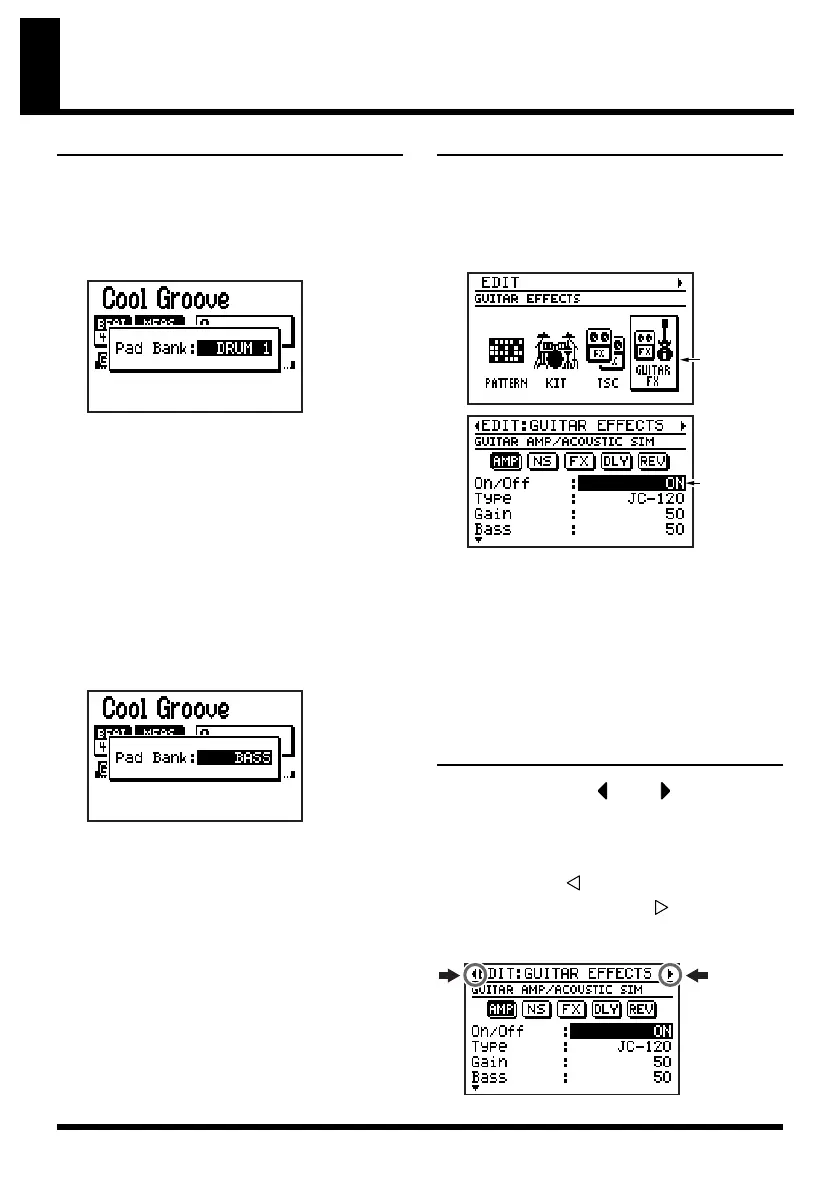46
Common operations and screen indications
Switching the Pad Bank
Pad Bank
You can press [PAD] to select among the DRUM
1–3 pad banks; the current pad bank is shown in
the screen.
fig.01-110d
* After a short while, you will automatically return from
the pad bank setting screen to the previous screen.
You can strike a key pad to play the instrument
assigned to that pad.
Bass Pad
By holding down [SHIFT] and pressing [PAD]
you can switch to the bass pads. When you
strike a key pad, the bass tone will sound at the
pitch (note name) printed at the upper right of
the key pad you struck.
fig.01-120d
● Choose BASS -1 to play the bass tone one
octave lower.
● Choose BASS +1 to play the bass tone one
octave higher.
* After a short while, you will automatically return from
the bass pad setting screen to the previous screen.
Moving the cursor
The cursor is shown as reversed (highlighted)
text for an editable setting in the screen. When
selecting from several icons, the cursor is shown
as a frame around the icon.
fig.01-130d
If there are several editable items in the screen,
use the [CURSOR] buttons to move the cursor to
the item you want to edit.
If you continue holding down a [CURSOR]
button, the cursor will continue moving.
Moving between screens
(Scrolling)
Whenever you see a “ ” or “ ” symbol in
the left or right portion of the screen, it means
that additional information that could not fit in
the current screen can be found in that direction.
Press [CURSOR] to move to the next screen
to the left, or press [CURSOR] to move to the
next screen to the right.
fig.01-140d
Cursor
Cursor
