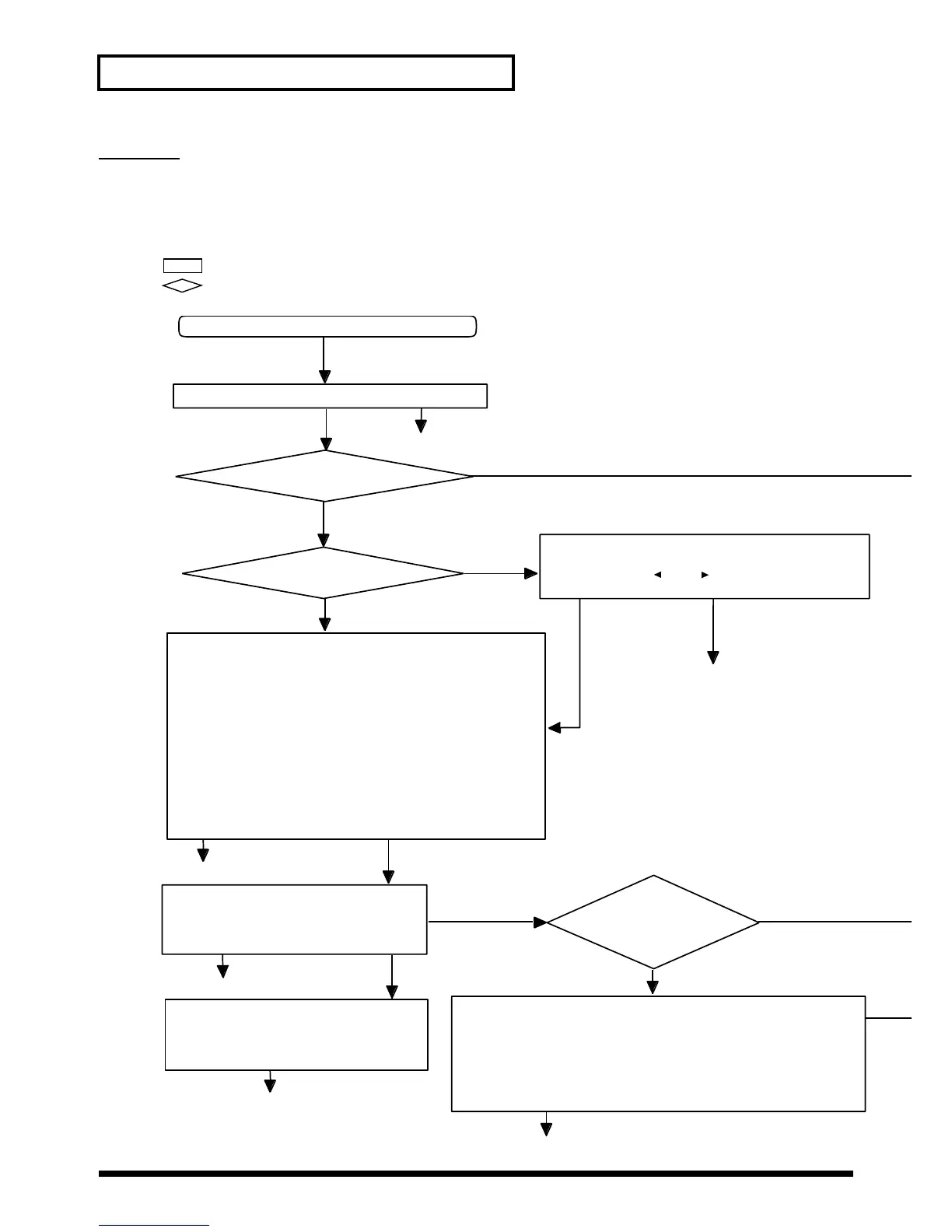140
Appendices
No sound
If you do not hear any sound, the reason is often more complex and can have more po-
tential causes than most other problems. However in most cases, the problem is due to
incorrect connections between devices, or incorrect settings in the driver or software.
How to read the flow chart
... Read in sequence, following the instructions.
... Answer the questions.
fig.flow*
YES
NO
YES
YES
NO
NO
No Sound
Is the power turned on for your SC-8850?
Do the bar indicators in the
display move? (p.21)
You hear sound!
Is the lowest dot in the
bar display turned off?
Parts for which the dot is turned off have been muted.
Press [MUTE] to defeat muting.
By pressing PART [ ] and [ ] (ALL) to select All Part,
and then pressing [64PART] ([F4]), you can check all parts.
Check the following.
• Are the SC-8850 and your computer connected correctly,
and is the Computer switch of the SC-8850 set correctly?
Refer to Connecting to Your Computer / MIDI Keyboard,
and check the connections once again. (p.12)
* The new setting of the Computer switch will take effect when
the power is turned on. Turn off the power before changing
the setting of the Computer switch.
Is the Thru function of your computer software turned on? (p.18)
• Is the volume knob turned all the way down?
• Are the settings for the OUTPUT1, 2 jacks correct?
At the factory settings, no sound will be sent from Output 2 jacks.
• Has the Expression pedal etc. on a connected MIDI device turned
the volume down?
You hear sound!
You hear sound!
You hear sound!
It is also possible that the parameter settings of
the SC-8850 have become incorrect.
Try initializing for GM or GS reset. (p.24)
Check the following points on the software
that you are using.
• Has the volume been lowered?
• Has the volume been muted (silenced)?
When installing the software,
did you install the driver?
Is the MIDI output destination set correctly?
• Refer to the owner's manual of the included CD-ROM,
and make the appropriate settings.
• If the appropriate MIDI driver is not selected, the SC-8850 will not sound.
Check the MIDI output settings of the software you are using.
* For details on the MIDI output settings, refer to the owner's manual of
the software you are using.
You hear sound!
You hear sound!
