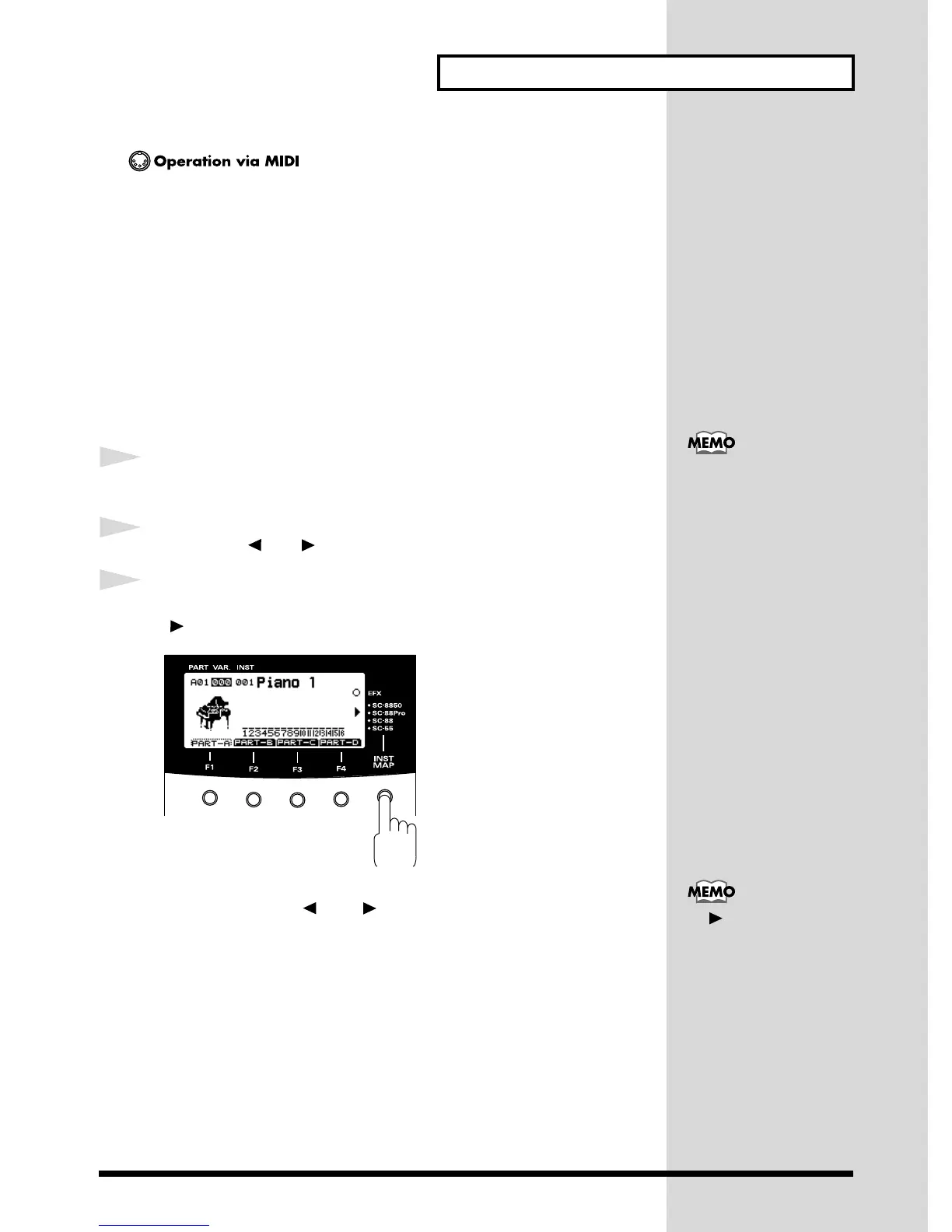45
Parts and Sounds
How to change the drum set of a part using MIDI messages
<Example> Setting the sound of Part 10 to the SC-8850 map 013 ROOM L/R
MIDI CH = 10
CC#00 000 Selects Variation number 000
CC#32 004 Selects the SC-8850 map
PC# 013 Selects Instrument number 013
■
Selecting the Same Sounds As the SC-88Pro/SC-88/SC-55
The SC-8850 has four maps: an SC-8850 map, which contains original sounds; an SC-
88Pro map, which contains the same sounds as the SC-88Pro; an SC-88 map, which
contains the same sounds as the SC-88; and an SC-55 map, which contains almost the
same sounds as the SC-55/SC-55mkII. If you wish to use the same sounds as the SC-
88Pro, SC-88, or SC-55, change the map.
1
Make sure that the Part Basic screen is selected.
2
Press PART [ ] or [ ] to select a Part.
3
Press [INST MAP] to change the Map.
[ ] will be displayed at the left of the selected instrument map.
fig.3-10
If you wish to set the map of all parts to the SC-88Pro / SC-88 / SC-55 map, simul-
taneously press PART [ ] and [ ] (ALL) to set the PART display to ALL. Then
perform step 3.
Part Basic screen (p.29)
If [ ] is not displayed on
the All Part screen, the
map settings of each part
are applied.
