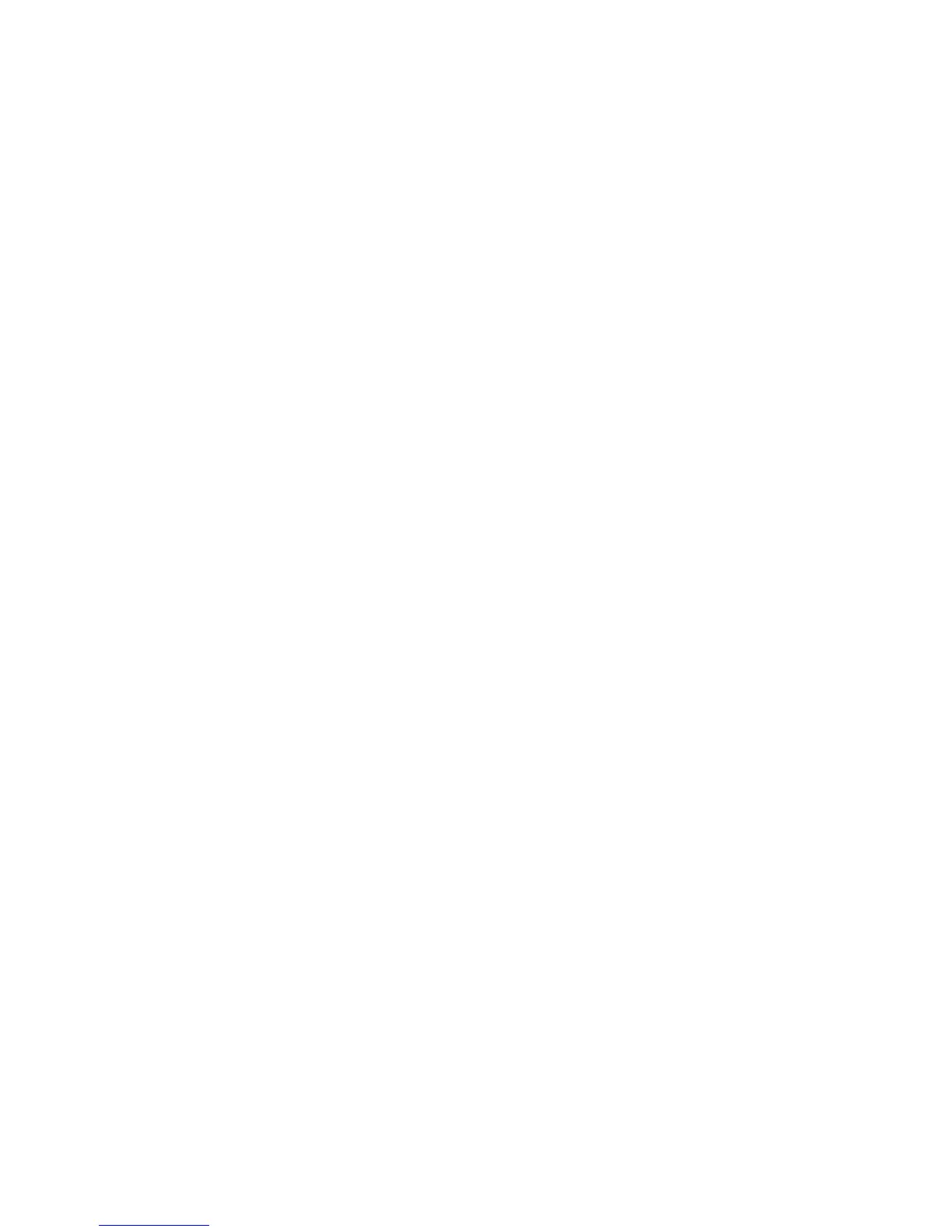193
4. Operation of CLI
Management
4-1. CLI Management
Refer to Chapter 2 for basic installation. The following description is the brief of the
network connection.
-- Locate the correct DB-9 null modem cable with female DB-9 connector. Null
modem cable comes with the management switch. Refer to the Appendix B for
null modem cable configuration.
-- Attach the DB-9 female connector to the male DB-9 serial port connector on the
Management board.
-- Attach the other end of the DB-9 cable to an ASCII terminal emulator or PC Com-
1, 2 port. For example, PC runs Microsoft Windows HyperTerminal utility.
-- At “Com Port Properties” Menu, configure the parameters as below: (see the next
section)
Baud rate 115200
Stop bits 1
Data bits 8
Parity N
Flow control none
4-1-1. Login
The command-line interface (CLI) is a text-based interface. User can access
the CLI through either a direct serial connection to the device or a Telnet session.
The default values of the managed switch are listed below:
Username: admin
Password: admin
After you login successfully, the prompt will be shown as “#“ if you are the
first login person and your authorization is administrator; otherwise it may show “$“.
See the following two figures. The former means you behave as an administrator
and have the access right of the system. As to the latter, it means you behave as a
guest and are only allowed to view the system without the permission to do any
setting for this switch.