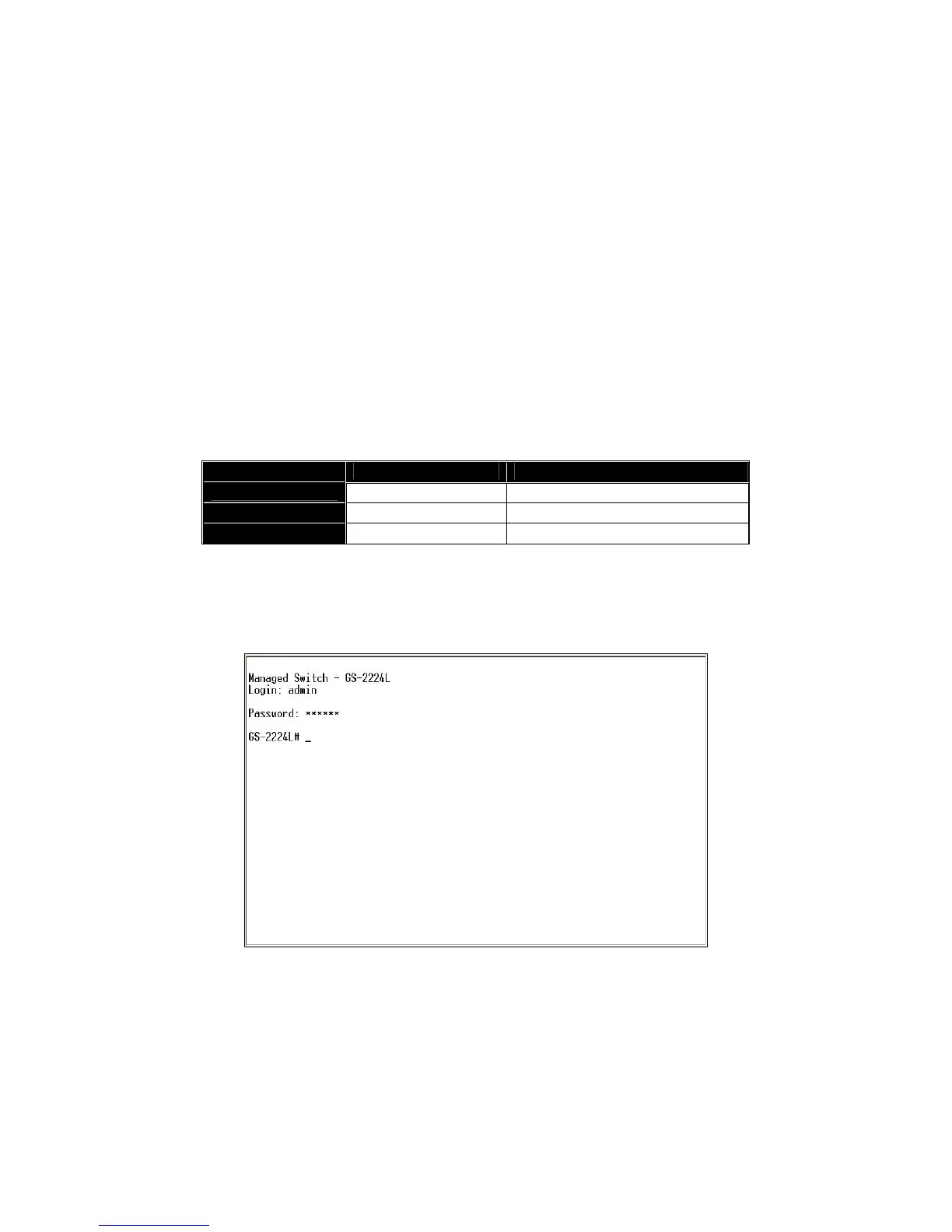Note: The switch’s serial port default settings are listed as follows:
Baud rate 115200
Stop bits 1
Data bits 8
Parity N
Flow control none
4. When you complete the connection, then press <Enter> key. The login
prompt will be shown on the screen. The default username and
password are shown as below:
Username = admin Password = admin
• Set IP Address, Subnet Mask and Default Gateway IP Address
Please refer to Fig. 2-7 CLI Management for details about ex-factory IP
setting. They are default setting of IP address. You can first either configure your PC
IP address or change IP address of the switch, next to change the IP address of
default gateway and subnet mask.
For example, your network address is 10.1.1.0, and subnet mask is
255.255.255.0. You can change the switch’s default IP address 192.168.1.1 to
10.1.1.1 and set the subnet mask to be 255.255.255.0. Then, choose your default
gateway, may be it is 10.1.1.254.
Default Value GS-2224L Your Network Setting
IP Address
192.168.1.1 10.1.1.1
Subnet
255.255.255.0 255.255.255.0
Default Gateway
192.168.1.254 10.1.1.254
Table 2-3
After completing these settings in the switch, it will reboot to have the
configuration taken effect. After this step, you can operate the management through
the network, no matter it is from a web browser or Network Management System
(NMS).
Fig. 2-8 the Login Screen for CLI