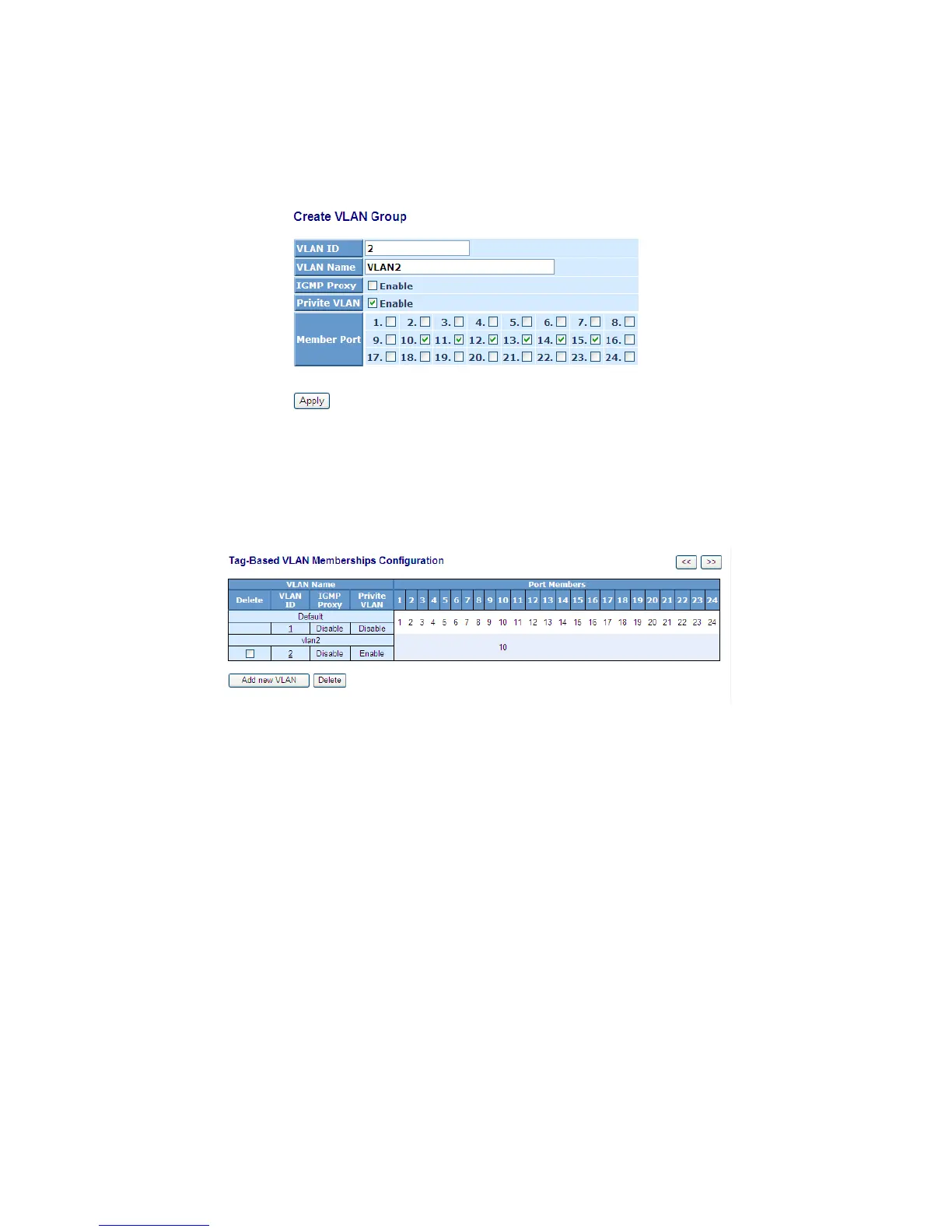58
Add new VLAN:
Please click on <Add new VLAN> to create a new Tag-based VLAN.
Input the VLAN name as well as VID, configure the SYM-VLAN function
and choose the member by ticking the check box beside the port No.,
then, press the <Apply> button to have the setting taken effect.
Fig. 3-19
Delete Group:
Just press the <Delete> button to remove the selected group entry from
the Tag-based group table.
Fig. 3-20
Note: If you need use PVLAN( Private VLAN) function on Switch then you need
follow up the process as below:
a. Create a VLAN as primary VLAN and the VLAN ID is 2 and evoke the Private
VLAN to enable Private VLAN service.
b. Assign port member to the VLAN2