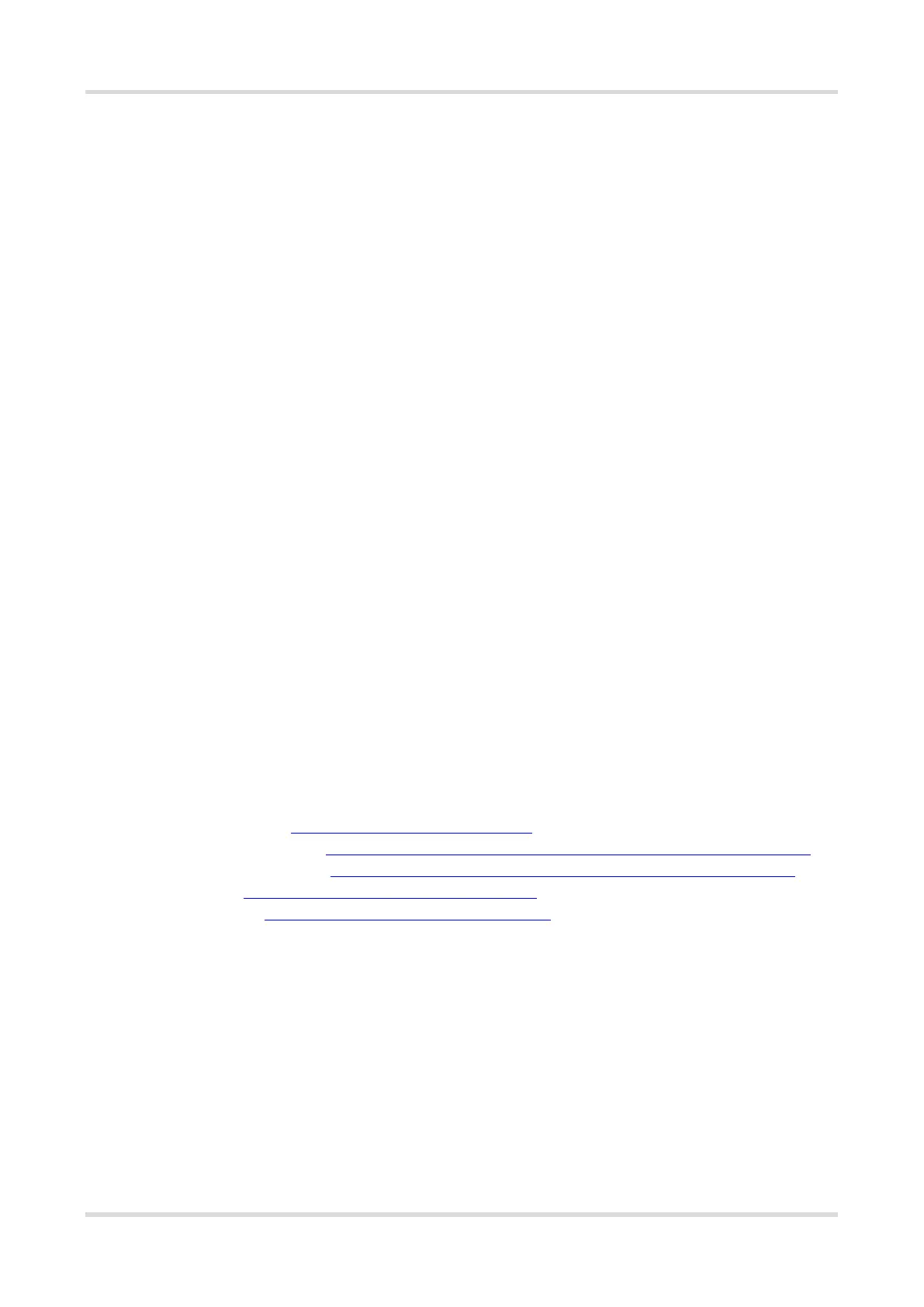Web-based Configuration Guide FAQs
104
6 FAQs
6.1 How Do I Restore the Router to Factory Settings?
Use a needle-shaped object to press and hold the router's Reset button for more than 10 seconds, then release
it after the system LED flashes quickly. Wait for the router's system LED to become solid on, then perform
network settings on the router. The SSID of the router in the factory state can be found on the label on the back
of the router.
6.2 What Should I Do If I Forgot the Password?
Forgot the management password of the web interface: Enter the Wi-Fi password and try again. If the
password is still incorrect, restore the router to factory settings. The management password will also be
restored to the default management password.
Forgot the Wi-Fi password:
○ Enter the default Wi-Fi password on the label on the back of the router and try again.
○ Scan the QR code on the label on the back of the router, and change the Wi-Fi password on the Reyee
Router App.
○ If the fault persists, restore the router to factory settings. The management password will also be restored
to the default Wi-Fi password.
6.3 What Should I Do If the System LED Keeps Flashing After the
Router is Powered On?
Restore the router to factory settings and power on it again.
If the system LED still fails to turn solid on, you can contact us through the following channels:
After-sales website: https://www.ruijienetworks.com/support
Manual service (English): https://networks.s5.udesk.cn/im_client/?web_plugin_id=1296&language=en-us
Manual service (Spanish): https://networks.s5.udesk.cn/im_client/?web_plugin_id=1575&language=es
Community: https://community.ruijienetworks.com/portal.php
Service hotline: https://www.ruijienetworks.com/support/hotline
