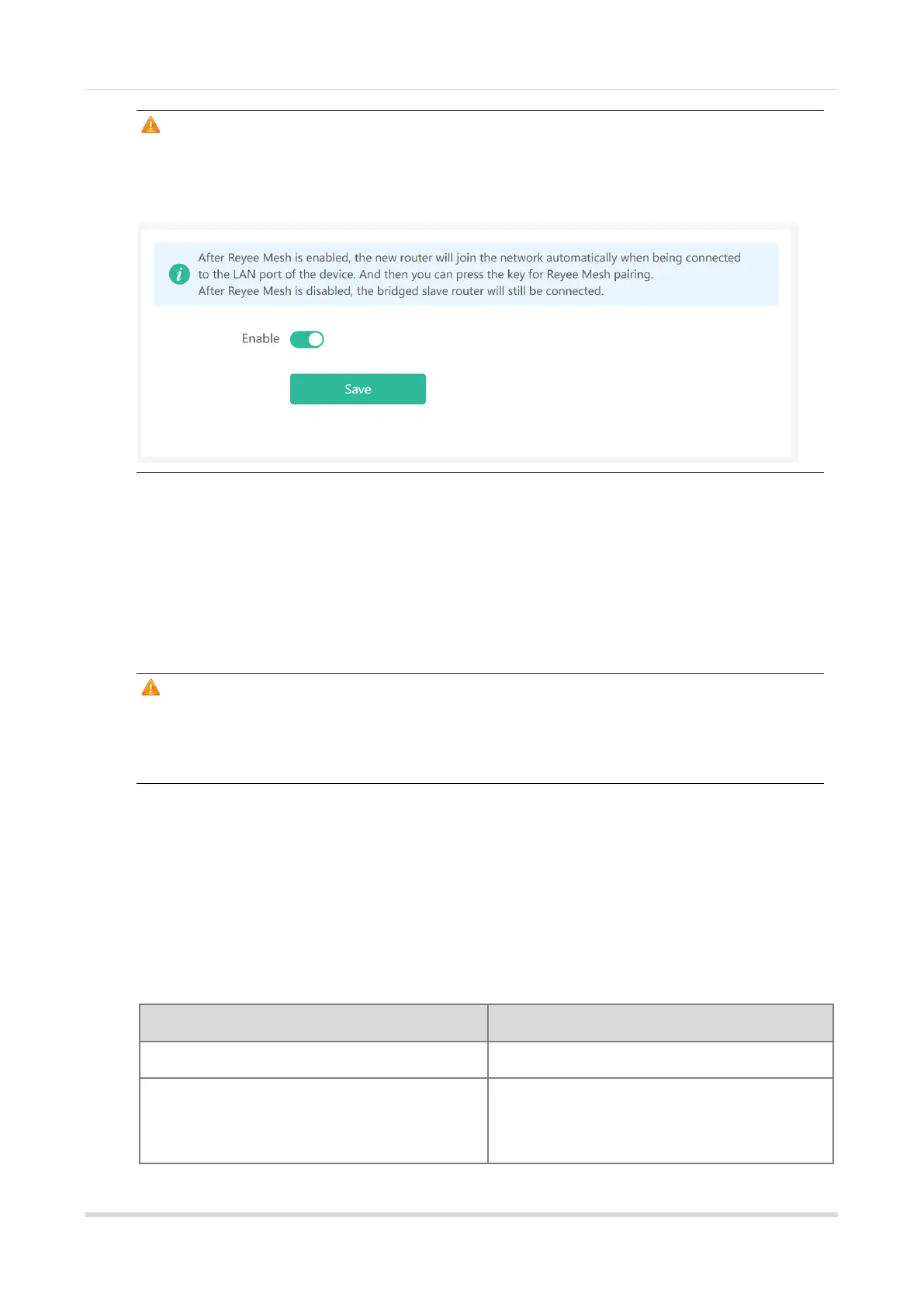Web-based Configuration Guide Fast Internet Access
2
Caution
When an EW300R is connected to a Reyee router, it is automatically networked and functions as a mesh
repeater without any manual configurations. If you want to use an EW300R as a router, disable the Reyee
Mesh discovery function of the primary router.
2. Wired Connection
After an EW300R is powered as an extended router, connect the LAN port of the primary router to the network
port of the EW300R through a network cable and wait 1-2 minutes. Then, the EW300R can extend the Wi-Fi
network of the primary router. After associating a client with the default Wi-Fi network of the EW300R, enter the
default management IP address (192.168.110.1) of the EW300R in the browser to log in to the management
page of the EW300R. Then, you can set the name and password of the extended Wi-Fi network.
Caution
If the address delivered by the primary router belongs to the 192.168.110.0 network segment, the
management address of the EW300R will be changed to 192.168.111.1. You are advised to use Reyee Router
App to manage the extended router.
2.2 Login
The configuration wizard page will pop up automatically if you log in for the first time. If no configuration page
pops up, please input the IP address into the address bar of the browser and press Enter to navigate to the
login page.
Table 2-1 Default Configuration
Username and password are not required at your
first login and you can configure the access point
directly.
