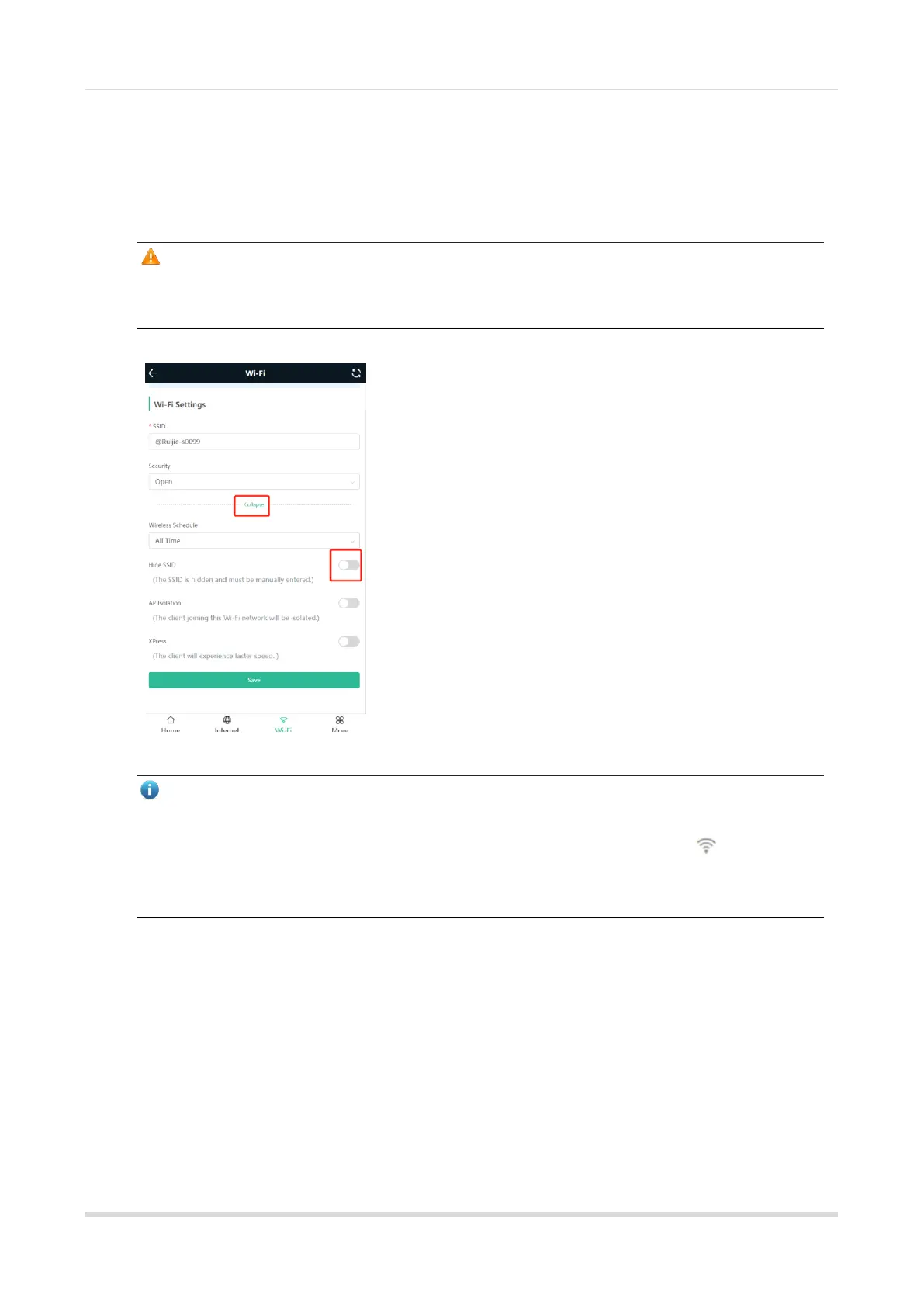Web-based Configuration Guide Wi-Fi Network Settings
2
3.2.3 Configuration Steps
Mobile Phone View: Wi-Fi > Wi-Fi Settings
PC View: More > WLAN> Wi-Fi Settings
Click to expand the advanced settings. Turn on Hide SSID and click Save.
Caution
After Hide SSID is enabled, all clients need to enter the SSID and password manually to search for the Wi-Fi
network. Exercise caution when performing this operation.
Note
Users need to manually enter the SSID and password each time they connect to a hidden Wi-Fi network. Take
an Android-based device as an example: To connect it to a hidden Wi-Fi network, choose WLAN > Add
network > Network name, enter the Wi-Fi name, select WPA/WPA2 from the Security dropdown list, enter
the password, and click Connect.
3.3 Configuring the Wi-Fi
3.3.1 Overview
The mesh repeater supports three types of Wi-Fi, including primary Wi-Fi, guest Wi-Fi and smart Wi-Fi.
Primary Wi-Fi: The primary Wi-Fi network is listed in the first line of the page and is enabled by default.
Guest Wi-Fi: This Wi-Fi network is provided for guests and is disabled by default. It supports user isolation,
that is, access users are isolated from each other. They can only access the Internet via Wi-Fi, but cannot
