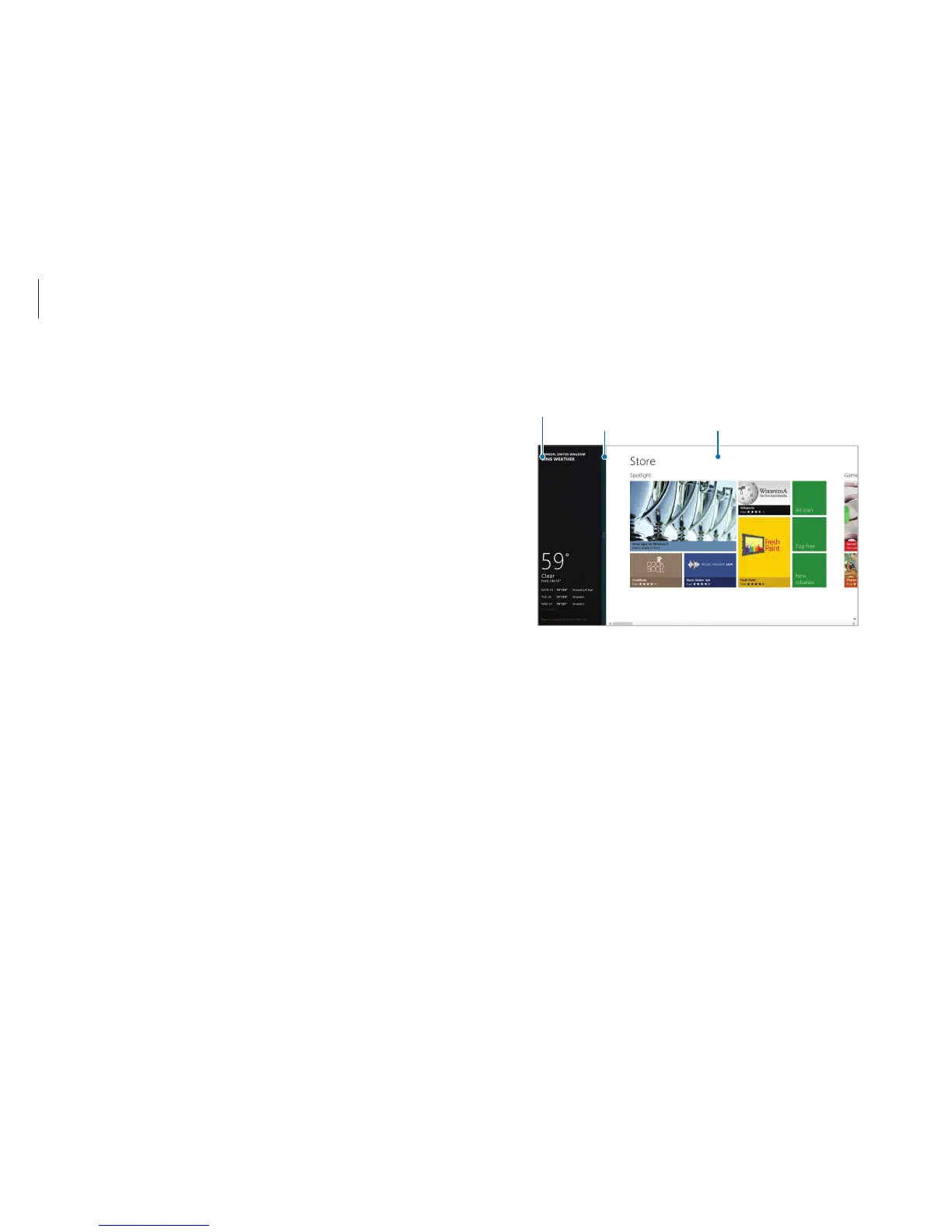Windows
33
4
Drag the
Screen Split Bar
to change the screen split ratio.
Weather app
Screen Split Bar Store app
Example: If the Weather application and the Store application are
running at the same time
Using split screens
1
On the
Start
screen, select an application.
2
To enter the split mode, do one of the following:
•
Touch screen
: Put your finger on the top edge of the
screen, and swipe to the left or right.
•
Touchpad
/
Mouse
: Place the cursor at the top corner of the
screen. The cursor will change to a hand shape. Drag the
cursor to the left or right.
3
Arrange the position of each split screen as desired.
