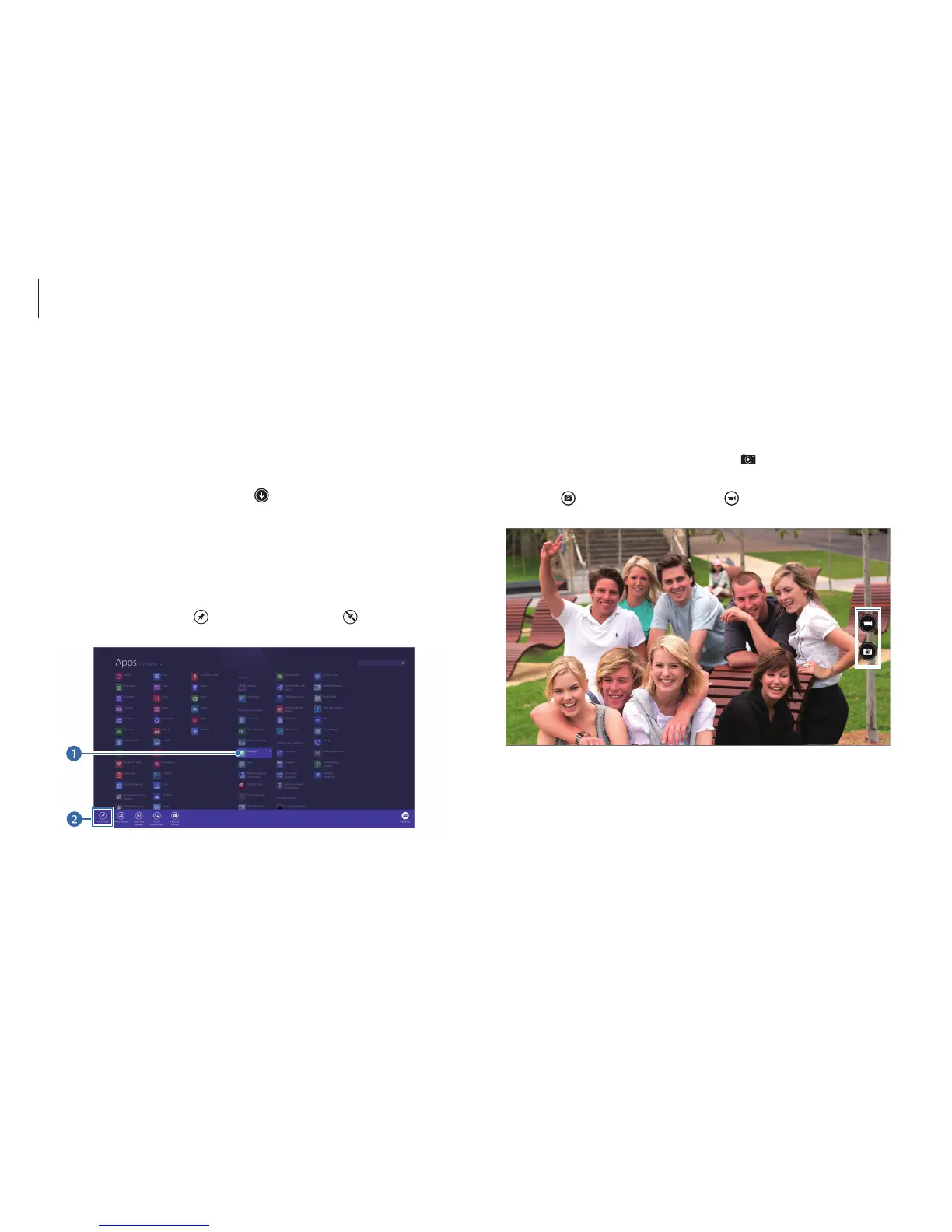Windows
34
Using the camera application
Use the camera application provided by Windows to take photos
or videos or edit photos.
1
On the
Start
screen, select
Camera
( ).
2
Select to take photos or select to take videos.
Adding or removing an application on the
Start screen
1
To move to the applications screen, do one of the following:
•
Touch screen
: Swipe upwards on the
Start
screen.
•
Touchpad
/
Mouse
: Select
at the lower-left edge of the
Start
screen.
2
Touch and hold or right-click an application.
Menu items will appear at the bottom of the screen.
3
Select
Pin to start
( ) or
Unpin from Start
( ).
Example: When removing an application on the
Start
screen
