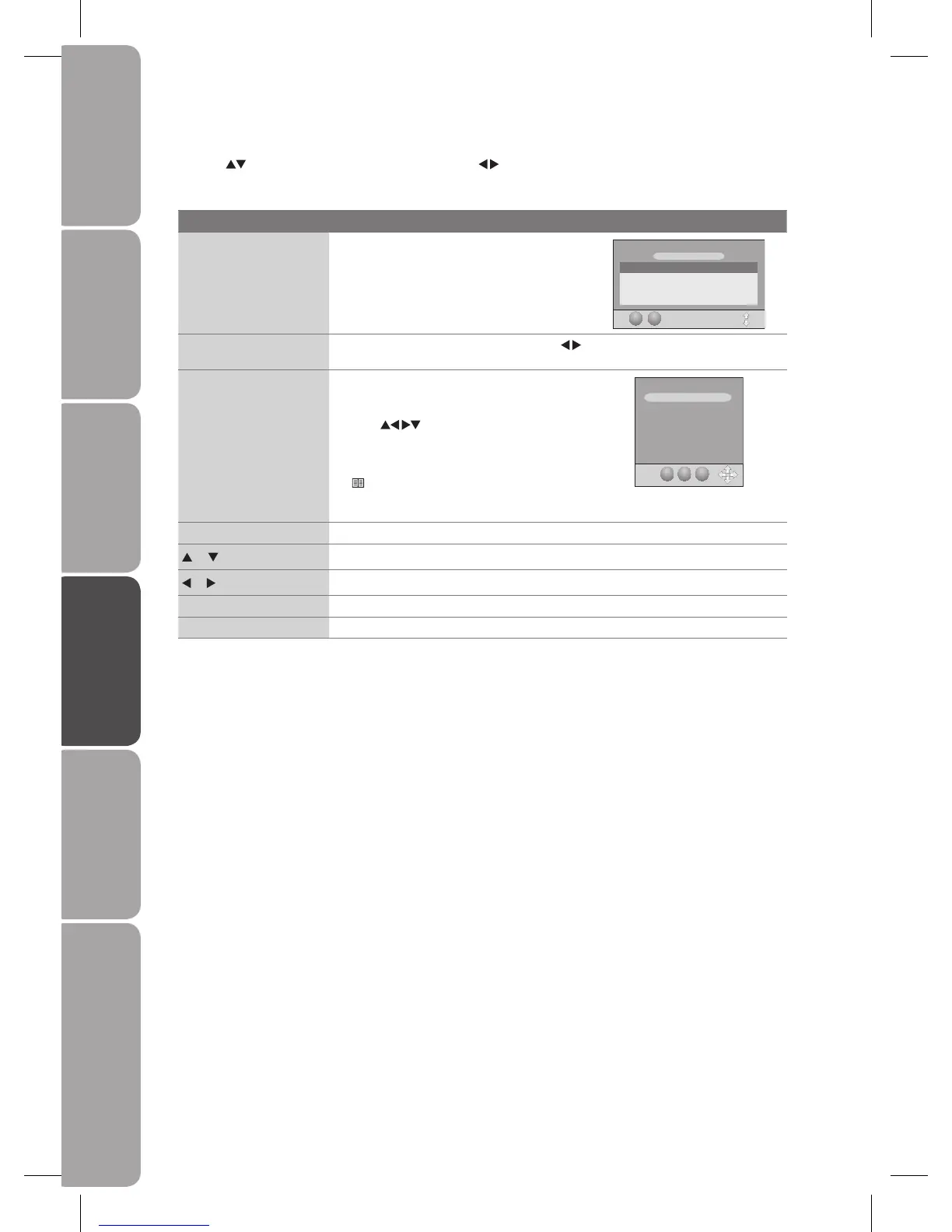GB-34
Preparation Connections Initial Setup Using the Features Using the Features
via USB port
Hints and Tips, Specification
and Safety Warnings
View a Programme
Press the buttons to select the desired channel and the buttons to view programme schedule.
Button Functions in a 7 Days Guide
Remote Control Button Function
GREEN (Schedule)
Press the GREEN button to view the preset
reminders in the Schedule List.
To delete a reminder, press the RED button when
on the selected reminder.
SCHED ULE LI ST
01 Jul 20 04 03: 00
Tit le Tim e Date Pro gram me Mo de
Menu
Delete
YELLOW (Date)
Press the YELLOW button and then press the
buttons to view schedule of the
previous / next day. Press the YELLOW button again to return to the EPG.
BLUE (Remind)
Press the BLUE button while on the selected
programme, the Reminder menu will be
displayed.
Press the
buttons to adjust settings and
then press the OK button to confirm the settings.
After confirmation, the Schedule List will then be
displayed with your preset reminders shown. Press
the
Menu button to return to the EPG. The TV
will automatically tune to the selected programme
with it starts.
Reminder
01 Jul 2004 03: 00
Programme 801 DT 65 720p
Hour 03
Minute 00
Mode Once
Date Thurs.01
Month Jul
Schedule
Menu OK
Info To display detailed informations of the selected programme if available.
or
To select a channel.
or
To select a programme.
OK To confirm and view the selected channel.
EPG / Exit Switch off EPG.
