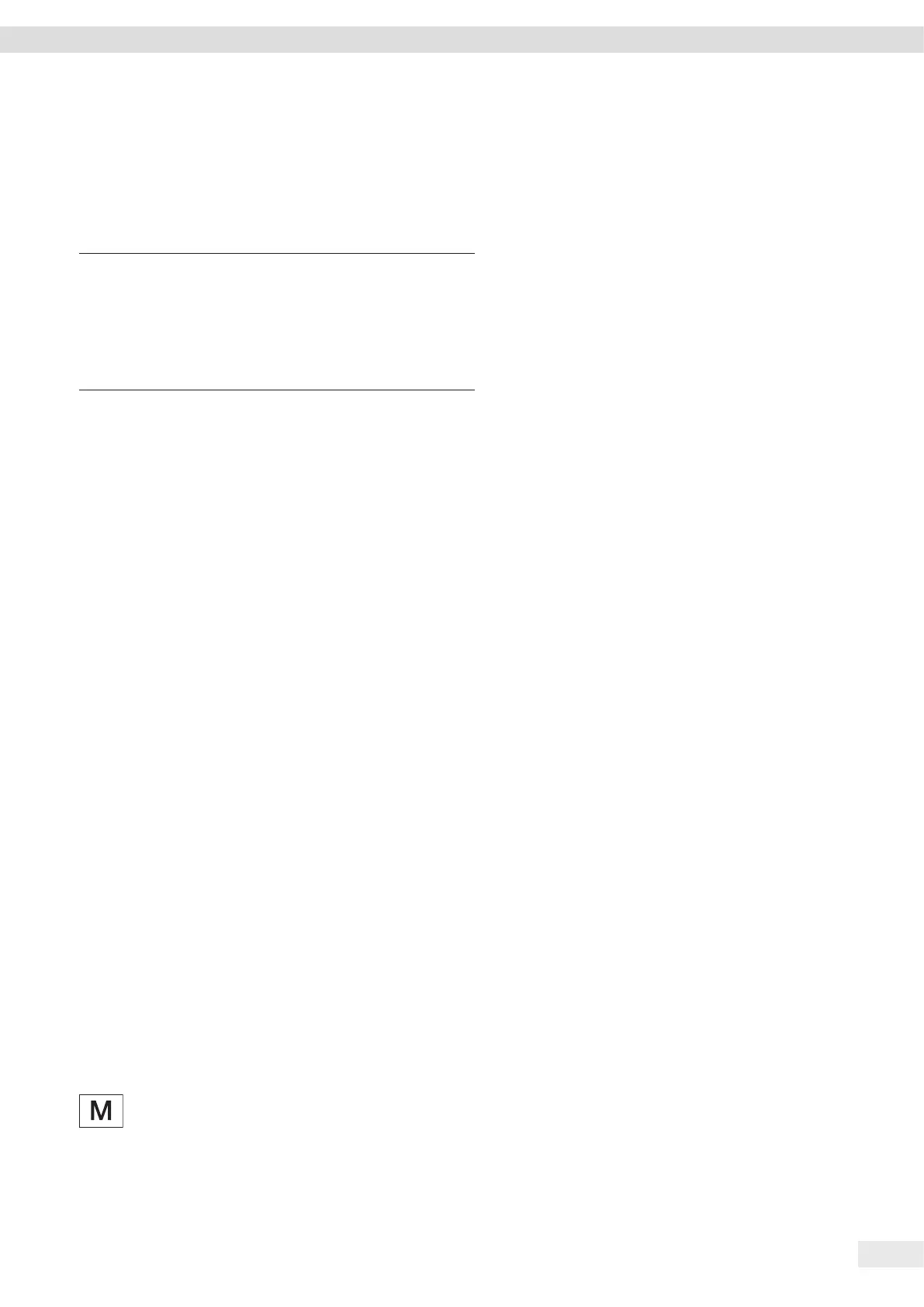Entris
®
BCE Operating Instructions 29
Operation
8.9 Weighing
Requirements
− The device has been leveled.
− The device is calibrated and adjusted.
NOTICE
Chemicals may damage the device or accessories!
Chemicals can attack the device or the connected accessories
internally and externally. This may damage the device and
accessories.
t Use appropriate containers when weighing chemicals.
Procedure
t Zero the device. In order to do so, press the [Zero] button.
t If a container is being used for the sample:
t Tare the device. In order to do so, press the [Tare]
button.
t Place the sample in the container.
t If no container is used for the sample: Place the sample on
the weighing pan.
y The weight value is displayed depending on the selected
application program.
8.10 Setting or Changing an Application
Procedure
t In the “APPLIC.” menu, select an application, e.g. “STATIST.”
t Press the [Confirm] button.
t Exit the menu.
8.11 Running Applications (Examples)
8.11.1 Executing the “Toggle Between Weight Units”
Function
The “Toggle between weight units” function enables a switch
between a maximum of four different units. The selected basic
unit is displayed every time the device is started (see “UNIT”,
Chapter “7.3.1 “SETUP”/”BALANCE” Menu”, page 18). The
units can be set during the weighing process and the decimal
places can be adjusted.
Requirements
The “Toggle between weight units” function is activated (see
Chapter “7.3.9 “APPLIC.”/”WEIGH” Menu”, page 23).
The weight value must be valid.
Procedure
t To switch the displayed weight unit during weighing or
before an application: Press the [Toggle between weight
units] button until the desired unit is displayed.
y The current weight value is displayed in the selected unit.
8.11.2 Selecting Convertible Units and their Decimal
Places
Procedure
t Press and hold down the [Toggle between weight units]
button.
t Select one of the parameters “Unit 1“ – “Unit 4” in the
submenu. To do so, press the [Confirm] button.
t Select the desired unit. To do so, press the [Confirm] button.
t Specify the decimal places for the selected unit. To do so,
press the [Confirm] button once again.
t Select the desired number of display digits. To do so, press
the [Confirm] button.
8.11.3 Running the “Statistics” Application
The “Statistics” application saves up to 99 weight values and
evaluates these statistically.
The following values are saved and exported:
− Number of components
− Mean value
− Standard deviation
− Variation coefficient
Sum of all values
− Lowest value (minimum)
− Highest value (maximum)
− Spread: Difference between maximum and minimum
Requirements
− A printer or a PC is connected and configured.
− The “STATIST.” application is selected.
Procedure
t Place a sample on the weighing pan.
t To save the weight value: Press the [Confirm] button.
y The position of the saved value is displayed, e.g. “NO 1”.
y The recording of the statistics starts.
t Remove the sample on the weighing pan.
t To save the next value:
t Place a new sample on the weighing pan and press the
[Confirm] button.
t To switch between the display of the current weight value,
the number of saved components, and the calculated mean
in the results display: Press the [Up] or [Down] button.
t To delete all saved values: Press the [Back] button.
y The evaluation is printed and the active GLP print is ended.
t To print and exit the current statistics, and to delete the
saved values: Press the [GLP] button.
