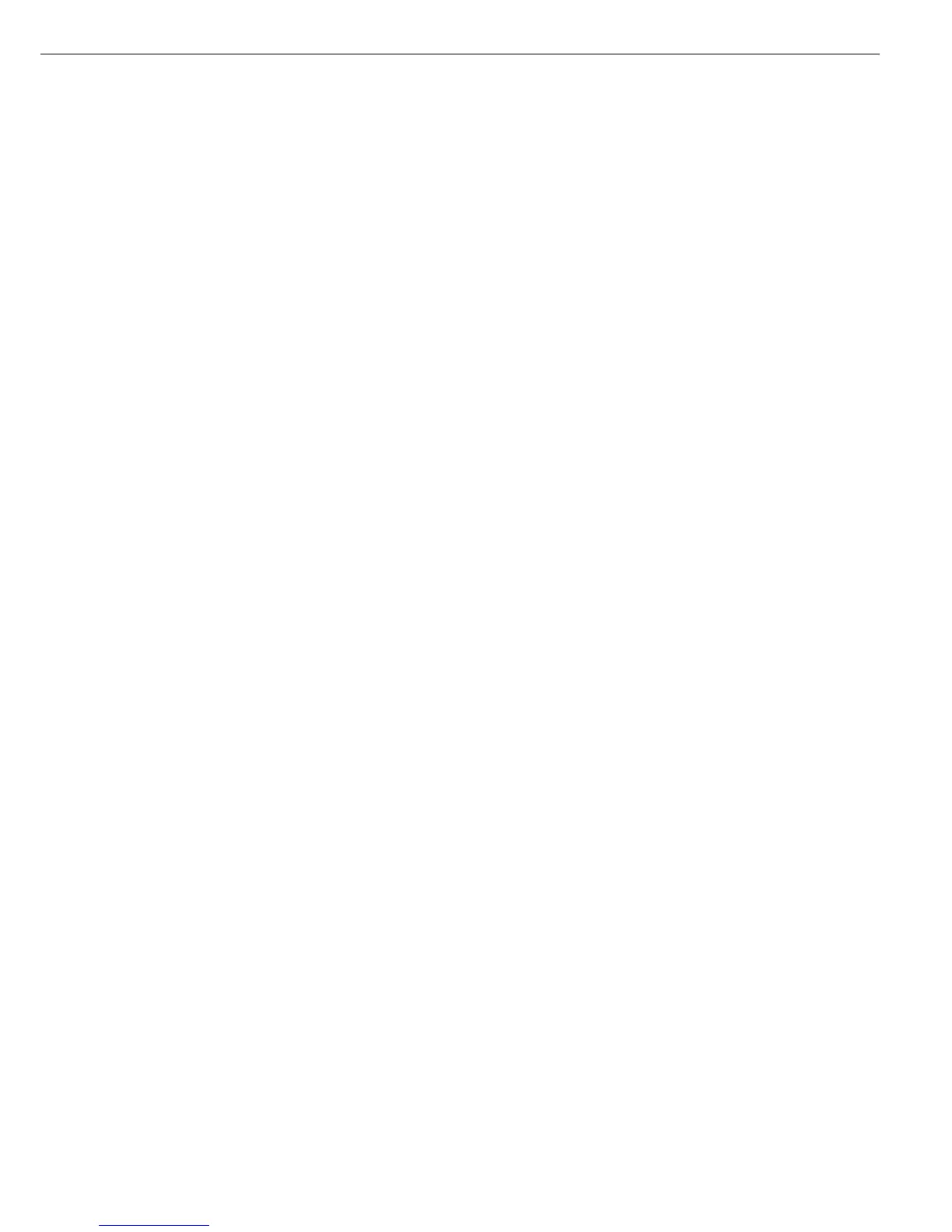Purpose
With this function you can enter, store
and load data records for initialization
of applications, including user-defined
data.
You can use this function in combina-
tion with a program from Application 1
(e.g., counting, weighing in percent),
one from Application 2 (checkweighing,
time-controlled functions) and extra
functions F4 and F5 (identifiers, second
tare memory).
Available Features
– Store up to 300 data records.
– Data records can be created, stored or
deleted individually.
– Press the
ProDat soft key to display
data records.
– Define a name for each data record
of up to 15 alphanumeric characters;
the desired location is displayed in
the product data memory.
– Optional configuration in the Setup
menu to delete a single character
when entering a data record name
by pressing c. Setup: ... Keypad:
CF function for input: Delete last
character.
– Data records are displayed in
alphabetical order.
– Initialization data set for an application
(e.g., wRef, nRef) is saved when you
select the Store option. This data is
loaded from the product data memory
when you access this memory from the
corresponding application.
– Use alphanumeric input to search for
and display individual data records.
– You can assign this function to the
fourth or fifth soft key (from the right),
i.e. F4 or F5.
– Error messages are displayed in the text
line in plain English.
– Press the
Delete soft key to delete
a data record.
Loading Stored Data:
Data for the block printout is stored
in battery-backed memory. The first
time you put the scale into operation,
it must remain connected to power for
a full day. This data remains in memory
for approx. 3 months after the equip-
ment is disconnected from AC power.
Factory Settings
No user-definable parameters.
Soft Key Functions
ProDat Toggle to data record display
Delete Delete selected data record
Load Overwrite the initialization
data with the selected data
record
Change Change the data in the stored
data record
New Create a new data record
(after entering a data record
name).
Store Store the current application
data under the selected data
record name. If data already
exist for this data record,
a prompt asks whether this
data should be overwritten.
No Answer no to cancel a “delete”
or “overwrite” operation
Yes Answer yes to perform
the “delete” or “overwrite”
operation
91
Product Data Memory
Preparation
● Turn on the scale: press e
> Sartorius logo is displayed
● Select Extra function (F4) or Extra function (F5) in the Setup menu: press H
● Select
Application parameters: press the q soft key 2+,
then the
O soft key once
● Select
Extra function (F4) or Extra function (F5):
press the
q soft key 3+ (or 4+), then the O soft key once
● Select
Product data memory
● Confirm Product data memory see also the “Application Menu (Overview)”
in the chapter entitled “Configuration”
● Save settings and exit the Setup menu: press the
oo soft key