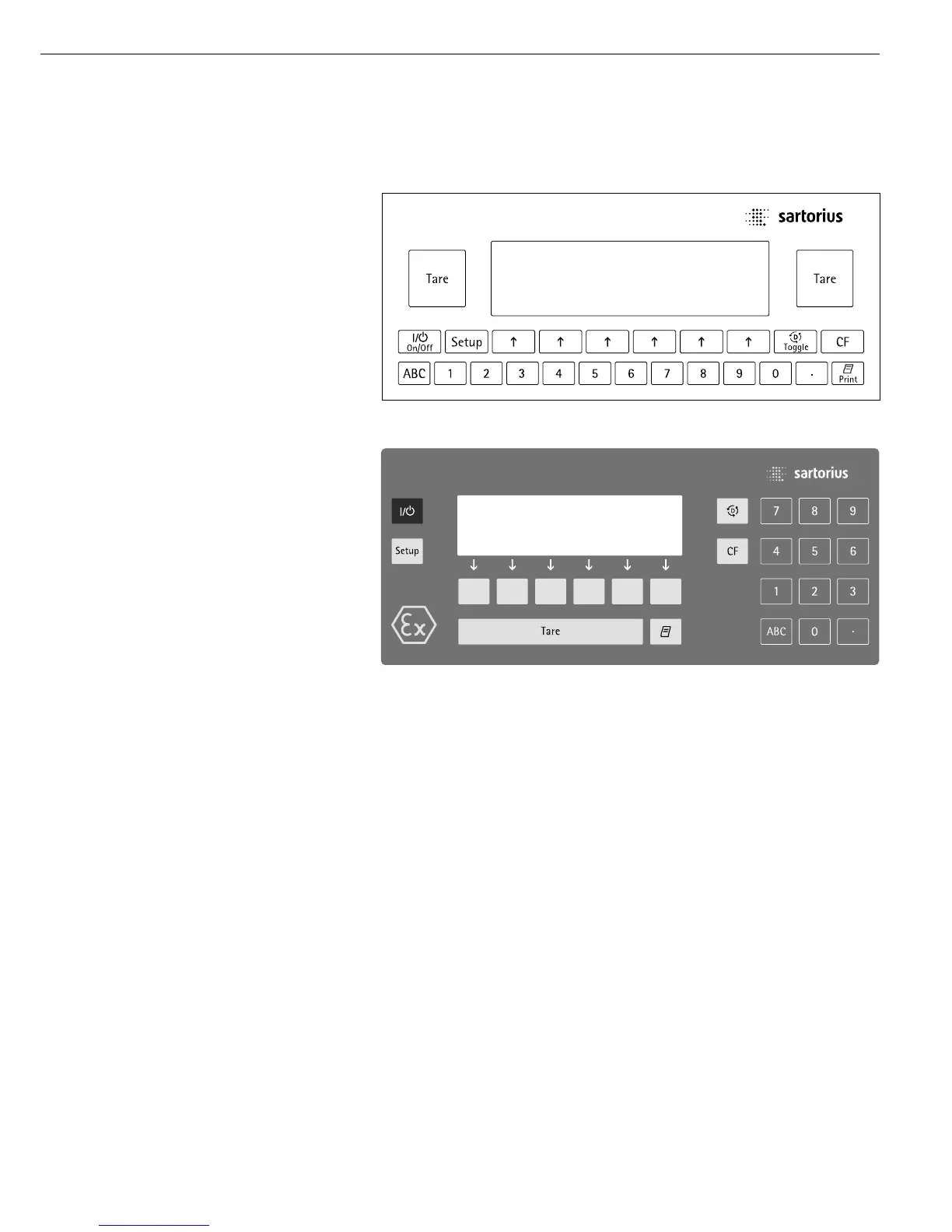Operating Design
The scales in the Factory Series consist of
a weighing cell and a display and control
unit. Besides an AC adapter, your scale
also has an interface port for connecting
a printer, computer, universal remote
control switch, etc.
The display and control unit and the
weighing cell can be set up separately.
Where not expressly indicated otherwise,
the uses described in this manual apply
to verified and verifiable scale versions*
(indicated by the suffix “...CE” in the model
number), as well as the standard version.
Combining Applications
You can combine the use of various
application programs to meet your more
complicated requirements.
Press the D key to select the desired
application programs.
Keys
You can operate the scale either using the
keys on the terminal or from a connected
PC. This manual describes operation using
the keys on the terminal.
Labeled Keys
These keys always have the function indi-
cated by their label, but are not available
at all times. Availability of their functions
depends on the current operating status
of the scale and the menu settings.
Meaning
a Alphabetic keys
Please see section on “Text Input”
e On/off/standby key
Turns the scale on and off or
switches it to the standby mode
H Menu settings
Accesses and exits the Setup
D Toggles to the next application
program
c Clear Function
Deletes keypad input
Interrupts a calibration and
adjustment routine in progress
Quits application programs
* For the use in legal metrology in the
EU and European Economic Area
3
p Print key
Outputs displayed values or data logs
to the interface port
. Enters a decimal point
1 … 90keys
See the section on “Numeric Input”
t Tares the scale
Numeric Input
To enter numbers:
press 1 … 90.
To store numbers entered:
press the corresponding function key
directly below the soft key label
To delete an entire numeric input digit
by digit: press the c key
Text Input
§ To enter numbers:
see the section on “Numeric Input”
§ To enter letters or characters:
press the a key
> Letters are displayed in the bottom
line for selection
§ To select a different letter:
press the corresponding soft key
to change the letter shown
§ To select the letter/character shown:
press the corresponding function key
below the soft key label
> The selected letter is shown on
the display
$ Enter the next letter/character,
if desired, as described above
$ To exit the letter input mode e.g.,
if the last character entered is a letter):
press the a key
§ To store a word: press the
corresponding function key (soft key),
such as
ID
§ To delete an input character by
character: press the c key
§ To delete user data:
enter . or a space “m” and save
FC Models:
FCA Models: