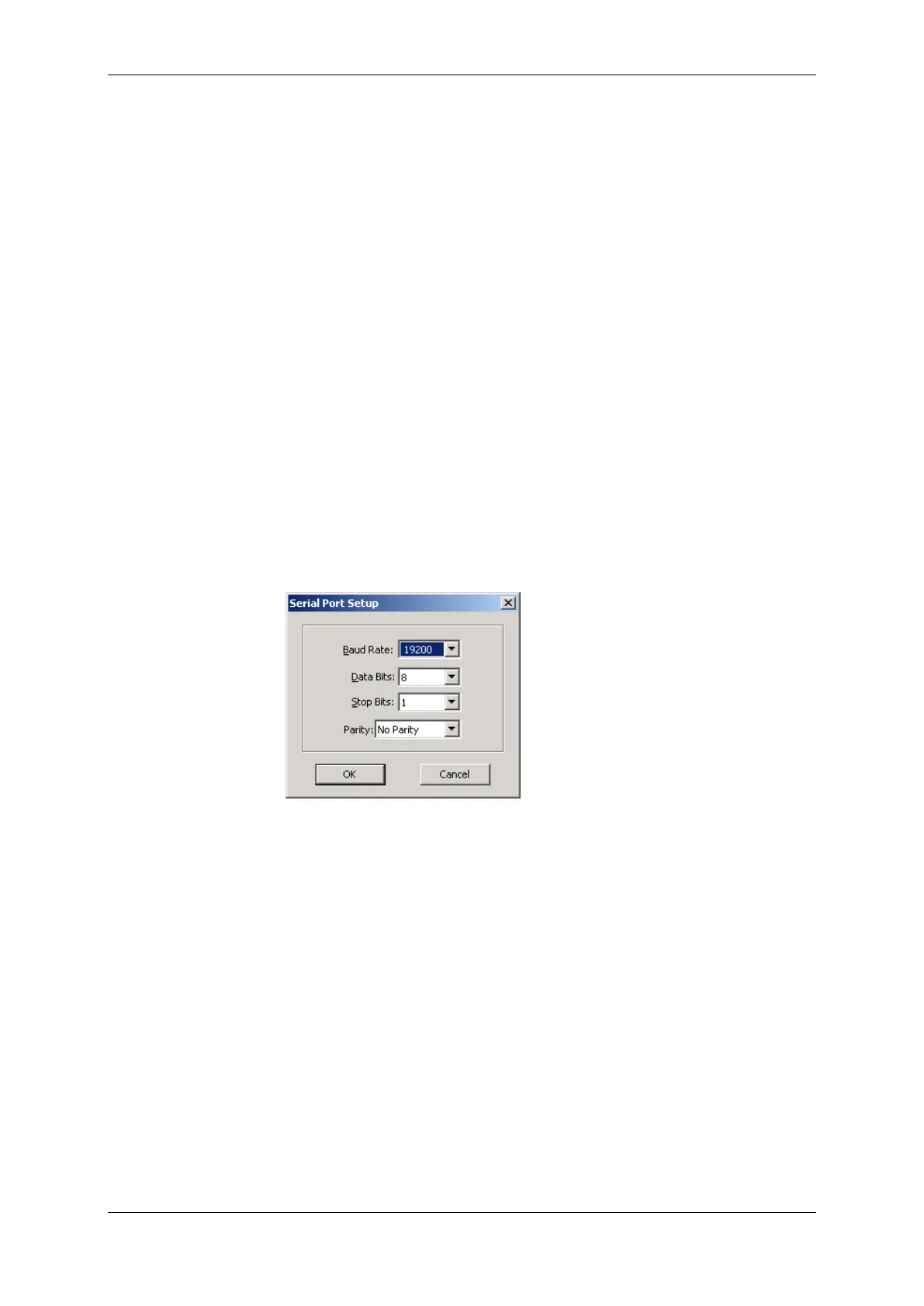Chapter 4 Using P A S S O F T W A R E Setting U P C O M M U N I C A T I O N S
PM130 PLUS Powermeter Series 63
4.3 Setting up Communications
You can communicate with the PM130 PLUS via a PC RS-232 serial port or
through the Internet.
To configure communications with the PM130 PLUS:
1. Select Configuration from the Tools menu. Under the
Communication group on the Instrument Setup tab, select the
type of connection for your device.
2. Set the device communication address you assigned to the PM130
PLUS port. When communicating via the Ethernet, the PM130 PLUS
responds to any address you select.
3. In the Sampling Rate box, select a rate at which PAS updates data
on your screen when you continuously poll the device in the PAS
Data Monitor.
The communication protocol and port settings must match the settings
you made in your meter.
Communicating through a Serial Port
Select Serial Port/Modem Site on the Configuration tab, and then
click on the Connection tab to configure your serial port settings.
Configuring a Serial Port
1. On the Connection tab, select a COM port from the Device box, and
then click Configure.
Figure 4-2: Serial Port Setup Dialog Box
2. Specify the baud rate and data format for the port. Choose the same
baud rate and data format as you have set in the meter, and then
click OK.
The factory settings for the local PM130 PLUS RS-232 and RS-422/485
ports are 9600 baud, 8 bits with no parity.
Selecting the Communications Protocol
1. On the Connection tab, click Protocol.