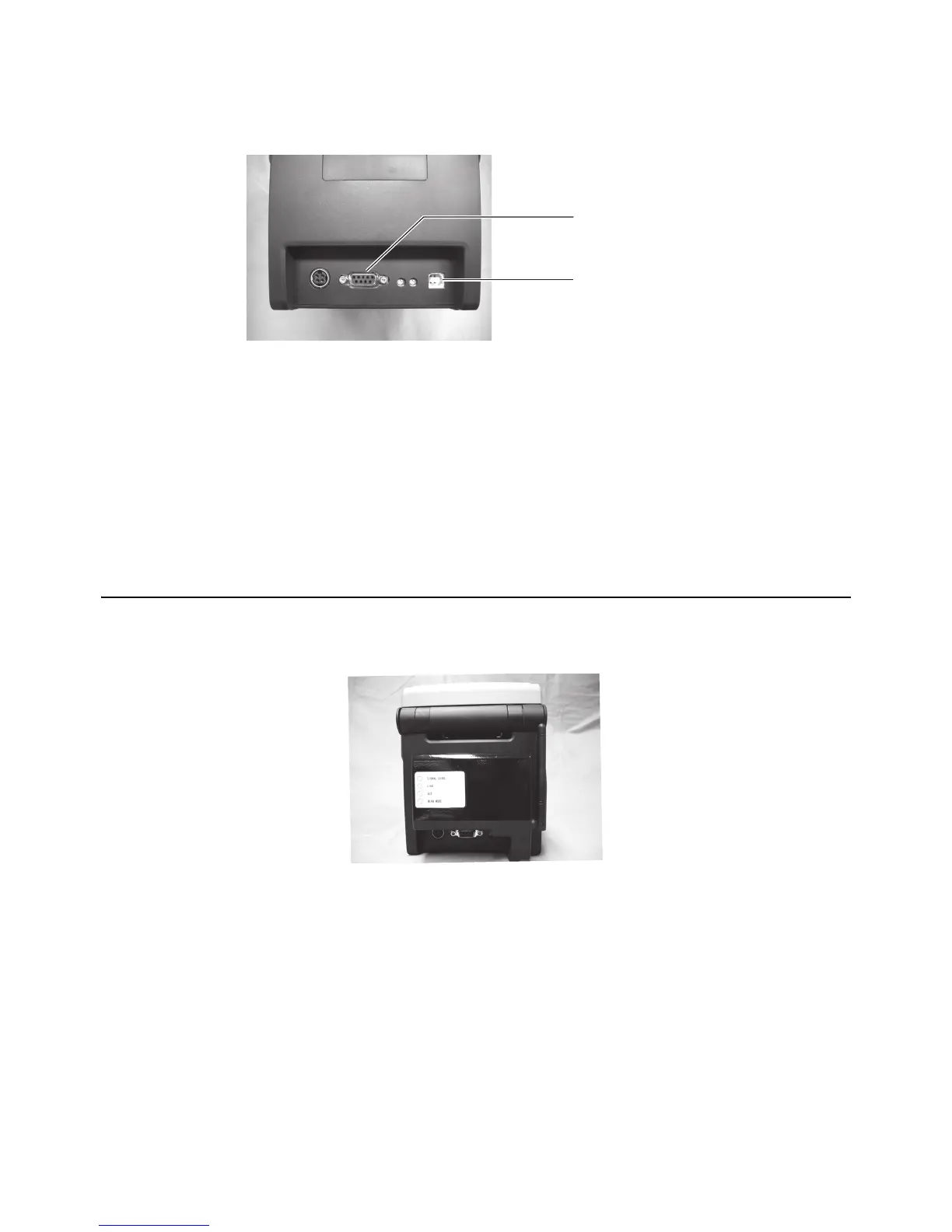Section 6: Connecting to a Computer
Page 6-2 CG2 Series Quick Guide
USB + RS-232C Type
1.
Turn on the printer while pressing the FEED/LINE button.
2. Each time you press the FEED/LINE button, the ON LINE (POWER) lamp indicator changes. When using
the USB connector, check that the ON LINE (POWER) lamp is alternating between green and red. When
using the RS232C connector, check that the ON LINE (POWER) lamp is blinking green.
3. Press the FEED/LINE button for at least three seconds to register the connector type.
4. Check that the ON LINE (POWER) lamp is lit green, and then turn off the printer. Turn on the printer again
to activate the connector.
EXPANSION INTERFACE (OPTIONAL)
Wireless LAN Interface
1.
Turn on the printer while pressing the FEED/LINE button. Continue pressing the FEED/LINE button until
the ON LINE (POWER) lamp blinks green.
2. Each time you press the FEED/LINE button, the ON LINE (POWER) lamp indicator changes. When using
the wireless LAN connector, check that the ON LINE (POWER) LAMP is alternating between green and
red.
3. Press the FEED/LINE button for at least three seconds to register the connector type.
4. Check that the ON LINE (POWER) lamp is lit green, and then turn off the printer. Turn on the printer again
to activate the connector.
