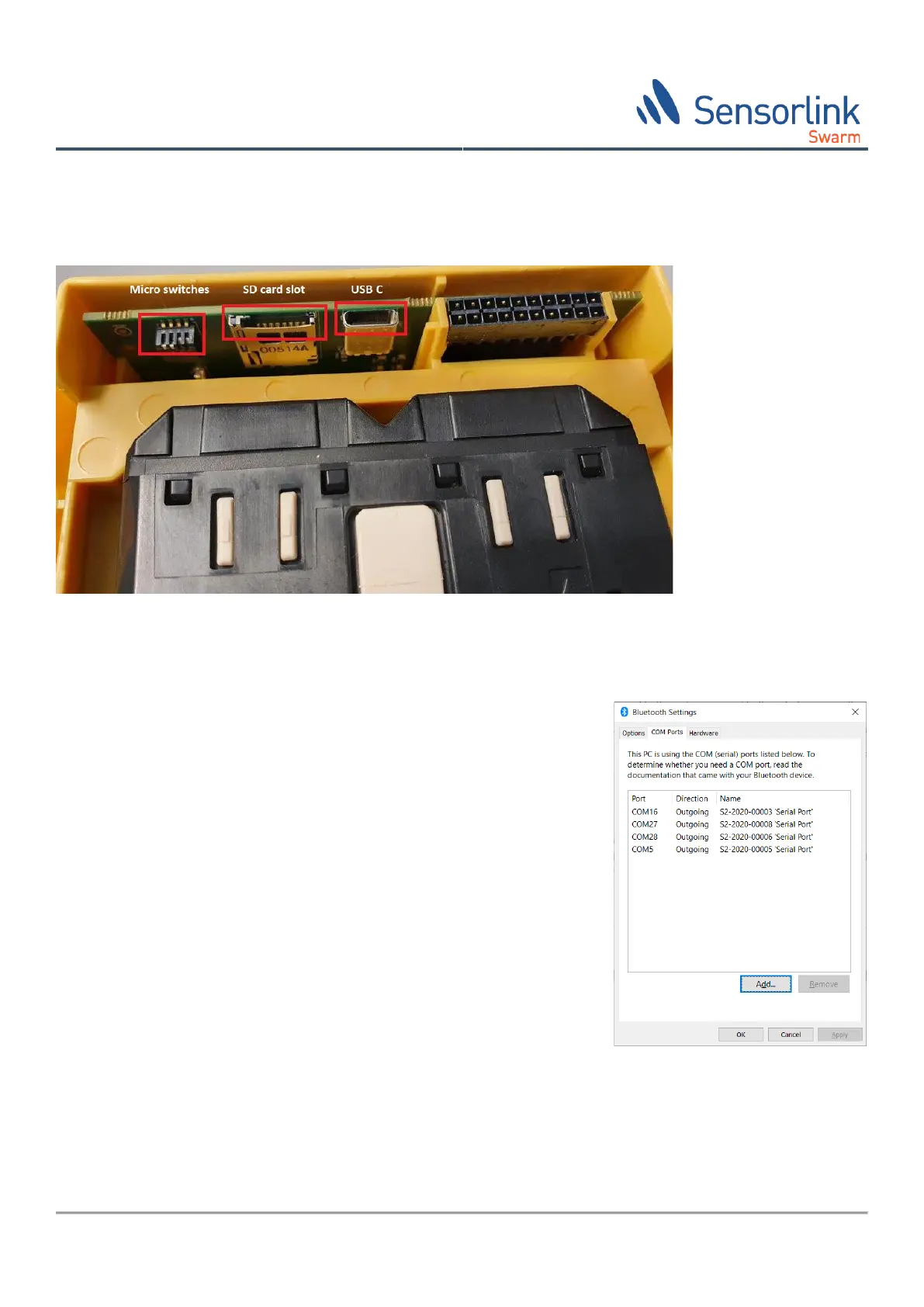© Sensorlink Swarm AS 2021
7.1 Connecting to Swarm S2 Datalogger
This chapter describe how to start the Swarm S2 config application and how to connect to the Swarm S2 datalogger
from a USB or Bluetooth device.
Figure 12 Swarm S2 datalogger: micro switches, SD card slot, and USB C port
7.1.1 Bluetooth
Swarm S2 supports Bluetooth V4.2 Serial Port Profile. To allow
communication, S2 must be set in service mode and paired with your PC. Then
a virtual COM port running SPP must be set up.
Activate Bluetooth by pushing the pushbutton on the Lid. When activated, it
publishes using S2-<serial number>. Serial number can be found on the
product label.
Before using this connection, it must be paired. How to do this varies with
your computer OS. When paired, it pops up as a Bluetooth serial port. This
example is from Windows 10 paired with 4 different Swarm S2 sensors.
Swarm S2 remembers the last 16 computers paired and will accept a
connection from these computers without a new pairing.
The Bluetooth interface can be deactivated like this:
• If no computer has been connected for 2 minutes.
• By a command.
• By pressing the pushbutton again.
7.1.2 USB
The USB interface is activated by connecting your computer to the USB-C connector on the Swarm S2, Figure 12.