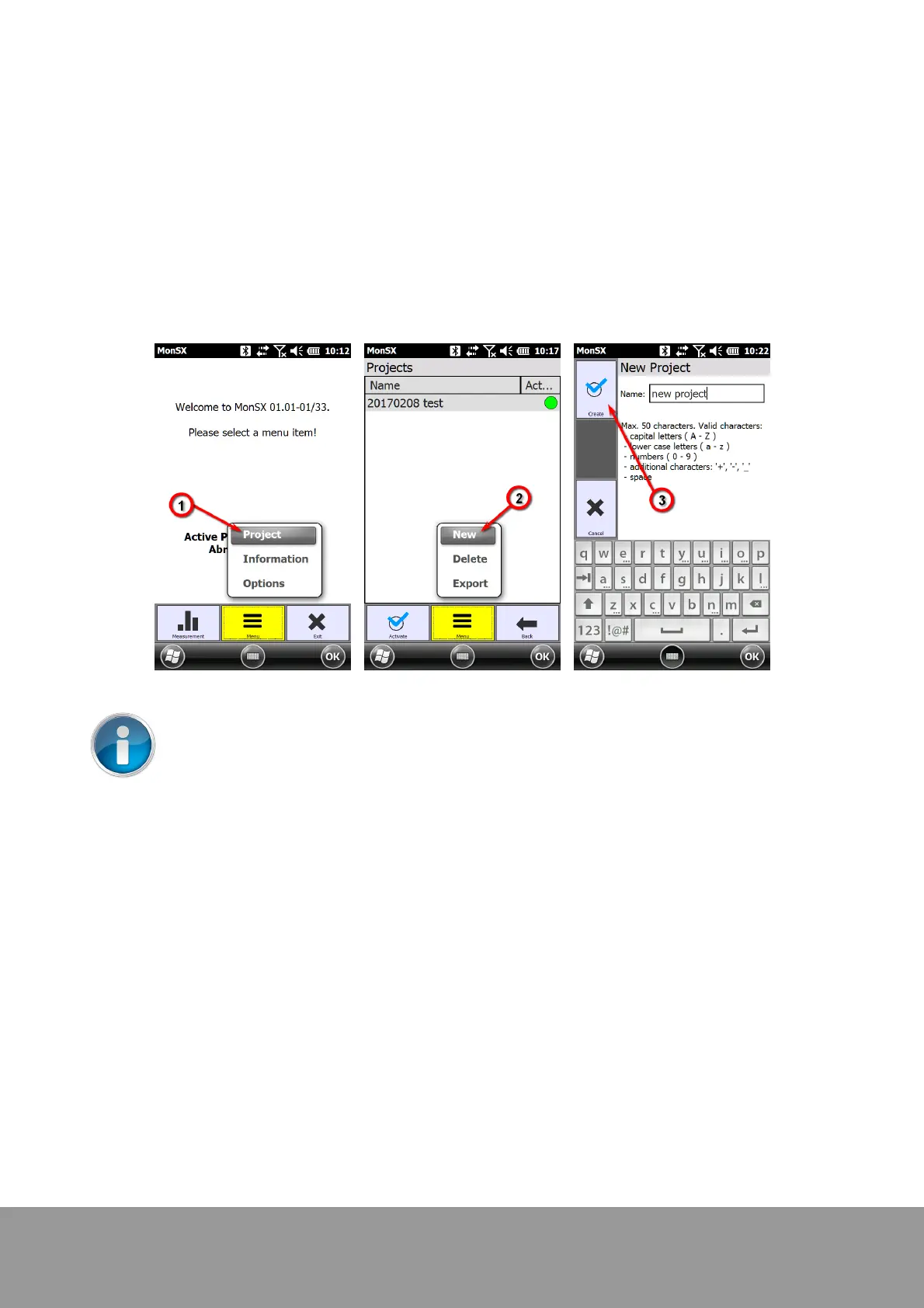+49 33631 59 650
info@sensys.de
www.sensys.de
Manual
SBL10
39 / 69
Version 1.27
Projects7.4
All data are organized within projects. A project can contain multiple fields each of which can be
either a field for an area survey or a borehole field. By default the last project is opened when
MonSX is started. If this is not available or if there is no project at all, a message is displayed in the
welcome screen.
Creating a project
Tap “Project” (1) in the welcome screen which will lead you to a list of available projects. To create
a new project tap “New” (2), enter a name in the upcoming screen and tap “Create” (3). The project
is created and the program takes you back to the list of projects.
A recently created project is not automatically activated.
Activating a project
Tap on "Project" in the welcome screen to activate a project. Select the project which is to be
activated and tap "Activate". The active project will be marked with a green dot (4). By tapping
"Activate", the operator is directed to the corresponding project.