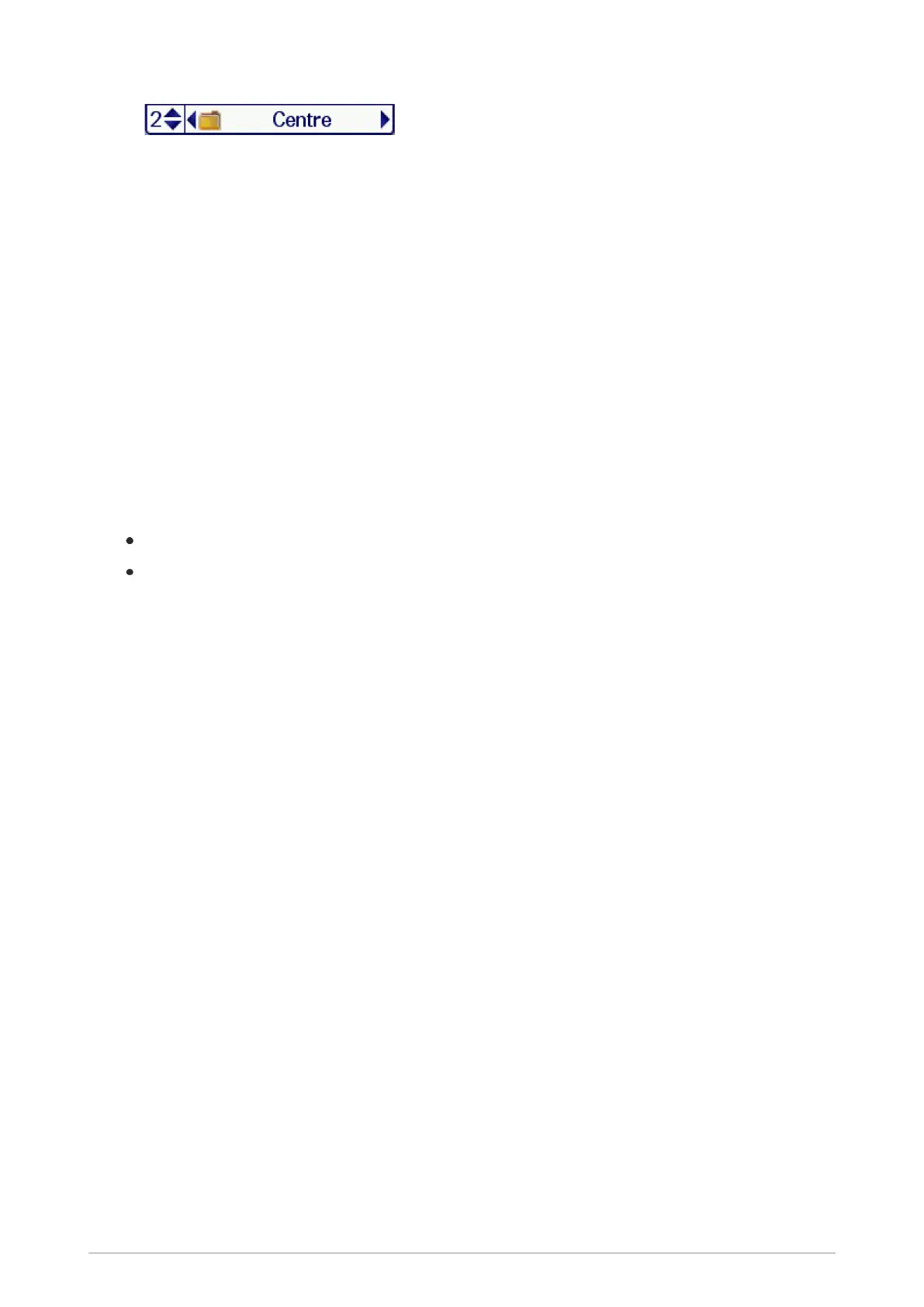2. Use the Navi-knob to move between the folder levels (sub-folders).
3. Press the Select context key to attach to the talkgroup.
Opening a folder
1. Select Menu > Groups > Folders.
2. Highlight a folder and press Open.
To navigate back ‘up’ the folders list, press Back.
Searching for folders and talkgroups
You can search for talkgroups or folders by filtering on a text string. Items which do not match the
string are temporarily ‘filtered out’ of the list.
You can use either:
Search card—to filter the current talkgroup/folder folder.
Search all—to filter across all talkgroups and folders
1. To search inside a specific folder, open that folder.
2. Press Options then select Search card or Search all.
3.
Enter characters you wish to filter against (see Text entry on page66).
The list of matching names is dynamically filtered as characters are entered. Only matching
talkgroups or folders remain in the list.
4. To cancel the filter operation select the Stop search option.
Inserting a talkgroup into a folder
If a folder is editable you can use the Insert option to insert a talkgroup into it.
Deleting a talkgroup from a folder
If a folder is editable you can use the Delete option to remove a talkgroup from it. The talkgroup can
still be selected from the All folder if customised, or by entering the talkgroup number directly in the
Talkgroup Selection box.
Create a ‘favourite’ talkgroup folder
To quickly access frequently used talkgroups, you can add them to the Favourites folder.
User Guide 41
