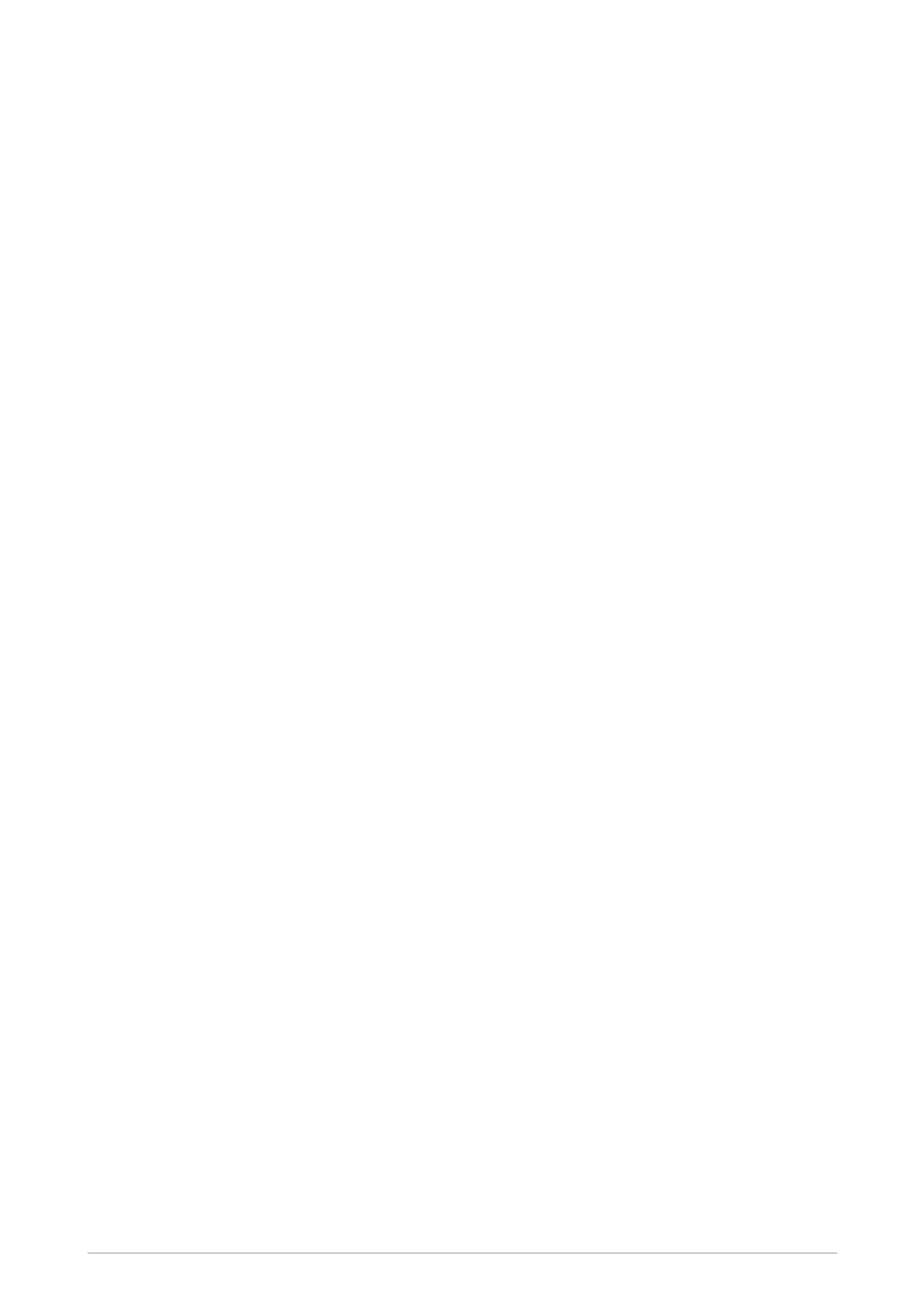To restore a folder:
1. Select the folder and press Options.
2. Scroll to the Restore Defaults option and press Select and then select the Restore Folder
Defs. and press Select.
To restore all folders:
When all the folders are restored, the DGNA folder is emptied of talkgroups, and the radio will reboot
on completion of restoring the folders.
1. From the folder list press Options, then scroll to the Restore Defaults option and press
Select.
2. Scroll to the Restore All Defaults option and press Select. Press Select to confirm the
request to reset all folders.
Viewing attached groups
You can quickly view all the talkgroups that the radio is currently attached to (scanning). Only those
talkgroups in the generic, Background, DGNA, Always Attached and Smart Call folders are
displayed.
1. From the Home screen, press Menu then select Groups > Folders to open the current
folder. Press Back to navigate back 'up' the folder list.
2. With the folder selected (highlighted) press Options, then select the Attached Groups
option and press Select.
Use the Up and Down navigation keys to scroll through the list of attached talkgroups.
Quick Folders
You can quickly change to a different folder by pressing a customised Quick Folder soft key. Your
radio may be customised for up to 5 Quick Folders (Folders 1-5) for each operating mode (TMO and
DMO). Each Quick Folder is assigned to a soft key on the keypad.
You can choose which frequently used folders to assign to your Quick Folders (if customised). You
can view the folders that are assigned as Quick Folders, however no talkgroup information is
displayed (you will need to open the folder to view the talkgroup information).
To assign a folder as a Quick Folder:
1. From the Home screen, press Menu then select Groups > Folders to open the current
folder, then press Back to navigate back 'up' the folders list.
2. Select the folder you want to assign to a Quick Folder. Press Options, scroll to the Set Quick
Folder option and press Select.
3. Scroll to the Quick Folder (Folders 1 to 5) you want to assign this folder to and press Select.
50 SC21 Series hand-portable radio
