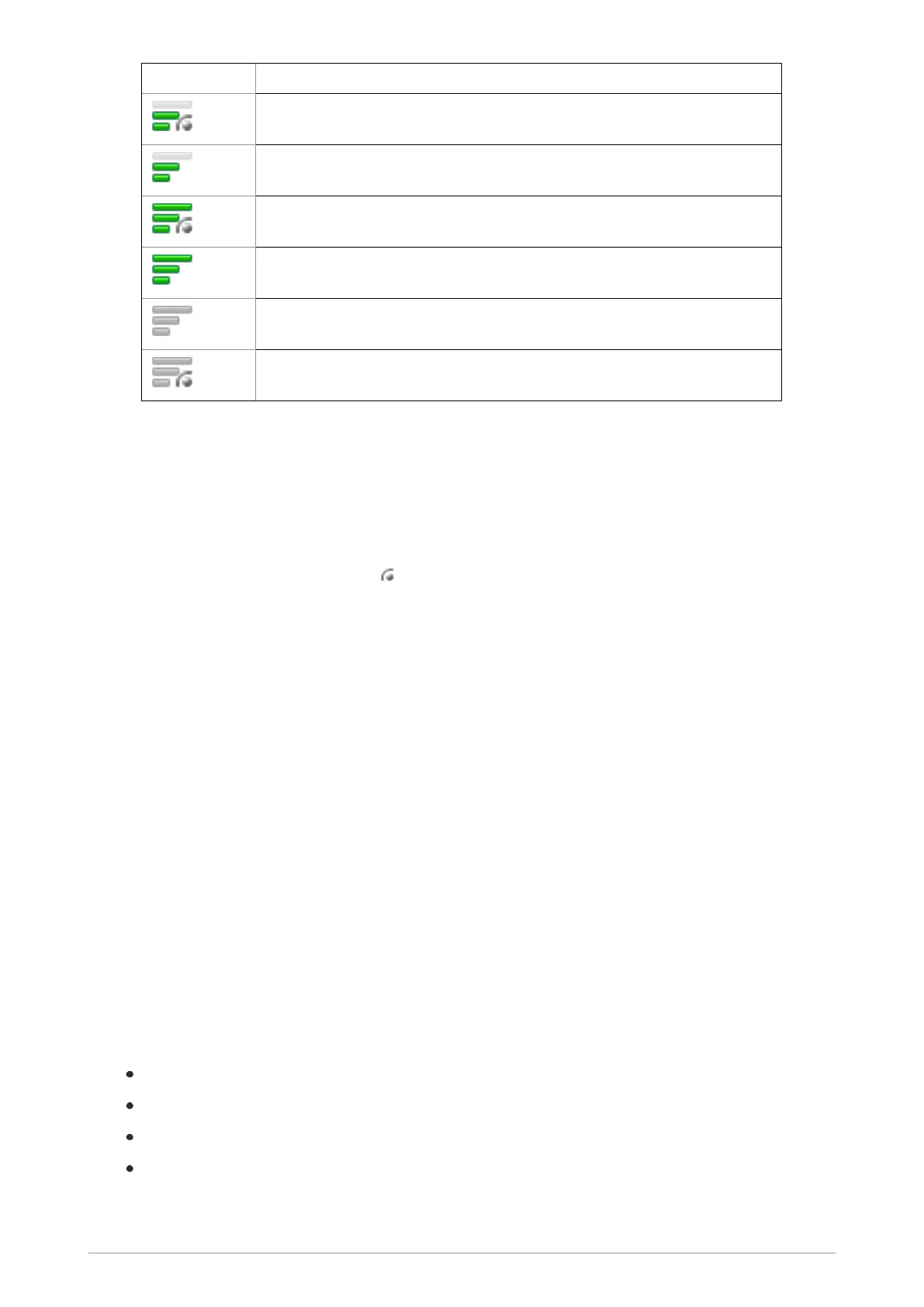Symbol Priority
Medium priority scanned
Medium priority not scanned
High priority scanned
High priority not scanned
Background talkgroup not scanned
Background talkgroup scanned
To scan a talkgroup:
1. From the Home screen, press Menu then select Groups > Folders to open the current
folder. If you want to open another folder, press Back to navigate 'up' the folder list, select the
folder and press Open.
2. Select the talkgroup you want to scan and press Options, then select the Scanned option
and press Select. The scanning iconappears in the right-hand corner of the scan priority
icon.
To stop scanning a talkgroup, select the talkgroup and press Options, scroll to the Not Scanned
option and press Select.
To change the priority of a talkgroup:
1. From the Home screen, press Menu then select Groups > Folders to open the current
folder. If you want to open another folder, press Back to navigate 'up' the folder list, select the
folder and press Open.
2. Select the talkgroup and press Options. Scroll to the Set Priority option and press Select.
3. Scroll to the priority setting (High, Medium or low) and press Select. The scan priority icon to
the left of the talkgroup changes to the new priority.
Restore folders
The selected folder or all folders can be restored to their original settings. Only editable generic
folders, the Favourites and DGNA folders can be restored.
When you restore a folder or all the folders, the following occurs:
any talkgroups added to a folder will be removed,
any deleted talkgroups will be restored,
talkgroup properties (scan state and scan priority) are restored, and
the selected talkgroup for each mode (TMO and DMO) is reset.
You cannot restore the Always Attached, Background or Smart Call folders.
User Guide 49
