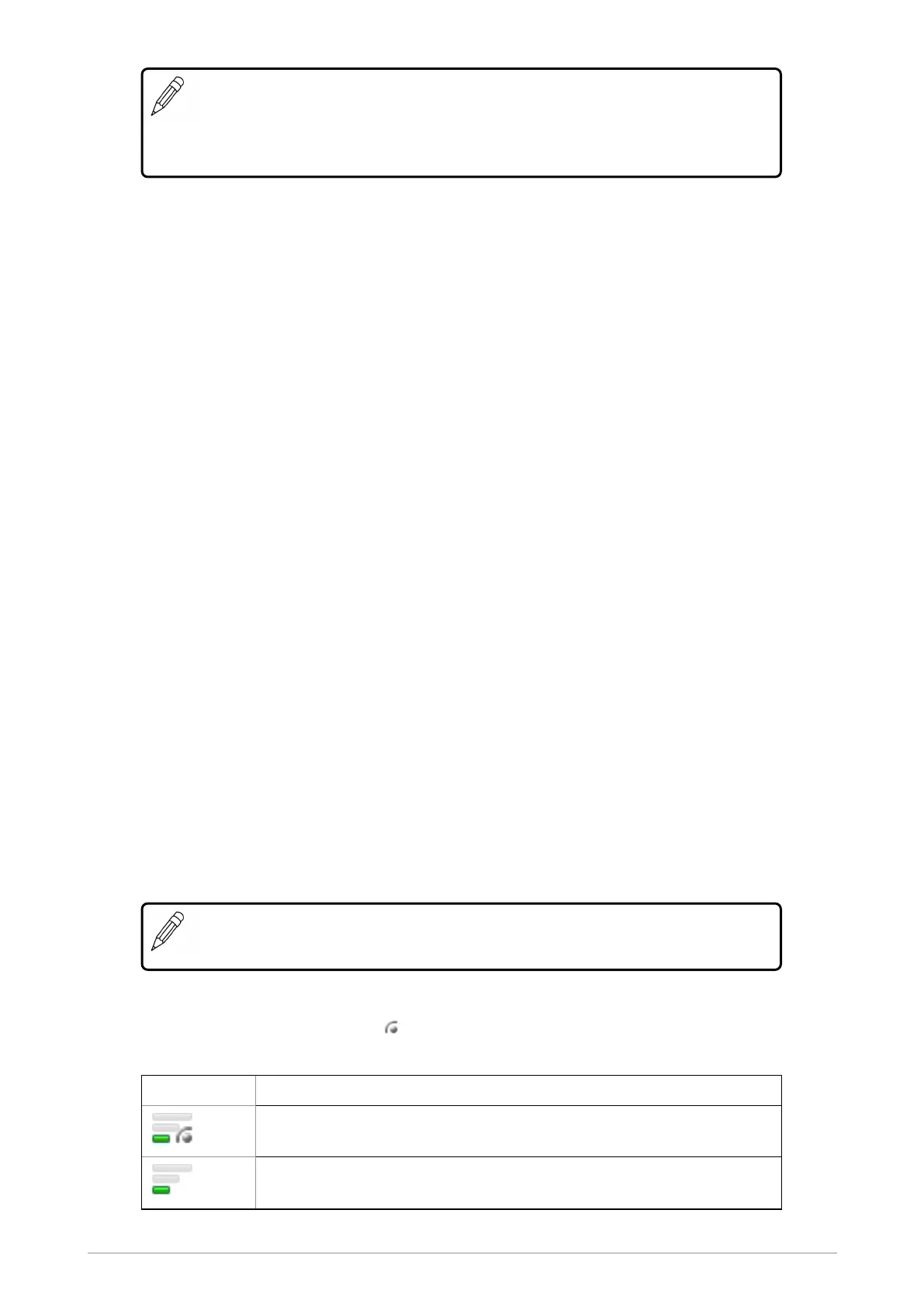NOTE: You can copy a talkgroup from the Always Attached folder for the purpose of
making it your selected talkgroup. Any changes to the talkgroup's properties, such as
the scanning priority and scan state, will be overridden by the properties set in the
Always Attached folder.
To copy a talkgroup:
1. From the Home screen, press Menu then select Groups > Folders to open the current
folder. If you want to open another folder press Back to navigate 'up' the folder list, select the
folder and then press Open.
2. Select (highlight) the talkgroup you want to copy.
3. Press Options, scroll to the Copy option and press Select.
4. A list of available folders appears. Scroll to the folder you want to insert the talkgroup in to, and
press Select. A green tick is displayed if the talkgroup has successfully been copied to the
folder.
Delete a talkgroup
You can only delete a talkgroup from a folder if the folder is editable.
1. Select the talkgroup (highlight it) and press Options.
2. Scroll to the Delete option and press Select.
3. Press OK to delete the talkgroup from the folder.
Scanning talkgroups
The talkgroups that are scanned and the priority scanning order within a folder are set during
customisation. If the talkgroup is editable, you can change the scan priority and the scan state
(enable or disable scanning).
There are three scan priorities which are used by the radio when deciding which call to follow when
in a call and another call is received.
NOTE: You cannot edit the properties (scan state and scan priority) of the talkgroups
in the Always Attached, Background or Smart Call folders.
The scan priority appears on the left of the talkgroup as a series of bars (more bars indicate higher
priority). If the scan state is enabled the icon appears in the right-hand corner of the scan priority
icon.
Symbol Priority
Low priority scanned
Low priority not scanned
48 SC21 Series hand-portable radio
