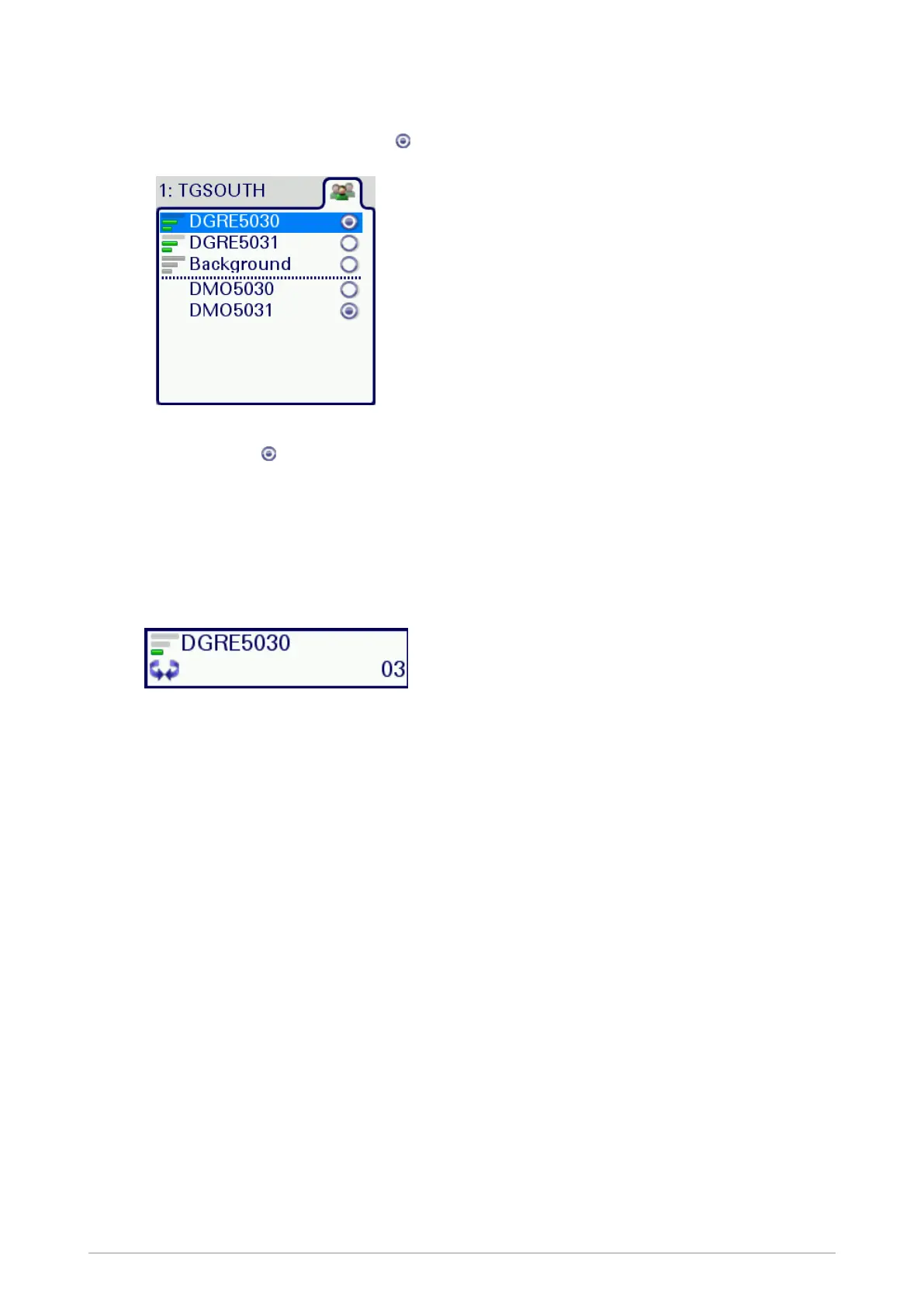To select a talkgroup from the folder:
1.
From the Home screen, press Groups to open the current folder. The selected talkgroup
within the folder is indicated by the icon.
2. Scroll to the talkgroup you want as your requested talkgroup and press Select. Selection is
indicated by the icon.
To select a talkgroup using the Talkgroup Selection box:
1. From the Home screen, press Groups. The selected talkgroup and folder appear in the
Talkgroup Selection box. The current talkgroup appears in bold typeface.
2. Rotate the Navi-knob to scroll through the talkgroups within the currently selected folder. The
directional arrows under the talkgroup name indicate the rotational direction of the Navi-knob.
3. Press Select to attach to the talkgroup. The talkgroup appears in bold typeface. If you have
selected a TMO talkgroup, an icon appears to the left of the talkgroup name indicating the
scanning priority and whether or not the talkgroup is scan-enabled (no icon appears for DMO
talkgroups).
Copy a talkgroup to another folder
Sometimes you may want to copy a talkgroup to another folder, for example you may want to copy
your frequently used talkgroups into the Favourites folder. You can copy talkgroups from any folder
but only place them into a folder that is editable.
You cannot copy a talkgroup from the Background or DGNA folder, or background/always
scanned talkgroups within any folder. If all editable folders contain the maximum number of
talkgroups, the Copy option is disabled because all of the destination folders are full. A talkgroup
cannot be copied into a folder that already contains that talkgroup.
When a talkgroup is copied, it does not retain its properties (scan state, scan priority and selection).
For example, if you copied a talkgroup that has scanning enabled, a scanning priority of High and it is
the selected talkgroup, when it is copied into the destination folder the scan state is disabled (not
scanned), the scanning priority remains the same and it is not the selected talkgroup.
User Guide 47
