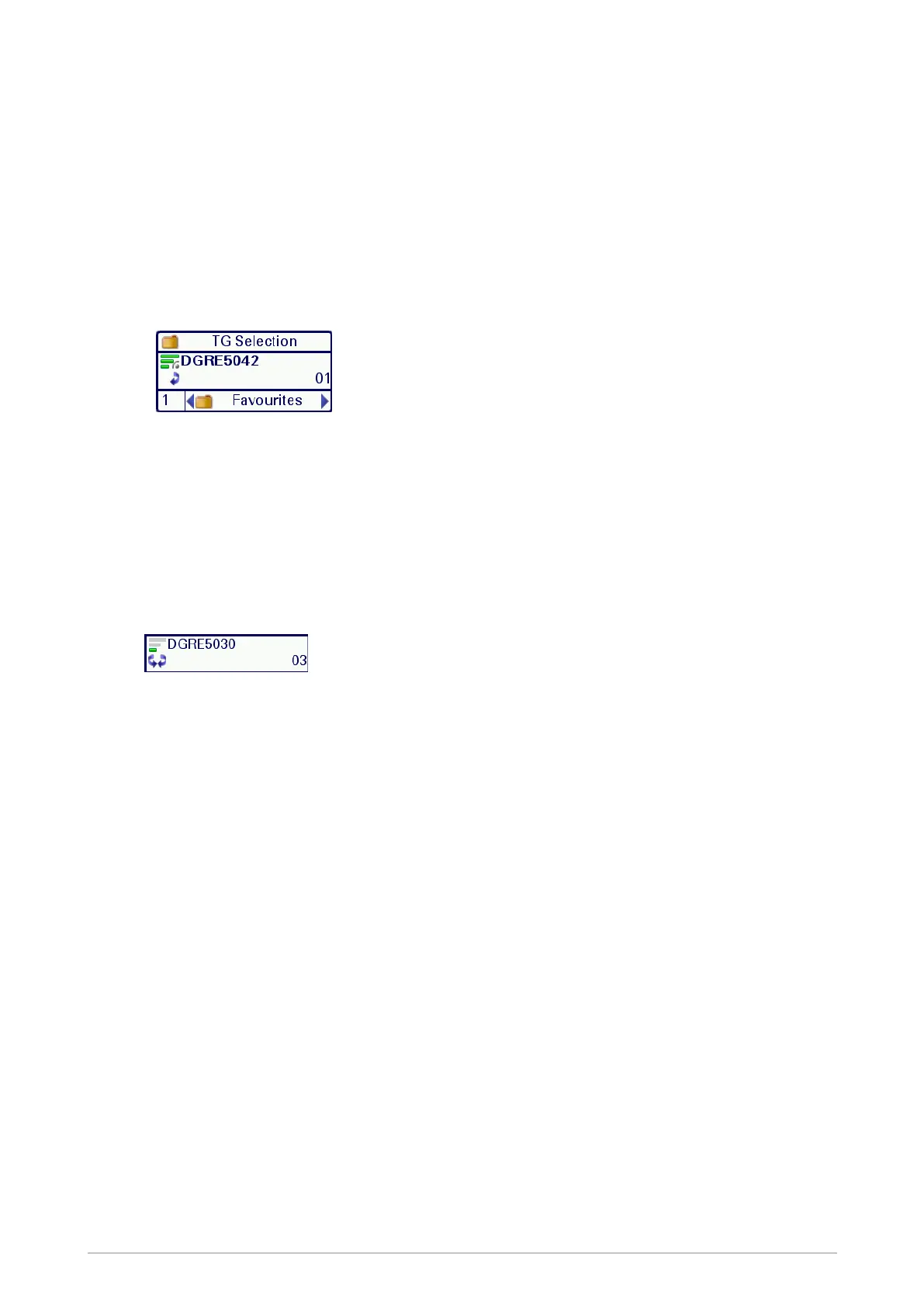3. Scroll to the folder (highlight it) and press Options, then scroll to the Select option and press
Select.
Only talkgroups which are valid for the current network are listed in the folder.
To select a folder and talkgroup using the Talkgroup Selection box:
1. From the Home screen, press Groups. The current selected folder and talkgroup are
displayed in the Talkgroup Selection box. Note that the selected talkgroup appears in bold
typeface and an icon indicating the scanning priority and whether or not the talkgroup is scan-
enabled (no icon appears for DMO talkgroups).
If you want to change to another talkgroup within the same folder, simply enter the number of the
talkgroup.
2. Use the Left and Right navigation keys to move between folders at the same level. Use the
Up and Down navigation keys to move between the folder levels (sub-folders).
3.
Rotate the Navi-knob to scroll through the talkgroups within the currently selected folder.
The directional arrows under the talkgroup name indicate the rotational direction of the Navi-
knob.
4. Press Select to select the folder and attach to the talkgroup.
Selecting a folder using the folder ID
Every folder has a unique identification number (ID) and you can use this IDto quickly select the
folder.
Press the assigned soft key to open the Folder ID box. Enter the number of the folder (the name of
the folder appears) and press Select. The folder is now your selected folder and the selected
talkgroup within the folder is your requested talkgroup.
If the folder name does not appear when you entered the folder ID, the folder ID is incorrect.
Selecting a talkgroup
The selected talkgroup within each folder only becomes your requested talkgroup when the folder is
selected. Depending on the customisation of your radio, you will use one of the following methods to
change the talkgroup.
You can only select a talkgroup that is editable.
46 SC21 Series hand-portable radio
