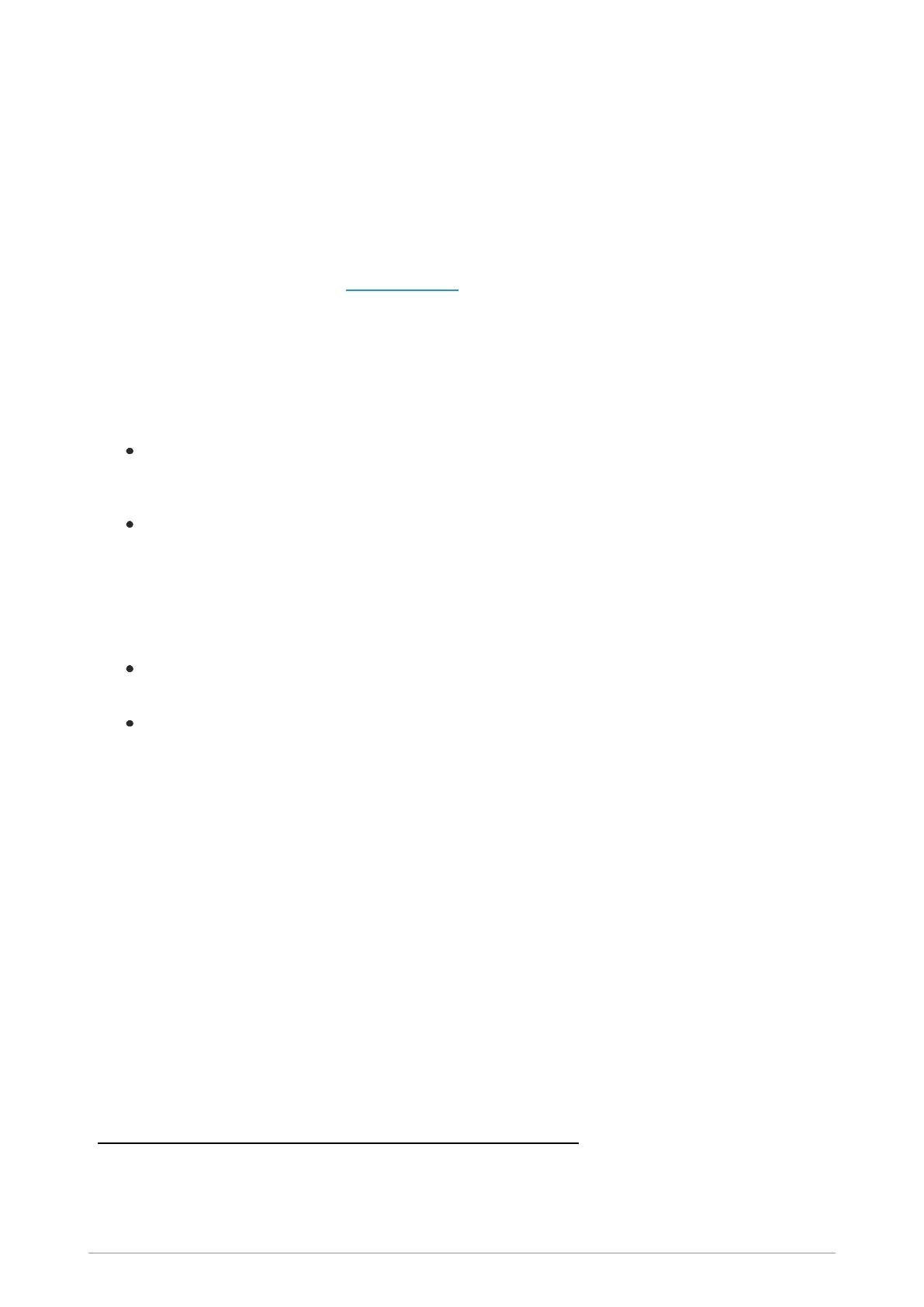All the TMO talkgroups within the selected folder that are scan-enabled
1
and valid for the current
network contribute to the scan list that the radio uses to prioritise calls. If a talkgroup is editable
2
you
can change its scan state (to enable or disable scanning), change its scanning priority (see
Scanning talkgroups on page48) and select or deselect it.
A talkgroup can be copied from a folder to another editable folder
3
, for example you can copy
talkgroups from Special folders such as the Always Attached folder into a generic folder and copy
frequently used talkgroups to the Favourites folder, making it quicker and easier to change your
talkgroup.
Your radio may be customised for Quick Folders, which allow you to quickly change to a frequently
used folder using a soft key.
Opening the current folder
Use one of the following methods to open the current folder:
From the Home screen, press Groups and depending on the customisation of your radio,
either the current selected folder opens displaying all talkgroups within the folder, or the
Talkgroup Selection box opens displaying the selected talkgroup and folder.
From the Menu select Groups > Folders to open the current selected folder.
Selecting a folder
Use one of the following methods to select the current folder:
From the Home screen, press Menu then select Groups > Folders to display the current
selected folder containing the selected talkgroup.
From the Home screen, press Groups. Depending on the customisation of your radio, either
the current selected folder opens displaying all talkgroups within the folder, or the Talkgroup
Selection box opens displaying the selected talkgroup and folder.
Additionally, you can select a folder by pressing a soft key to select a Quick Folder or select a folder
by entering its Folder ID (see Selecting a folder using the folder ID on the next page) if
customised.
You cannot select the DGNA, Always Attached, Background or Smart Call folder as your
selected folder.
A talkgroup within the folder must be selected before you can make calls. See Selecting a
talkgroup on the next page.
To select a folder using the folder list:
1. From the Home screen, press Menu, then select Groups > Folders to open the current
folder.
2. Press Back to navigate back 'up' the folders list.
1
In Radio Manager folder properties, the talkgroup option In Scan List is selected.
2
In Radio Manager folder properties, the talkgroup option Editable is selected.
3
In Radio Manager folder properties, the Subject Content option is set to Edit.
User Guide 45
