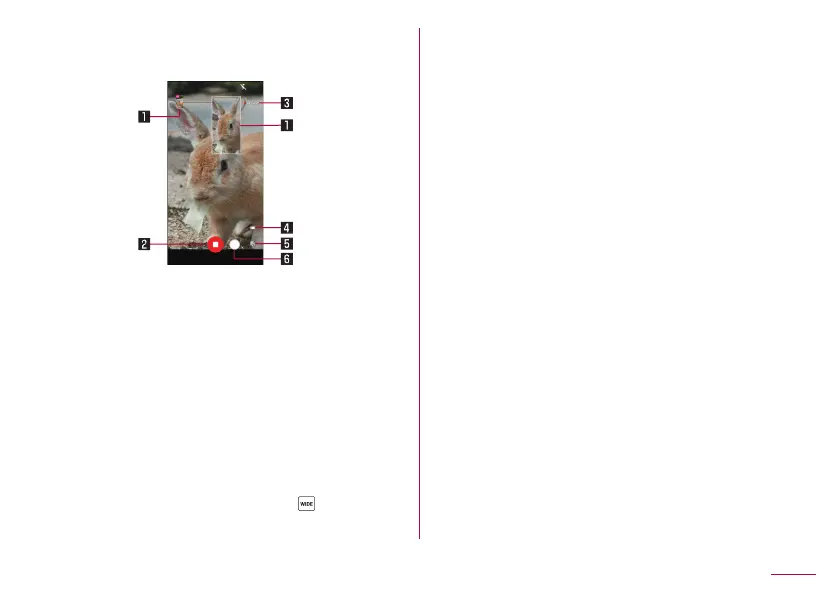125
Camera
Video shooting screen
Explanations are based on the shooting screen using video back
camera as an example.
Video shooting screen
(AI live shutter/
1 Shot still picture
z
Displayed when shooting still pictures when recording videos.
z
If AI live shutter shoots the picture automatically, [AI] is
displayed on it.
2 Stop shooting videos
3 Recording time
4 Battery level
5 Confirm creation of short movie
z
This flashes when creation of a short movie is confirmed.
6 Shooting still pictures
z
Displayed when the angle switch is set to [
]. Touch it to
shoot still pictures using the standard back camera.
Switching shooting modes
1
In the home screen, [Camera]
2
Slide the bottom of the screen to the left/right to
switch shooting modes
Video: Shoot standard videos. You can switch the shooting
menu to shoot with according to the shooting condition and
object.
Picture: Shoot still pictures. You can switch the shooting
menu to shoot with according to the shooting condition and
object.
Slow Video: Shoot slow videos. The shot video can be
checked in the “Photos” app (
☞
P. 132 “Playing slow
videos”).
Time Laps: Time lapses at fast speed and shoot shortened
videos.
