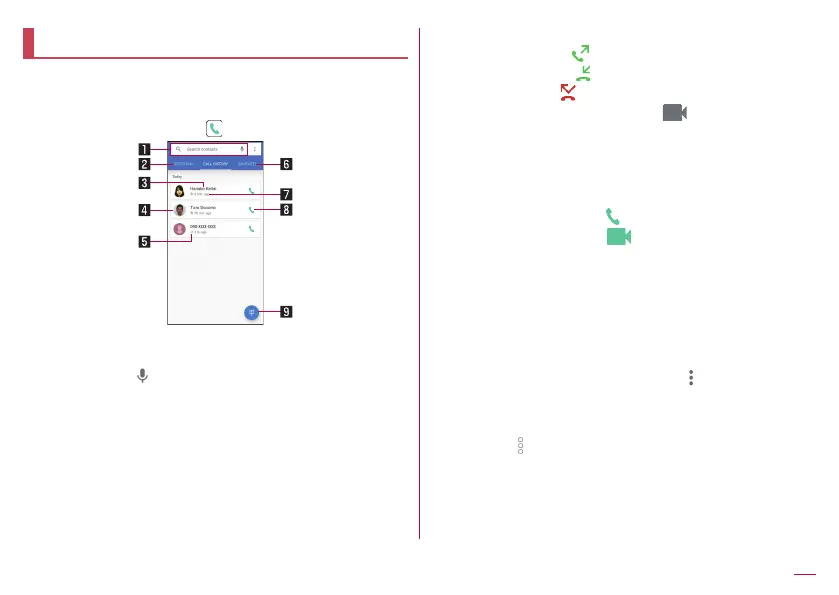87
Call
Call history
The handset keeps a record of your call history.
z
For details on the number of call history records displayed
☞
P. 230 “Main specifications”
1
In the home screen, [ ]▶[CALL HISTORY]
1 Search box
z
Search for a contact.
y
Touch [
] to search by voice.
2 Speed dial
z
Touch to display the speed dial list screen.
3 The other party's name/phone number
z
Touch to make a video call, register to the phonebook,
send a message, set as a blocked number, or check call
details.
4 Image registered to the phonebook
z
Touch to display the information registered in the
phonebook.
5 Outgoing and incoming call status icons
z
Outgoing call: [
]
z
Incoming call : [
]
z
Missed call: [
]
z
Outgoing/incoming video call: [
]
6 Contacts
z
Touch to display the contact list screen.
7 Date and time of outgoing/incoming call
8 Outgoing call icon
z
Touch to make a call.
z
Outgoing voice call: [
]
z
Outgoing video call: [
]
9 Dial icon
z
Display the dial screen.
Displaying call history details
The call history can be checked by switching between the list of all
call history and the list of call history for missed calls. Also, you can
delete all of the call history.
1
In the call history list screen, [ ]▶[CALL
HISTORY]
2
[ALL]/[MISSED]
z
Select [ ]
▶
[Clear call history]
▶
[OK] to delete the call
history.
