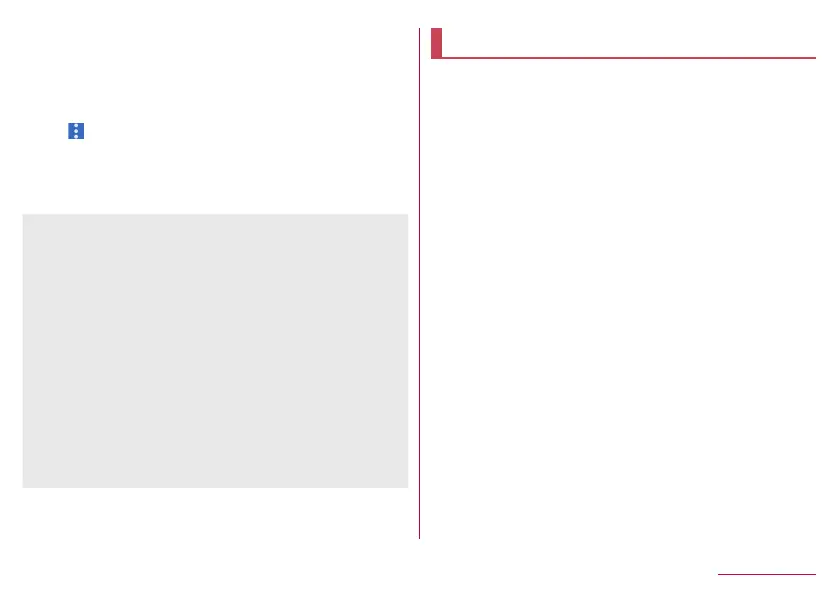179
Handset Settings
1
In the home screen, select “apps folder”▶
[Settings]▶[Storage]
2
[SD card]
3
Flick the menu of Contents Manager to the left
▶[ ]▶[Storage settings]▶[Encrypt]/[Release
encryption]▶[CONFIRM]
z
Unlock the screen by method set in Screen lock.
4
[START]
z
When the available space on the microSD Card is insufficient,
encryption/decryption is not available.
z
Note that when you have carried out [Erase all data (factory
reset)] with the microSD Card encrypted, you cannot use the
data on the microSD Card. Decrypt it before carrying out [Erase
all data (factory reset)].
z
If you insert an unencrypted microSD Card into the handset
that has been used for encrypting another microSD Card, the
handset can only read data on it.
z
The handset can write data into the read-only microSD Card
after encrypting the microSD Card.
z
Encrypting/Decrypting a microSD Card may take time. Do not
stop charging the battery or do not remove the microSD Card
while it is being encrypted. Data on it may be lost if the
encryption is interrupted.
Security & location
You can make settings for the security lock and location
information.
1
In the home screen, select “apps folder”▶
[Settings]▶[Security & location]
2
Select an item
Google Play Protect: Make settings for the scan function
which detects unauthorized operations on apps and the
handset.
Find My Device: Set whether to make it possible to detect
location information of the handset, unlock the touch panel
and carry out [Erase all data (factory reset)] by remote
control of a Google account.
Software update: For details
☞
P. 227 “Software update”
Screen lock: Make settings for the unlock method of the
touch panel for when the power or display is turned on or the
lock operation of the touch panel.
Lock screen preferences: Make settings for the notification
and message to be displayed on the lock screen of the touch
panel. For details on notifications on the lock screen
☞
P. 168 “Apps & notifications”
Face authentication: Register your face to use for face
authentication. Register your face to unlock Screen lock by
face authentication as well. For details on face authentication
☞
P. 182 “Face authentication”
