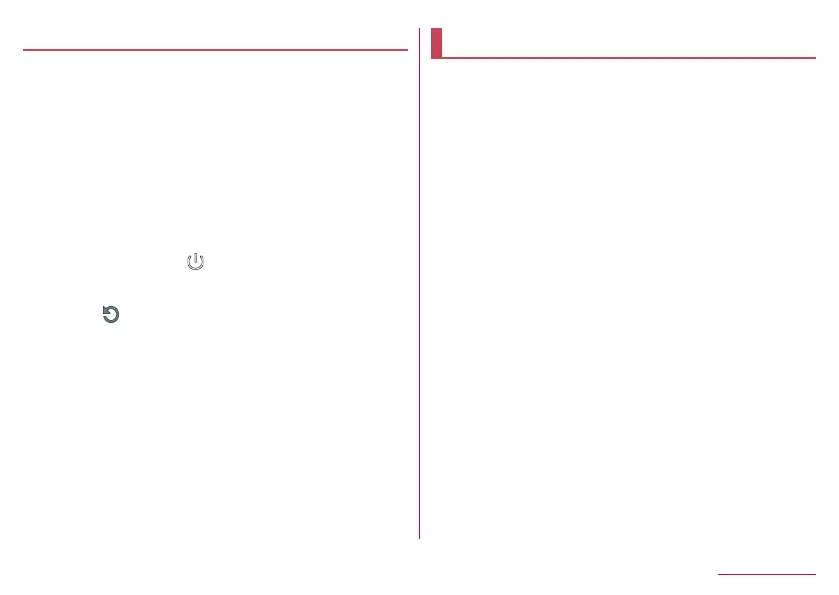175
Handset Settings
Setting Dolby Atmos
®
When Dolby Atmos is turned on, you can enjoy 3D sound
effects by the content of Dolby Atmos.
Also, for contents other than those of Dolby Atmos, it gives
sound effects to the media sound, ringtone and alarm sound
excluding playable high resolution sound.
1
In the home screen, select “apps folder”▶
[Settings]▶[Sound]▶[Advanced]▶[Advanced
settings]
2
Set each item
z
You can switch Dolby Atmos to be turned on (blue)/off (gray)
every time you touch [
].
z
You can switch the profile to use by touching [DYNAMIC]/
[MOVIE]/[MUSIC]/[CUSTOM].
z
Touch [
] displayed on the right side of the profile name to
reset each profile setting to the default status.
AQUOS Useful
Make settings for convenient functions supplied with the
handset.
1
In the home screen, select “apps folder”▶
[Settings]▶[AQUOS Useful]
2
Select an item
High-speed display: For details
☞
P. 171 “Display”
Rich color technology Mobile: A collection of functions
provided to set the optimal image quality to match the
intended use. For details on each function
☞
P. 171
“Display”.
Fingerprint sensor: For details
☞
P. 183 “Fingerprint
authentication”
ScrollAuto: For details
☞
P. 176 “ScrollAuto”
エモパー (EMOPA): For details
☞
P. 151 “EMOPA”
Clip Now: For details
☞
P. 176 “Clip Now”
Auto sleep Off: For details
☞
P. 177 “Auto sleep Off”
Simple mode: Mode with a collection of functions to set an
easier-to-view screen, such as a function to switch the home
screen to [AQUOS Kantan Home] and a function to set the
font size to the largest size.
y
If you touch [SET ALL ON], all of the individual settings
are set to ON.
ROBOQUL setting: For details
☞
P. 177 “ROBOQUL
setting”
