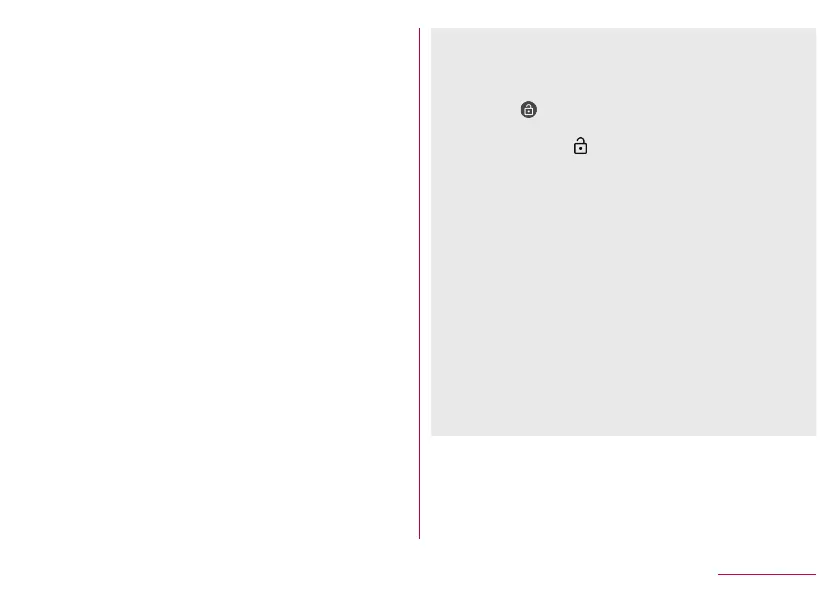180
Handset Settings
Fingerprint: Register your fingerprint to use for fingerprint
authentication. Register your fingerprint to unlock Screen
lock by fingerprint authentication as well. For details on
fingerprint authentication
☞
P. 183 “Fingerprint
authentication”
Smart Lock: Set the to unlock the touch panel by swiping or
touching when Screen lock is set to an item other than
[None] or [Swipe or Touch] and the handset confirms the
trusted places, devices, etc.
Location: For details
☞
P. 186 “Location”
Visible passwords: When you enter the PIN code, etc., you
can display the entered characters before they turn into [・].
Device admin apps: Set a device management function of
apps. Some apps may not be available if the device
management function is disabled.
Set up SIM card lock: For details
☞
P. 58 “Setting the PIN
code”
Encryption & credentials: Check the encryption state of the
smartphone and make settings for credentials.
Trust agents: Make settings for apps (agents) that unlock the
touch panel.
Screen pinning: Restrict the use of apps other than selected
one. For details on the operation method
☞
P. 64 “Recent
Apps”
[Screen lock]
z
The following items can be set.
None: The lock screen of the touch panel is not displayed.
Swipe or Touch: Set the touch panel to be unlocked by
touching [
]. When [AQUOS Home]/[AQUOS Kantan
Home] is selected in Batch change lock screen/home
application, swipe [
] up to unlock.
Pattern: Set a pattern which forms by linking four or more
dots.
Lock No. (PIN): Set four- to sixteen-digit number.
Password: Set four to sixteen alphanumerics or half-width
symbols.
y
Some half-width symbols are not available.
z
If you set Screen lock to [Pattern]/[Lock No. (PIN)]/[Password],
the unlock screen may be displayed when making various
settings. If the unlock screen is displayed, unlock the screen by
the method you have set.
z
If you have registered the fingerprint, unlock the screen by
fingerprint authentication as well.
y
If you fail in fingerprint authentication five times continuously,
you cannot unlock the screen by the fingerprint for a certain
period of time. Try again later or unlock the screen by method
set in Screen lock.
