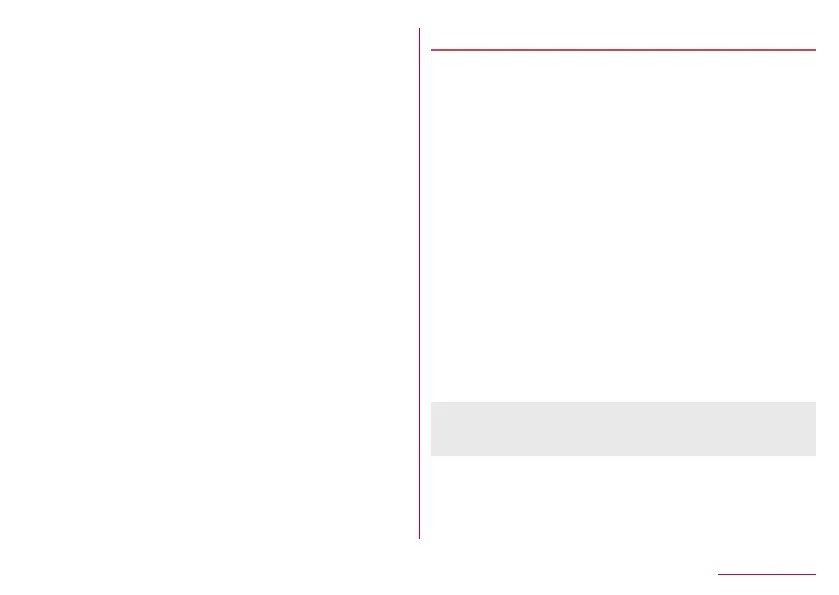186
Handset Settings
Hiding the navigation bar
Set whether to hide the navigation bar.
z
If this is set to ON, you can display the navigation bar by swiping
upward from the bottom of the screen.
1
In the home screen, select “apps folder”▶
[Settings]▶[AQUOS Useful]▶[Fingerprint
sensor]▶[Hide navigation bar]
Location
Make settings for measuring location information.
1
In the home screen, select “apps folder”▶
[Settings]▶[Security & location]▶[Location]
2
Set [Use location] to ON
z
When the confirmation screen is displayed, check the
content and select [SETTINGS].
3
Select an item
App-level permissions: Make settings for apps that the use of
location information is permitted.
Scanning: Set whether the location information services or
apps scan Wi-Fi networks or Bluetooth devices to improve
the location information.
y
Set it to ON to scan them even if [Wi-Fi] or [Bluetooth] is
Off.
z
You can use Google's location information service if you
have registered your Google account on the handset.
z
If there are recent location requests, touch one of them to
check the information on the app.
z
It is necessary to set [Location] to On to measure the present
location. Some apps require that settings be made for location
information using the app.
