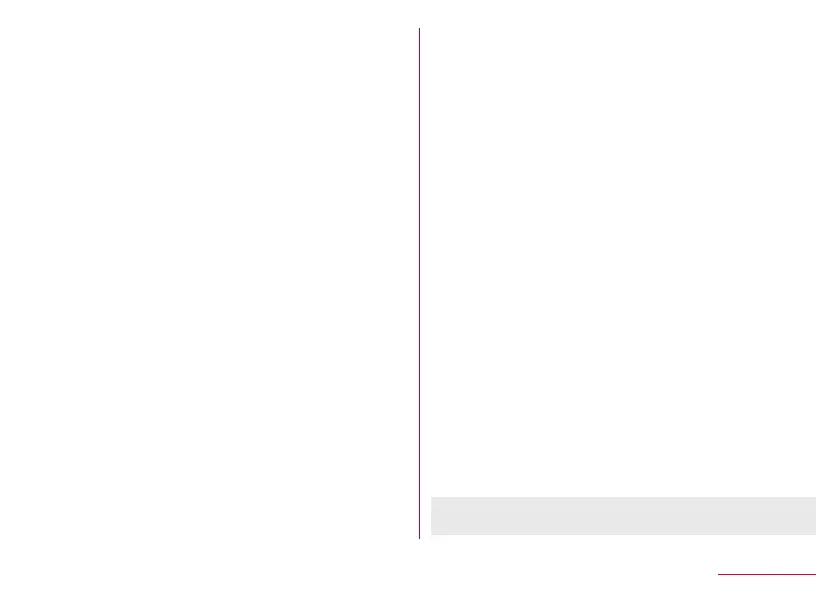184
Handset Settings
The surface condition of your finger is extremely different from
when you have registered your fingerprint
z
Personal authentication and identification are not completely
guaranteed by fingerprint authentication technology. Note that
DOCOMO shall not be liable for any damage incurred due to a
misuse by a third party and what you have not been able to use
the handset.
Cautions when using fingerprint sensor
z
Do not let the handset hit or subject to strong impacts. May
cause a malfunction or damage. Do not scratch the surface of
the sensor or poke it with a pointed object such as a ballpoint
pen or pin.
z
Do not put a sticker, etc. on the surface of the fingerprint sensor
or daub it with ink, etc.
z
If dust such as dirt or fat adheres to the sensor, reading of a
fingerprint may be difficult or authentication performance may
degrade. Occasionally clean the surface of the fingerprint sensor.
z
Your fingerprint cannot be authenticated properly if it is too fast
to release your finger. Release the finger after the fingerprint is
authenticated.
z
If you start registration or authentication of your fingerprint while
touching the fingerprint sensor with your finger, you may not be
able to activate the function. Release your finger and try again.
Registration of fingerprint
You can register your fingerprint used for fingerprint authentication.
z
You can register up to five fingerprints.
z
If fingerprint sensor fails to read your fingerprint, you may be
able to improve the authentication performance by using another
finger.
z
Set Screen lock to an item other than [None] or [Swipe or Touch]
in advance (
☞
P. 179 “Security & location”).
1
In the home screen, select “apps folder”▶
[Settings]▶[Security & location]▶[Fingerprint]
z
Alternatively, in the home screen, select “apps folder”
▶
[Settings]
▶
[AQUOS Useful]
▶
[Fingerprint sensor]
▶
[Register] to set Fingerprint.
2
[NEXT]
z
Unlock the screen by method set in Screen lock.
3
[NEXT]
4
Touch the fingerprint sensor with your finger
ball
z
For registering the wide range of the fingerprint, touch it
repeatedly while shifting the touching position gradually.
z
Register your fingerprint to unlock Screen lock by fingerprint
authentication as well.
y
If fingerprint authentication is not available, unlock the
screen by method set in Screen lock.
5
[DONE]
z
If you continue to register another fingerprint, select [Add
fingerprint].
z
Note that if Screen lock is set to [None] or [Swipe or Touch],
registered fingerprints are deleted.
