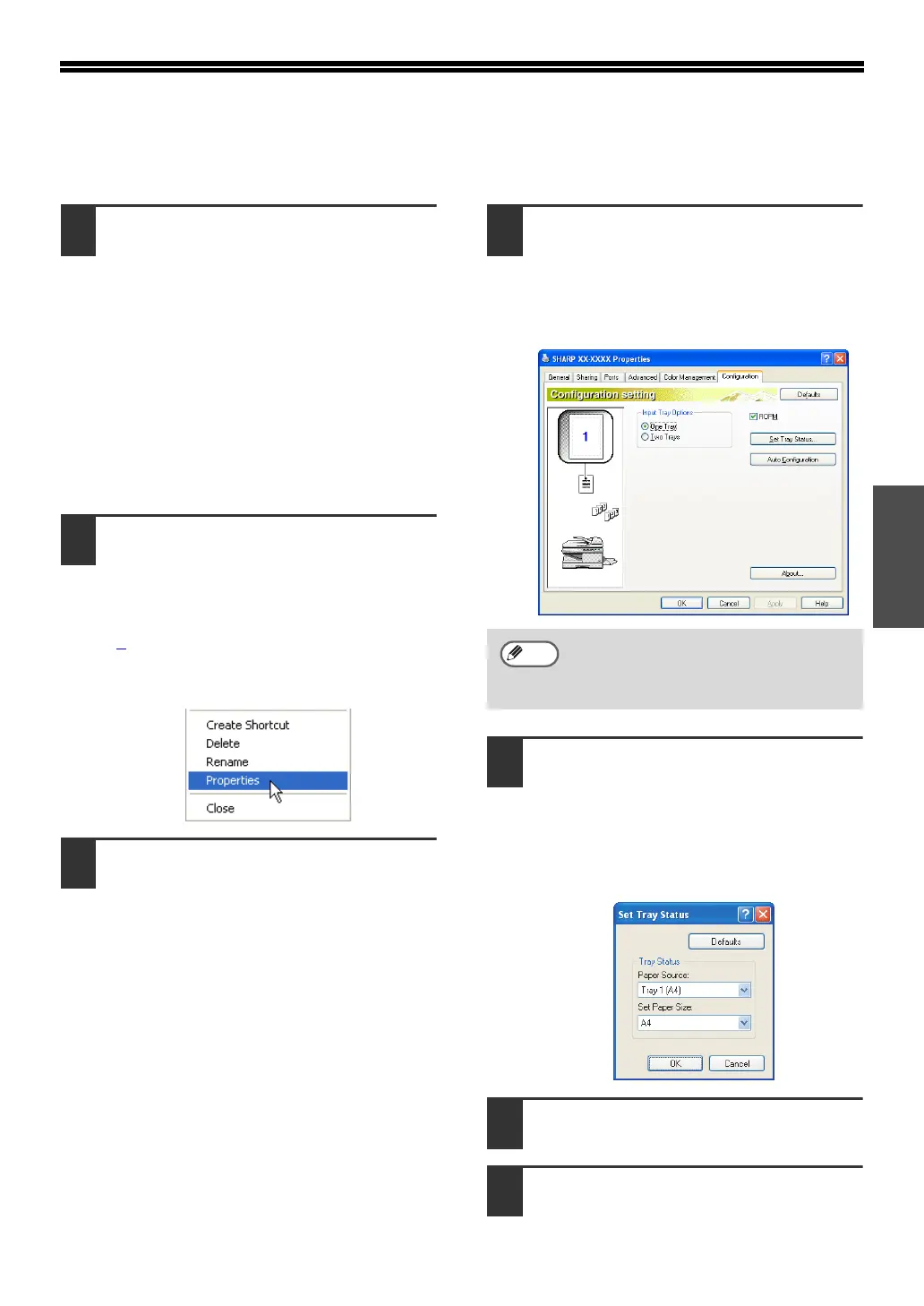- 18 -
Windows
CONFIGURING THE PRINTER DRIVER
After installing the printer driver, you must configure the printer driver settings appropriately for the
number of paper trays on the machine and the size of paper loaded in each tray.
1
Click the "start" button, click "Control
Panel", click "Printers and Other
Hardware", and then click "Printers and
Faxes".
•
In Windows Vista, click the "Start" button,
click "Control Panel" and then click
"Printer".
• In Windows Server 2003, click the
"Start" button and then click "Printers
and Faxes".
• In Windows 98/Me/2000, click the "Start"
button, select "Settings", and then click
"Printers".
2
Click the "SHARP XX-XXXX" printer
driver icon and select "Properties"
from the "File" menu.
• If you are using Windows
2000/XP/Server 2003/Vista, go to step
4
.
• In Windows Vista, from the "Organize"
menu select "Properties".
3
In Windows 98/Me, click the "Setup"
tab.
4
Click the "Configuration" tab and set
the printer configuration based on the
options that have been installed.
Set the printer configuration properly.
Otherwise, printing may not take place
correctly.
5
Click the "Set Tray Status" button and
select the size of paper that is loaded in
each tray.
Select a tray in the "Paper source" menu,
and select the size of paper loaded in that
tray from the "Set Paper Size" menu.
Repeat for each tray.
6
Click the "OK" button in the "Set Tray
Status" window.
7
Click the "OK" button in the printer
properties window.
To automatically configure the settings
based on the detected machine
status, click the "Auto Configuration"
button.
Note