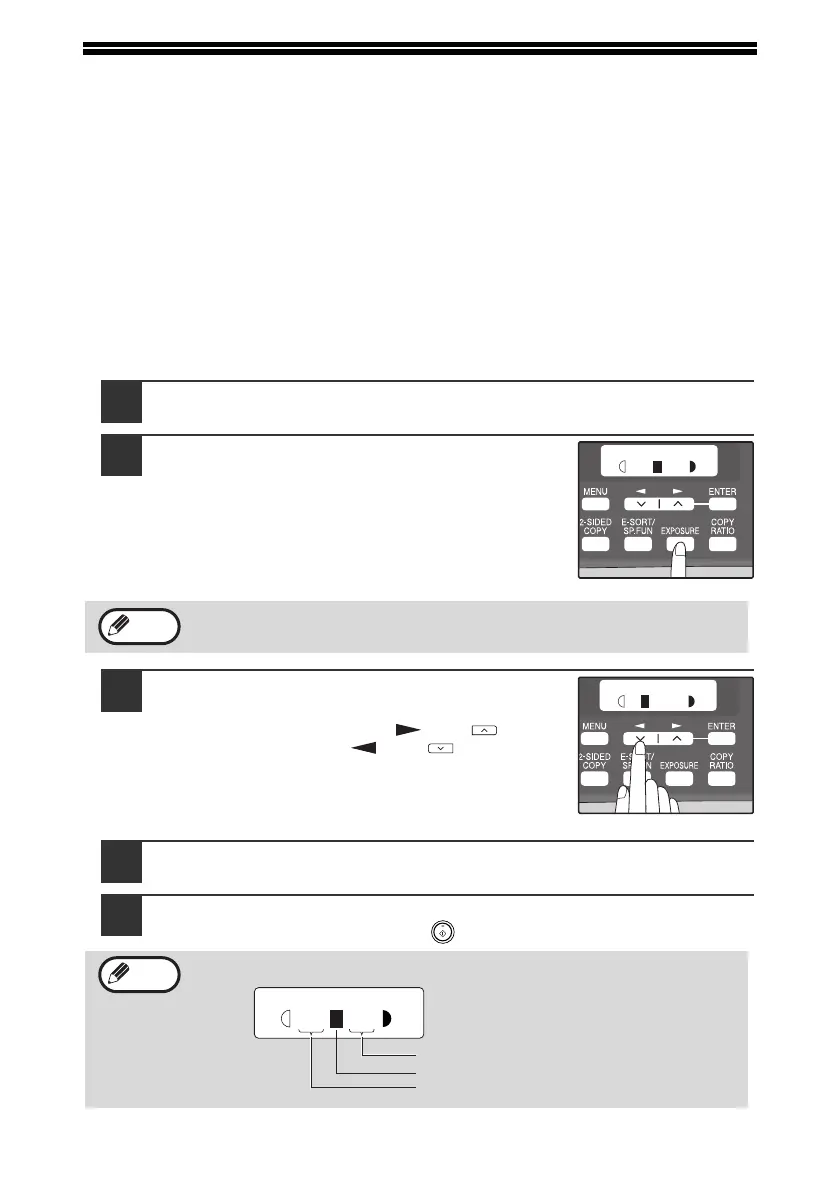24
MAKING A COPY DARKER OR LIGHTER
Automatic exposure adjustment is initially enabled. This function automatically
adjusts the copy image according to the original being copied. If you wish to select
the exposure level yourself, follow the steps below. (Select from 2 original types and
5 exposure levels for each original type.) The exposure level used in automatic
exposure adjustment can also be changed with "AE LEVEL ADJUST" in the user
programs (p.57).
Original types
● AUTO ...... Automatic exposure adjustment is enabled and the exposure is
automatically adjusted according to the original being copied. The
exposure is lowered for colored areas and background shadows.
● TEXT ....... The exposure is raised for light areas and lowered for dark
backgrounds to make text easier to read.
● PHOTO ... Halftones in the photo are reproduced with greater clarity.
1
Place the original(s).
2
Press the [EXPOSURE] key to select the
original type.
The original image type changes as follows each
time the [EXPOSURE] key is pressed: "AUTO" →
"TEXT" → "PHOTO".
3
If needed, adjust the exposure level for
TEXT or PHOTO.
For a darker image, press the [ ] key ( ). For a
lighter image, press the [ ] key ( ).
4
Press the [ENTER] key.
5
Select the number of copies and any other copy settings, and
then press the [START] key ( ).
To return to auto exposure adjustment, press the [EXPOSURE] key
until "AUTO" appears.
Exposure value guidelines (When in "TEXT" setting)
Note
Note
TEXT
| | | | |
Normal originals
Colored text or text written in pencil
Dark originals like newspapers
!AR-208S_208D.book 24 ページ 2007年12月3日 月曜日 午後3時33分