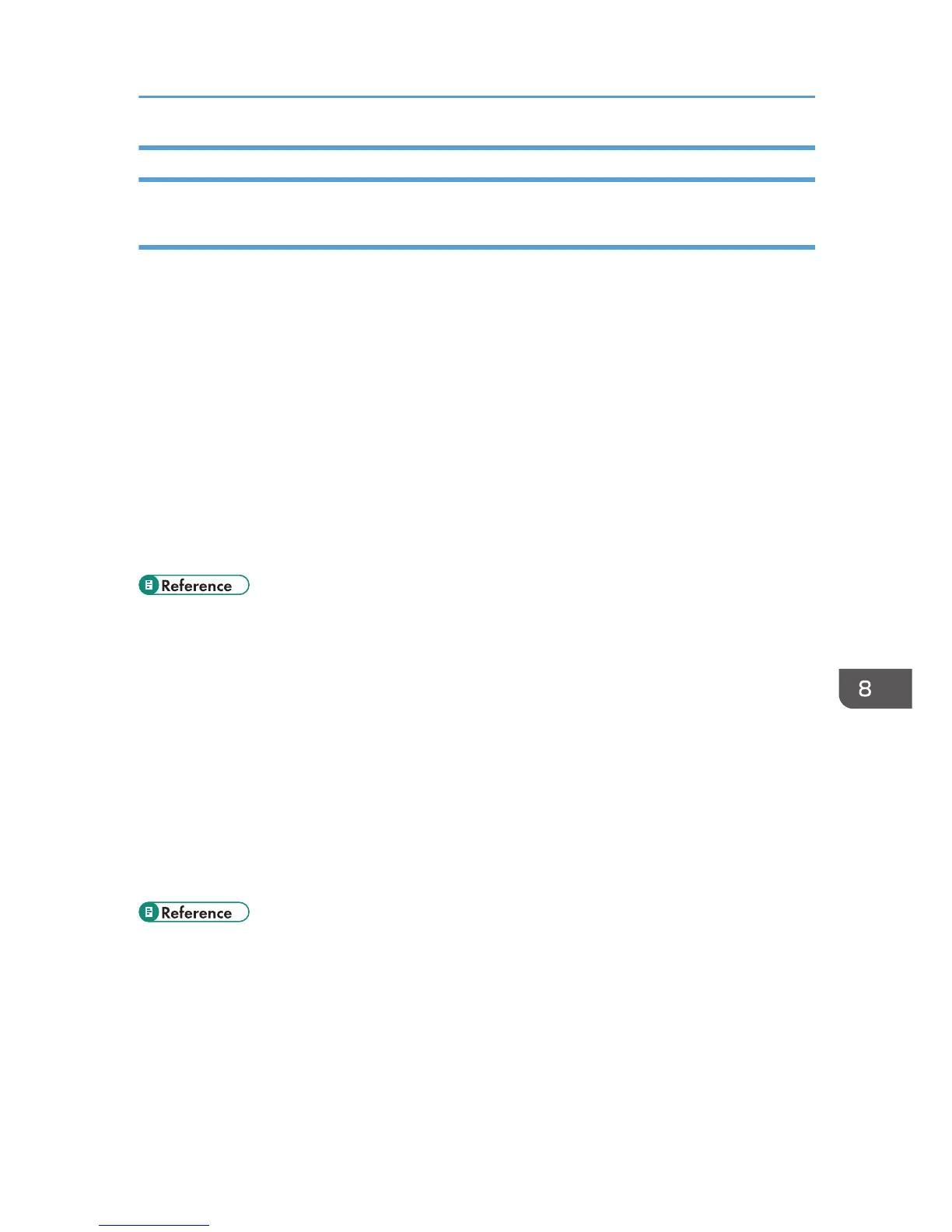When the Printer is Directly Connected to a Computer via USB Cable
Windows
When the printer is directly connected via a USB cable to a computer but the Data In indicator does not
flash or light up, use the following method to check the port connection:
• For a USB port connection, port USB00 (n)
*1
should be set.
*1
(n) is the number of printers connected.
Windows XP Professional and Windows Server 2003/2003 R2
1. Access the [Printers and Faxes] window from [Start] on the taskbar.
2. Click to select the icon of the printer. Next, on the [File] menu, click [Properties].
3. Click the [Port] tab.
4. Check the [Print to the following port(s).] box to confirm that the correct port is
selected.
If the port (such as LPT1) is not correct, reinstall the driver.
• For details about installation and port settings, see Software Guide.
Windows XP Home Edition
1. Access the [Control Panel] window from [Start] on the taskbar.
2. Click [Printers and Other Hardware].
3. Click [Printers and Faxes].
4. Click to select the icon of the printer. Next, on the [File] menu, click [Properties].
5. Click the [Port] tab.
6. Check the [Print to the following port(s).] box to confirm that the correct port is
selected.
If the port (such as LPT1) is not correct, reinstall the driver.
• For details about installation and port settings, see Software Guide.
Windows Vista and Windows Server 2008
1. Click [Control Panel] on the [Start] menu, and then click [Printer] in the “Hardware
and Sound”.
2. Click to select the icon of the printer. Next, on the [File] menu, click [Properties].
3. Click the [Port] tab.
Printer Does Not Print
123
