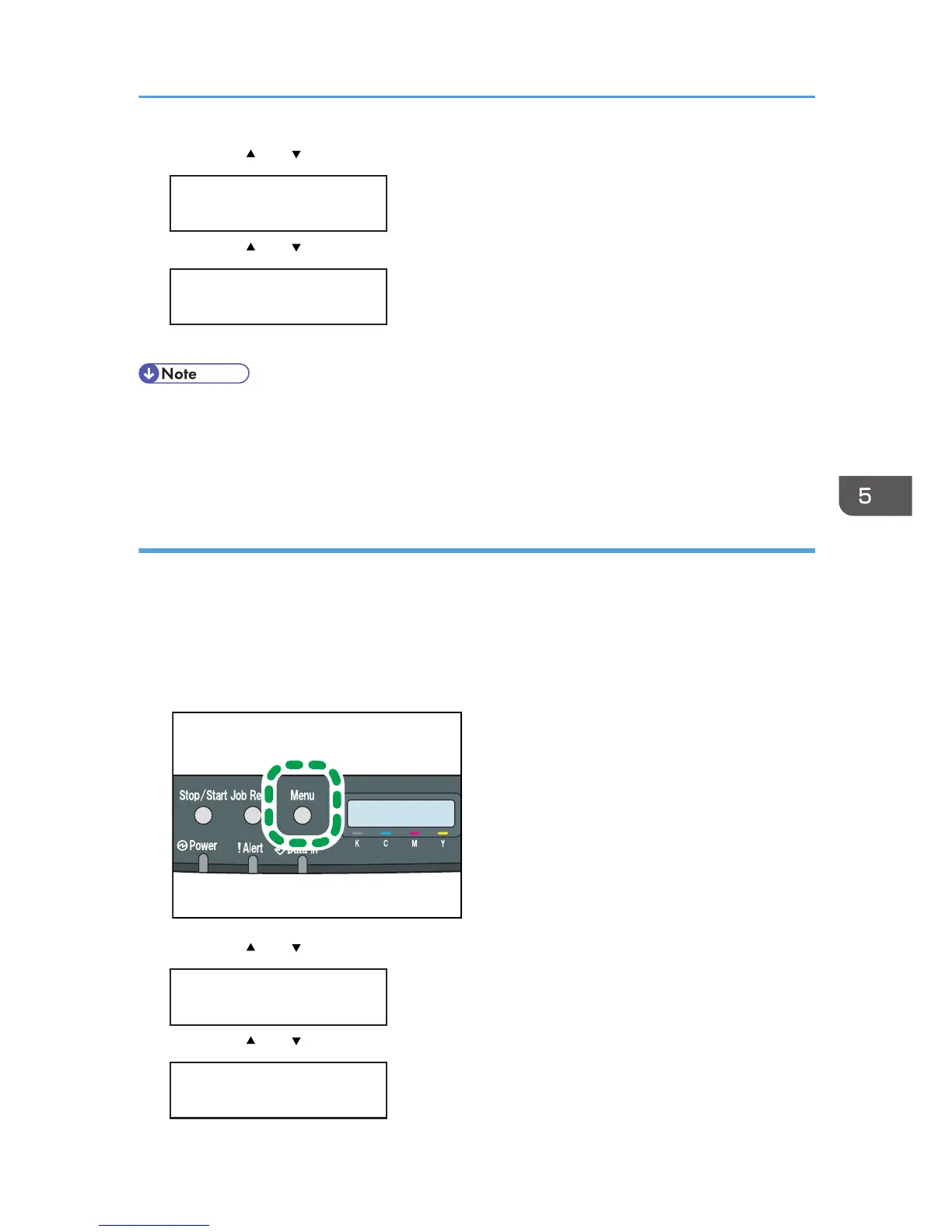7. Press the [ ] or [ ] key to enter the horizontal value, and then press the [OK] key.
Custom Size:
Horiz. 216.0 mm
8. Press the [ ] or [ ] key to enter the vertical value, and then press the [OK] key.
Custom Size:
Vert. 356.0 mm
9. Press the [Menu] key.
• If the [Auto Continue] setting under [System] is enabled, the printer ignores the paper type and size
settings and prints on whatever paper is loaded. Printing stops temporarily when the error is
detected, and restarts automatically after about ten seconds using the settings made on the control
panel.
Specifying a paper type for Tray 1 and Tray 2
Improve printer performance by selecting the optimum paper type for the tray.
You can select from the following paper types:
• [Thin Paper], [Plain Paper], [Middle Thick], [Thick Paper 1], [Recycled Paper], [Color Paper],
[Preprinted], [Prepunched], [Letterhead]
1. Press the [Menu] key.
2. Press the [ ] or [ ] key to display [Paper Input], and then press the [OK] key.
Menu:
Paper Input
3. Press the [ ] or [ ] key to display [Paper Type], and then press the [OK] key.
Paper Input:
Paper Type
Loading Paper
77
