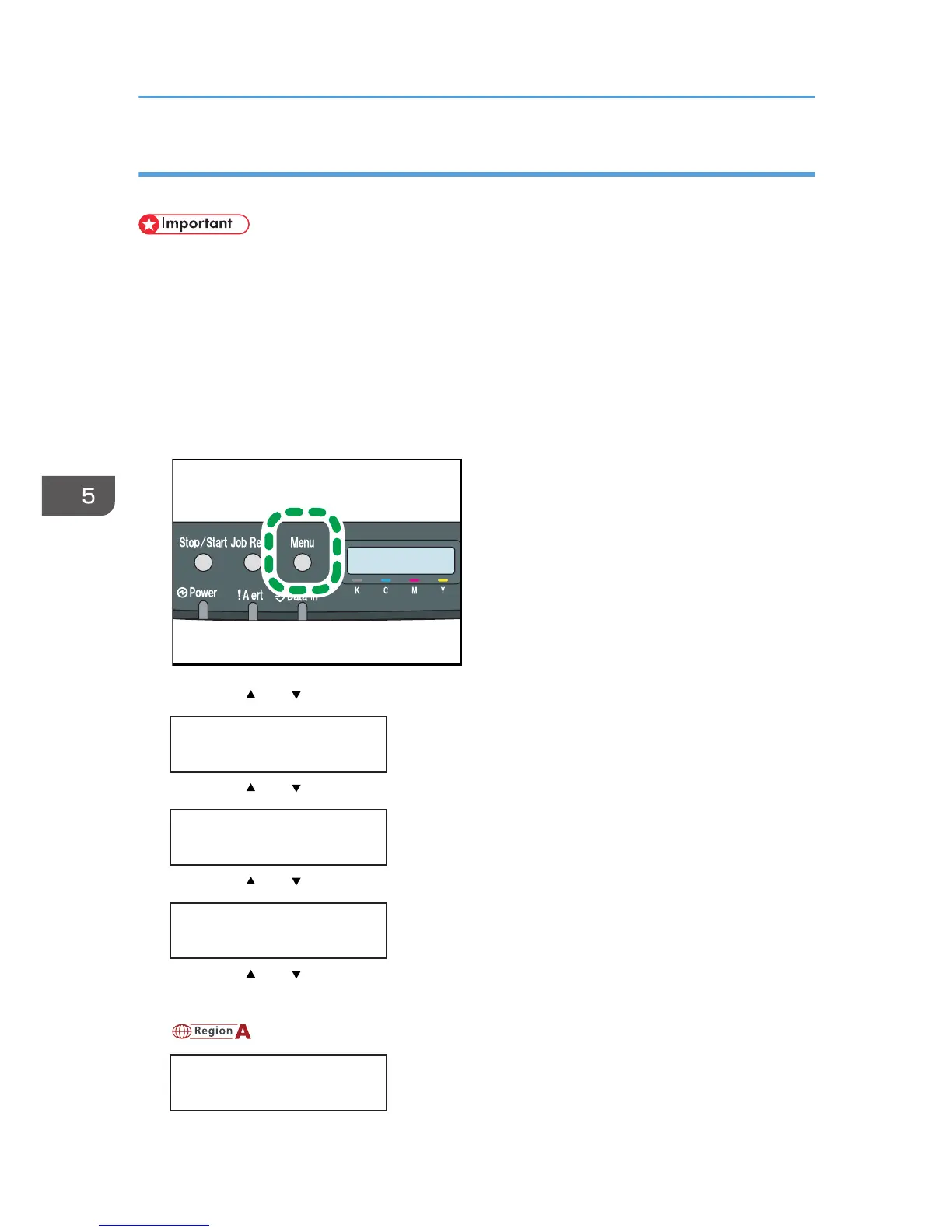Specifying standard size paper for the bypass tray
This describes how to load standard size paper into the bypass tray.
• When you specify the bypass tray as the input tray on the printer driver and perform printing, if you
set [Bypass Priority] to [Any Size/Type] under [Paper Input] on the control panel, the printer
ignores the paper type and size settings made on the control panel. Printing is performed with the
settings made on the printer driver.
• If you set [Bypass Priority] to [Machine Setting] under [Paper Input], paper size settings made on
the printer driver must match those made on the control panel. If they do not match, an error
message appears and printing stops if [Auto Continue] is not set to [On] under [System].
1. Press the [Menu] key.
2. Press the [ ] or [ ] key to display [Paper Input], and then press the [OK] key.
Menu:
Paper Input
3. Press the [ ] or [ ] key to display [Paper Size], and then press the [OK] key.
Paper Input:
Paper Size
4. Press the [ ] or [ ] key to display [Bypass Tray], and then press the [OK] key.
Paper Size:
Bypass Tray
5. Press the [ ] or [ ] key to select the paper size you want to set, and then press the [OK]
key.
Bypass Ppr Size:
A4
5. Paper and Other Media
80
