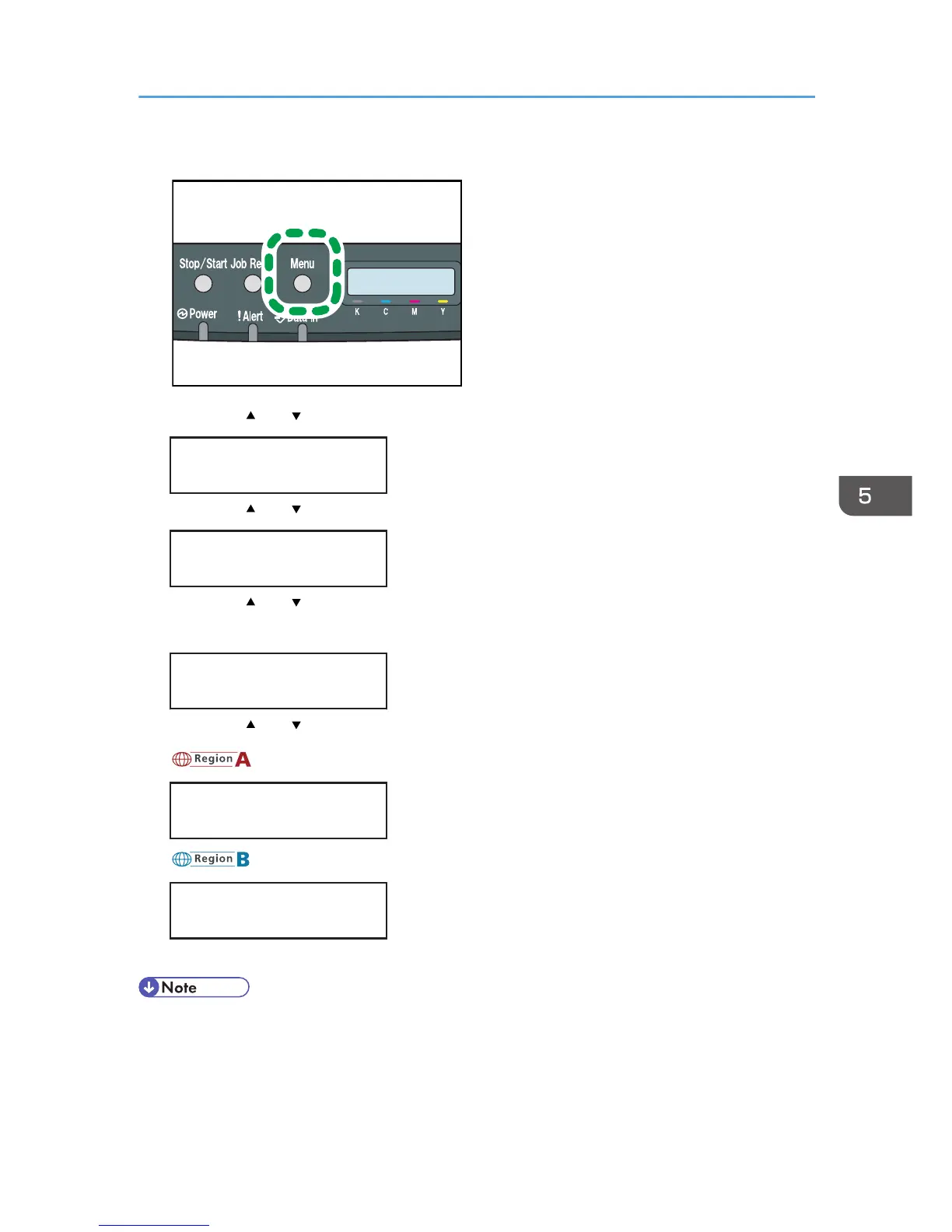2. Press the [ ] or [ ] key to display [Paper Input], and then press the [OK] key.
Menu:
Paper Input
3. Press the [ ] or [ ] key to display [Paper Size], and then press the [OK] key.
Paper Input:
Paper Size
4. Press the [ ] or [ ] key to display the target paper tray, and then press the [OK] key.
In this example, [Tray 1] is selected.
Paper Size:
Tray 1
5. Press the [ ] or [ ] key to display the loaded paper size, and then press the [OK] key.
Tray 1 Ppr Size:
A4
Tray 1 Ppr Size:
8 1/2 x 11
6. Press the [Menu] key.
• If the [Auto Continue] setting under [System] is enabled, the printer ignores the paper type and size
settings and prints on whatever paper is loaded. Printing stops temporarily when the error is
detected, and restarts automatically after about ten seconds using the settings made on the control
panel.
Loading Paper
75
