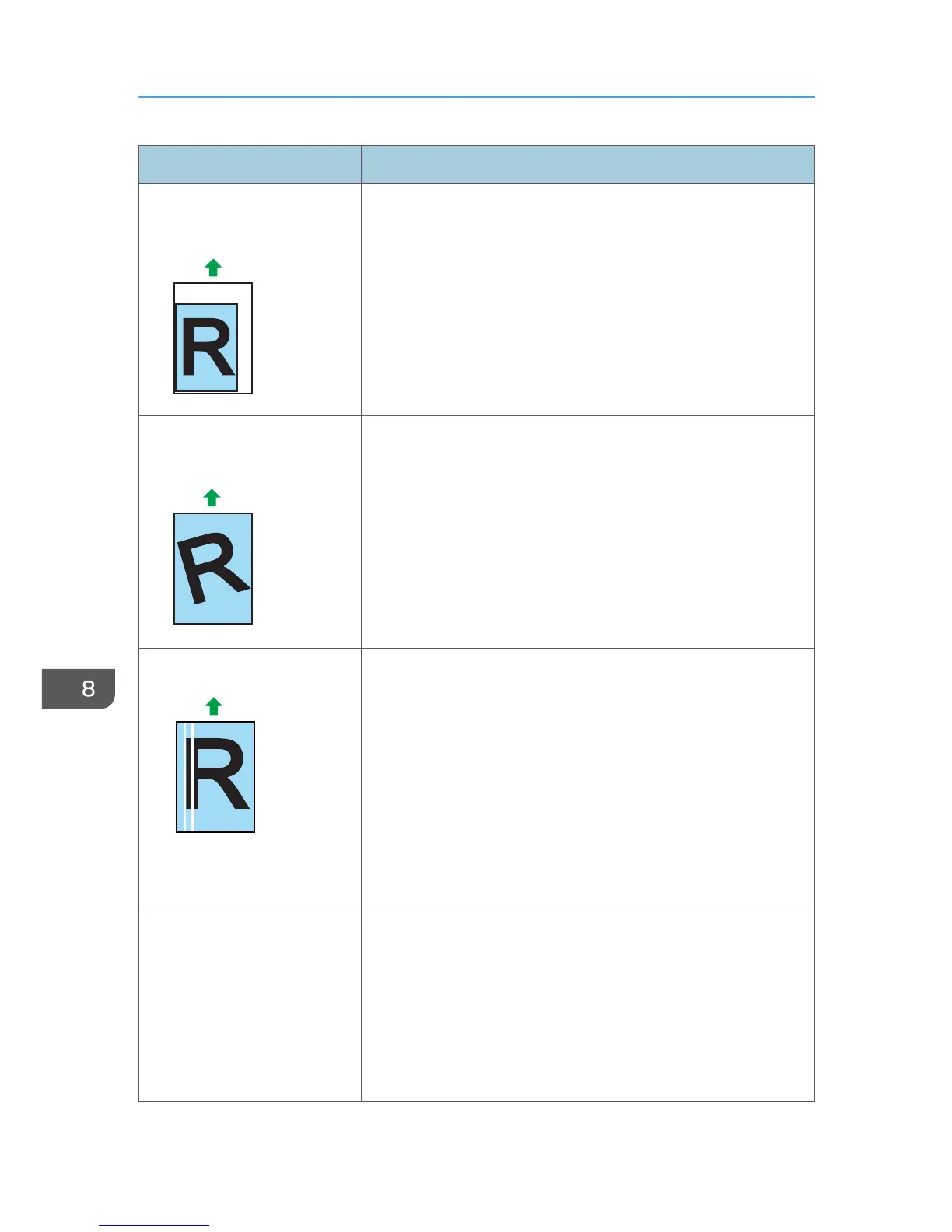Status Possible Causes, Descriptions, and Solutions
Images are not printed in the
right position
• Adjust the front end paper guide and both side paper guides
to match the paper size. See p.65 "Loading Paper".
Images are printed diagonally
to the pages
The intermediate transfer belt is dirty.
Follow the procedure below to clean the belt:
1. Open the top cover while the power is on.
2. Remove all print cartridges from the printer.
3. Close the top cover with both hands carefully.
4. When cleaning finishes, open the top cover and reinsert all
the print cartridges.
If this procedure does not resolve the problem, contact your sales
or service representative.
Horizontal lines appear on the
printed paper.
• Impact can cause lines to appear on printed paper and other
malfunctions.
Protect the printer from impact at all times, especially while it is
printing.
• If lines appear on prints, turn the printer off, wait a few
moments, and then turn it back on again.
Then, perform the print job again.
8. Troubleshooting
130