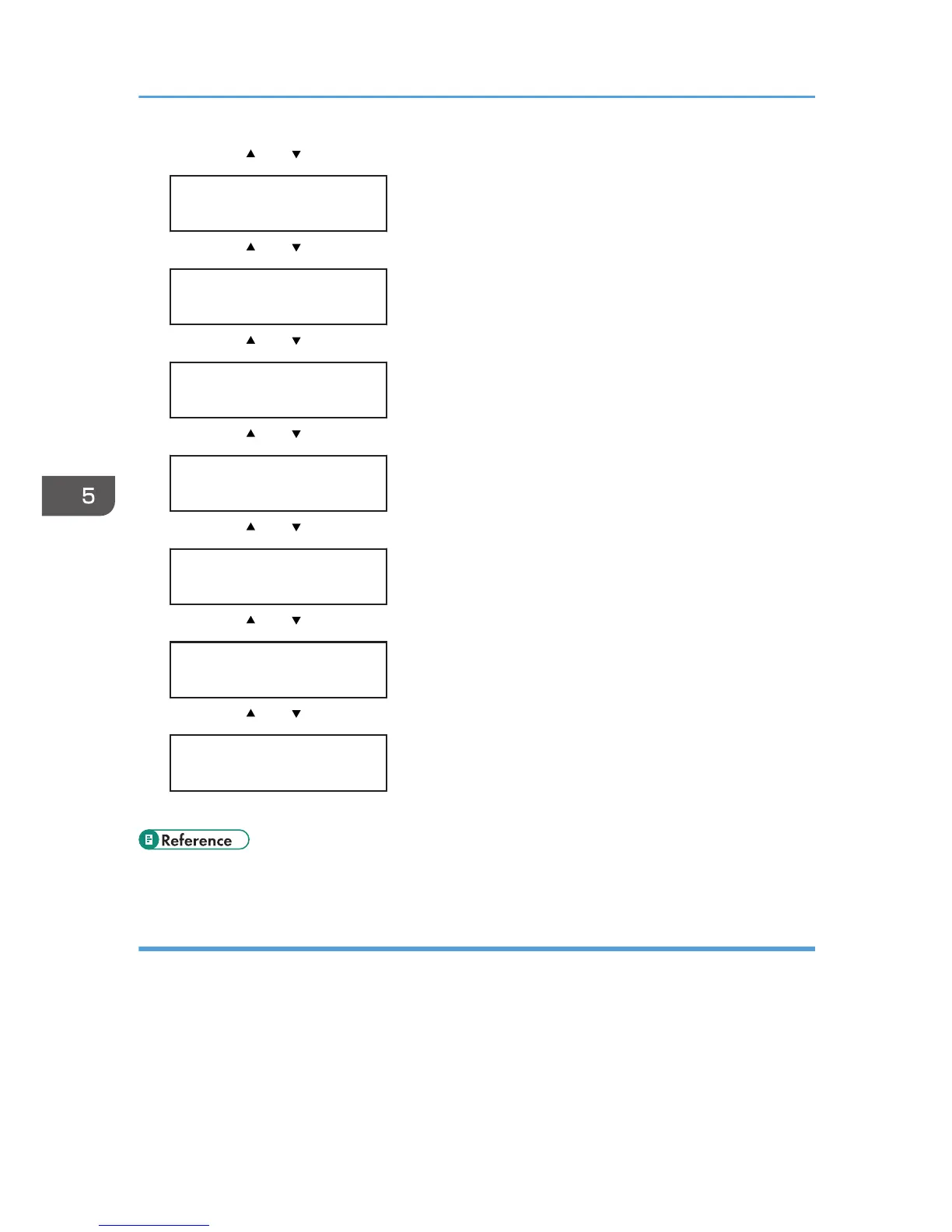2. Press the [ ] or [ ] key to display [Paper Input], and then press the [OK] key.
Menu:
Paper Input
3. Press the [ ] or [ ] key to display [Paper Size], and then press the [OK] key.
Paper Input:
Paper Size
4. Press the [ ] or [ ] key to display [Bypass Tray], and then press the [OK] key.
Paper Size:
Bypass Tray
5. Press the [ ] or [ ] key to display [Custom Size], and then press the [OK] key.
Bypass Ppr Size:
Custom Size
6. Press the [ ] or [ ] key to select a unit, and then press the [OK] key.
Custom Size:
mm
7. Press the [ ] or [ ] key to enter the horizontal value, and then press the [OK] key.
Custom Size:
Horiz. 216.0 mm
8. Press the [ ] or [ ] key to enter the vertical value, and then press the [OK] key.
Custom Size:
Vert. 356.0 mm
9. Press the [Menu] key.
• For details about the printer driver, see the printer driver Help.
Specifying a paper type for the bypass tray
By selecting the paper type you want to load, the printer performs better. You can select from the
following paper types:
• [Thin Paper], [Plain Paper], [Middle Thick], [Thick Paper 1], [Recycled Paper], [Color Paper],
[Preprinted], [Prepunched], [Letterhead]
5. Paper and Other Media
82