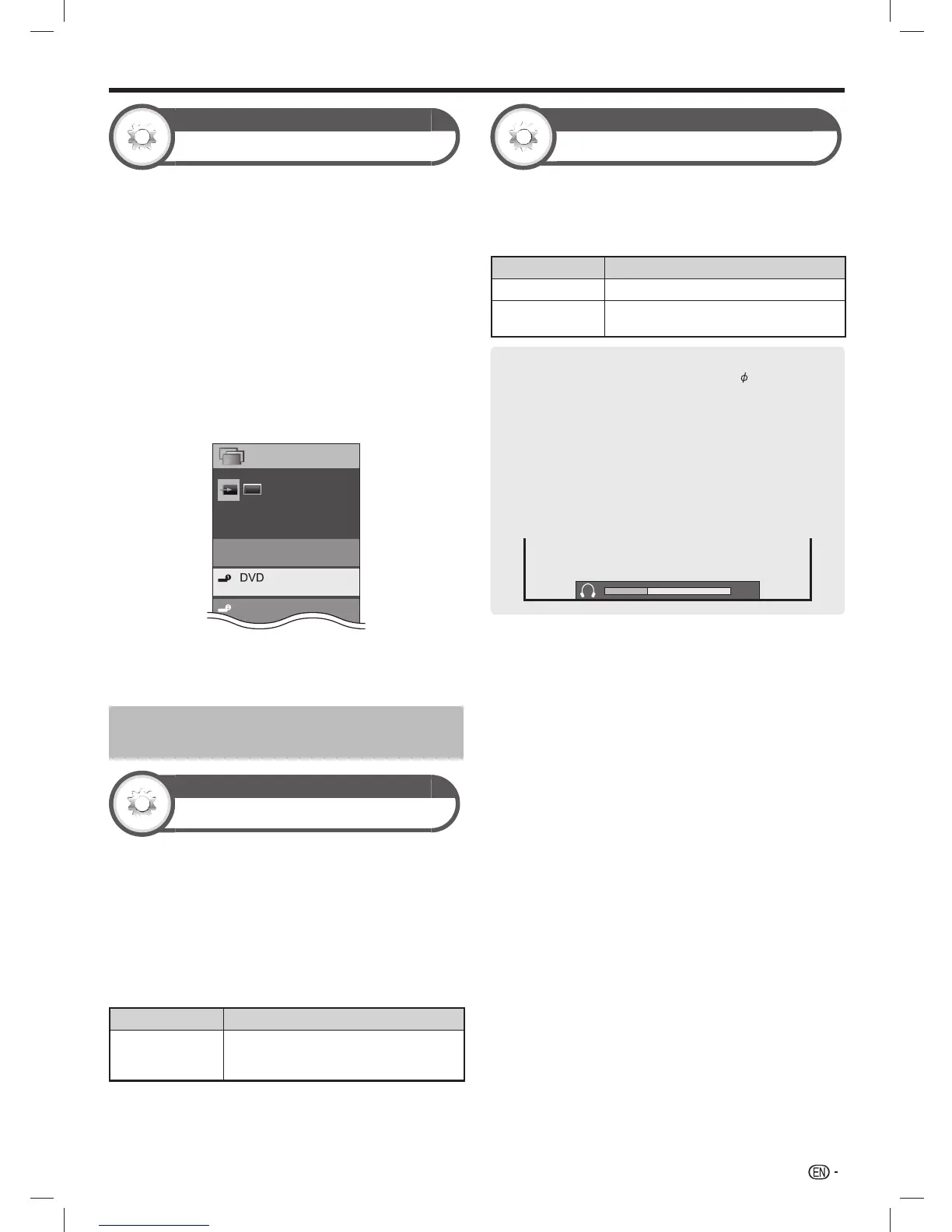47
Option
Input label
You can label each input source with a custom
description.
1 Press TV/VIDEO on the remote control or INPUT
on the TV to select the desired input source from
the “INPUT” menu, and then press ENTER.
2 Go to “HOME” > “TV Menu” > “Setup” > “Option”
> “Terminal setting” > “Input label”.
3 Press ENTER to display the software keyboard
and select each character of the new name for the
input source (page 15).
4 Repeat the above until the name is fully spelt out,
and then press @.
• The label can be six characters or less.
• When you want to set an input source name of less than
six characters, select “Cancel”.
TV
HDMI 2
TV/VIDEO
Switchable
CH list
D-TV
NOTE
• You cannot change labels if the input source is “D-TV”,
“A-TV”, “Multimedia” or “Home network”.
Selecting the HDMI picture size
automatically
Option
HDMI auto view
This function allows you to automatically change to the
appropriate picture size when viewing an HDMI signal
using the HDMI1, 2, 3 and 4 terminals.
1 Press TV/VIDEO on the remote control or INPUT
on the TV to select the input source (“HDMI1”,
“HDMI2”, “HDMI3” or “HDMI4”) connected to your
HDMI device, and then press ENTER.
2 Go to “HOME” > “TV Menu” > “Setup” > “Option”
> “Terminal setting” > “HDMI auto view”.
Item Description
Enable/Disable
Set whether or not to use “Wide mode”
based on signal recognition, including an
HDMI signal.
NOTE
• Refer to your external equipment operation manual for the
above settings.
• When connecting a DVI-HDMI conversion adaptor/cable to
the HDMI terminal, the image may not come in clearly.
Option
Headphone/Audio out select
You can select which device is used for outputting audio.
Go to “HOME” > “TV Menu” > “Setup” > “Option”
> “Terminal setting” > “Headphone/Audio out
select”.
Item Description
Headphone
Output audio through headphones.
Audio out
Output audio through an A/V receiver or
surround audio controller.
Regarding the headphone jack
• Use headphones with a stereo mini plug (
3.5 mm).
• Be sure to unplug headphones from the jack when they
are not in use.
• The speakers do not output volume when headphones
are plugged in.
• The “Audio” menu cannot be operated when headphones
are plugged in.
• You can set the volume to different levels for each input
source.
Volume display when headphones are plugged in
30
CAUTION
• This terminal is also used for headphones. Reduce the
volume before using headphones. Overwhelming sound may
damage your hearing.
NOTE
• If you select “Audio out” when a cable is inserted in the
AUDIO IN terminal, the TV speakers are muted.
• When you select “Audio out”, you can adjust the TV sound
volume with the Yl/k buttons on the TV or the remote
control unit.
Useful viewing functions
LC-6070UD1H_EN_book.indb 47LC-6070UD1H_EN_book.indb 47 1/2/2014 8:57:18 AM1/2/2014 8:57:18 AM
