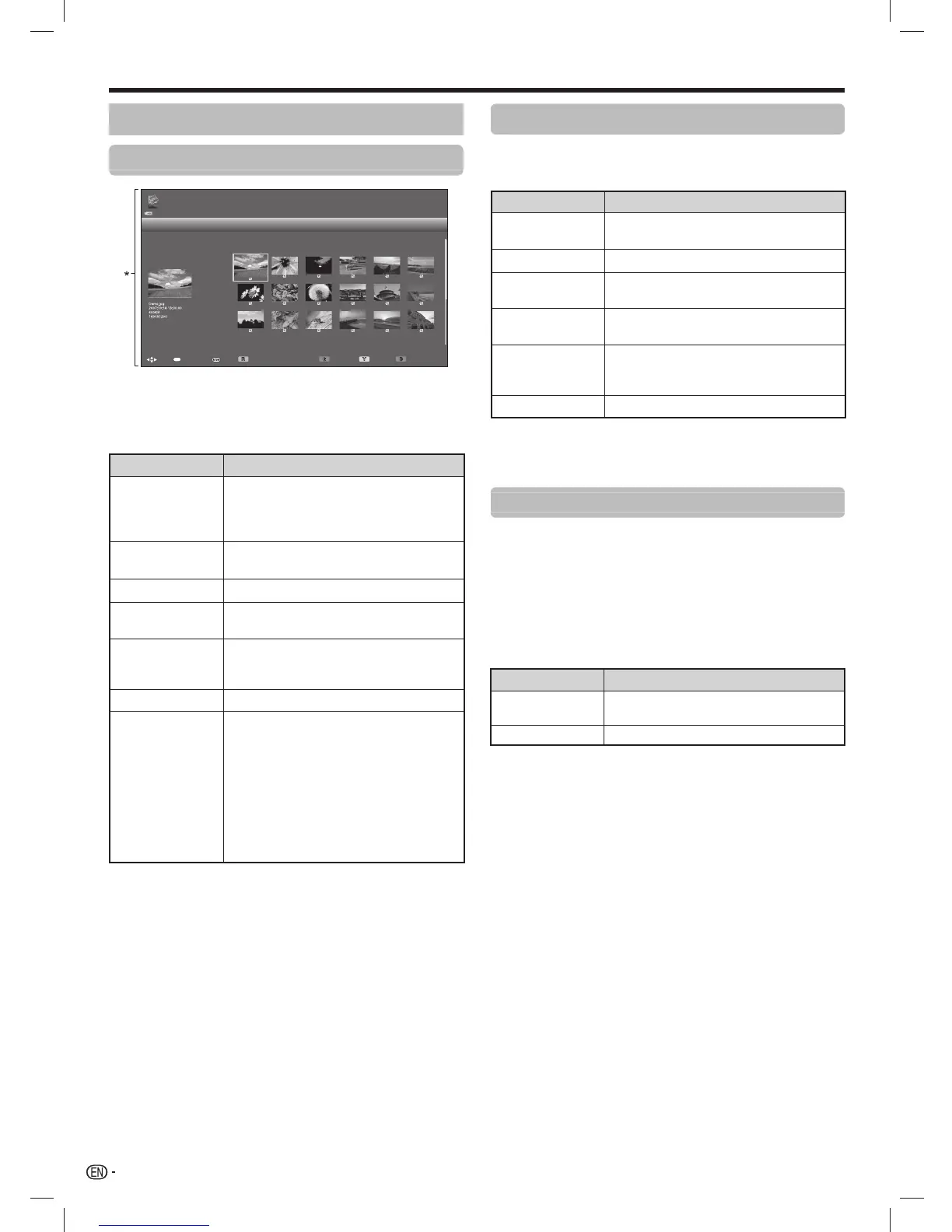62
Photo mode
Viewing thumbnails
/
Demo
MultimediaSelect photo
[File name order]
Flash Disk > Demo
Only compatible file formats are displayed.
:Back
:Display photo
:Select
:Select/deselect slide show Image
:To top menu
:Slide show :USB media menu
ENTER
* This screen image is for the Multimedia mode. It may be
slightly different in the Home network mode.
Buttons for thumbnail operations
(When using Multimedia mode)
Buttons Description
ENTER
When selecting a folder icon: Enter this
directory.
When selecting a photo thumbnail:
Enlarge the photo.
a/b/c/d
(Cursor)
Select a desired item.
C
Return to the previous operation.
R button
Select/deselect items
(✓ mark appears on the selected items).
G button
All*: Select Background music (BGM) for
the slide show.
Folder*: Move to the parent folder.
Y button
Start the slide show.
B button
Display “Multimedia menu”.
• 3D display
• Select slide show interval
• Select slide show Background music
(BGM)
• Set all slide show image
• Reset all slide show image
• Sort
• USB device or SD/SDHC memory
card removal
* The mode selected in “Folder display setting”.
NOTE
• When there are invalid photo files, the g mark will be
displayed for the file.
• The 3D icon appears on the thumbnails of 3D images. If you
do not switch to 3D mode for the 3D images, they will be
displayed in 2D.
• You can see the file name, shooting date, file size and pixel
size of the selected photo on the left of the screen (shooting
date is only available in the EXIF file format).
Viewing enlarged photos
Buttons for enlarged photo display operation
(When using Multimedia mode)
Buttons Description
c/d (Cursor)
Go to the previous/next photo in the
same directory.
C
Return to the thumbnail selection screen.
R button
Rotate the photo by 90 degrees to the
left.
G button
Rotate the photo by 90 degrees to the
right.
B button
Display “Multimedia menu”.
• USB device or SD/SDHC memory
card removal
DISPLAY
Reveal the guide display.
NOTE
• Rotating photos only applies to the temporarily selected item
and this setting is not saved.
Selecting the picture size for Photo mode
You can select the picture size in “Photo mode”.
1 Select “Photo mode”.
• Refer to Select the files to play back on page 61.
2 Press WIDE.
• The “Wide mode” menu displays.
3 Press WIDE or a/b to select the desired item.
• As you toggle the options, each is immediately reflected
on the screen. There is no need to press ENTER.
Item Description
Auto Keeps the original aspect ratio in an
enlarged screen display.
Original Keeps the original aspect ratio and size.
Other useful features
LC-6070UD1H_EN_book.indb 62LC-6070UD1H_EN_book.indb 62 1/2/2014 8:57:25 AM1/2/2014 8:57:25 AM