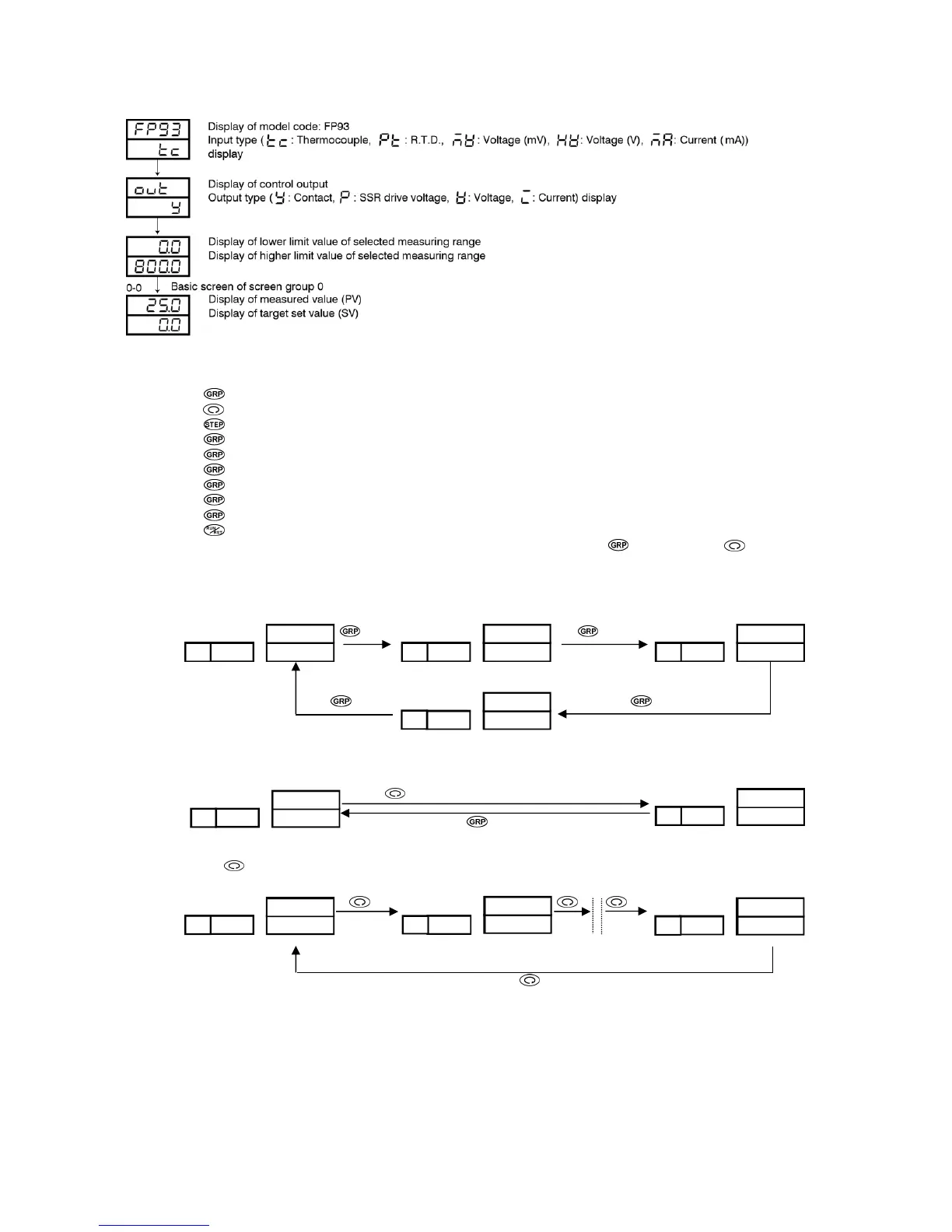- 13 -
5-2. Application of Power and Display of Initial Screen
When power is applied, the initial screen and two screens are displayed successively, each for about 1 second as shown below. Then the
basic screen is displayed.
5-3. How to Change Screens
(1) How to Change Screen Groups 0 - 5
• Pressing the key on the basic screen of screen group 0 calls the initial screen of screen group 1.
• Pressing the key on the basic screen of screen group 0 continuously for 3 seconds calls the initial screen of screen group 5.
• Pressing the key on any screen of screen group 1 calls the 2-1 screen of screen group 2.
• Pressing the key on the initial screen of screen group 1 calls the initial screen of screen group 3.
• Pressing the key on any of the screens of screen group 2 calls the initial screen of screen group 1.
• Pressing the key on the initial screen of screen group 3 calls the initial screen of screen group 4.
• Pressing the key on the initial screen of screen group 4 calls the basic screen of screen group 0.
• Pressing the key on the initial screen of screen group 5 calls the basic screen of screen group 0.
• Pressing the key on any screen midway of screen group 0, 1, 3, 4 or 5 calls the initial screen of the screen group.
• Pressing the key on any screen midway of screen group 1, 2, 3, 4 or 5 calls the preceding screen.
(Nevertheless, to return to the initial screen in screen group 1 or 4, you have to press the key or press the key continuously to
move to the last screen of the group before returning to the initial screen.
c
How to move among 0 - 4 screen groups
0-0 Basic screen1-0 Program setting initial screen3-0 FIX setting screen
key key
4-0 PID setting screen group
key key
d
How to move between screen group 0 and screen group 5
0-0 Basic screen 5-0 initial setting initial screen
key continuously for 3 seconds
key
(2) How to Change Screen in Screen Group 0
Every time the key is pressed, the next screen is called, and the basic screen is called from the last screen.
0-0 Basic screen 0-1 Output monitoring screen0-7 AT execution screen
An omission
~
~
i ~
rh
jwh
i
i
~
rh
jwh
ii
rh
jwh
ii
|
ii
©mrh
iq{q
