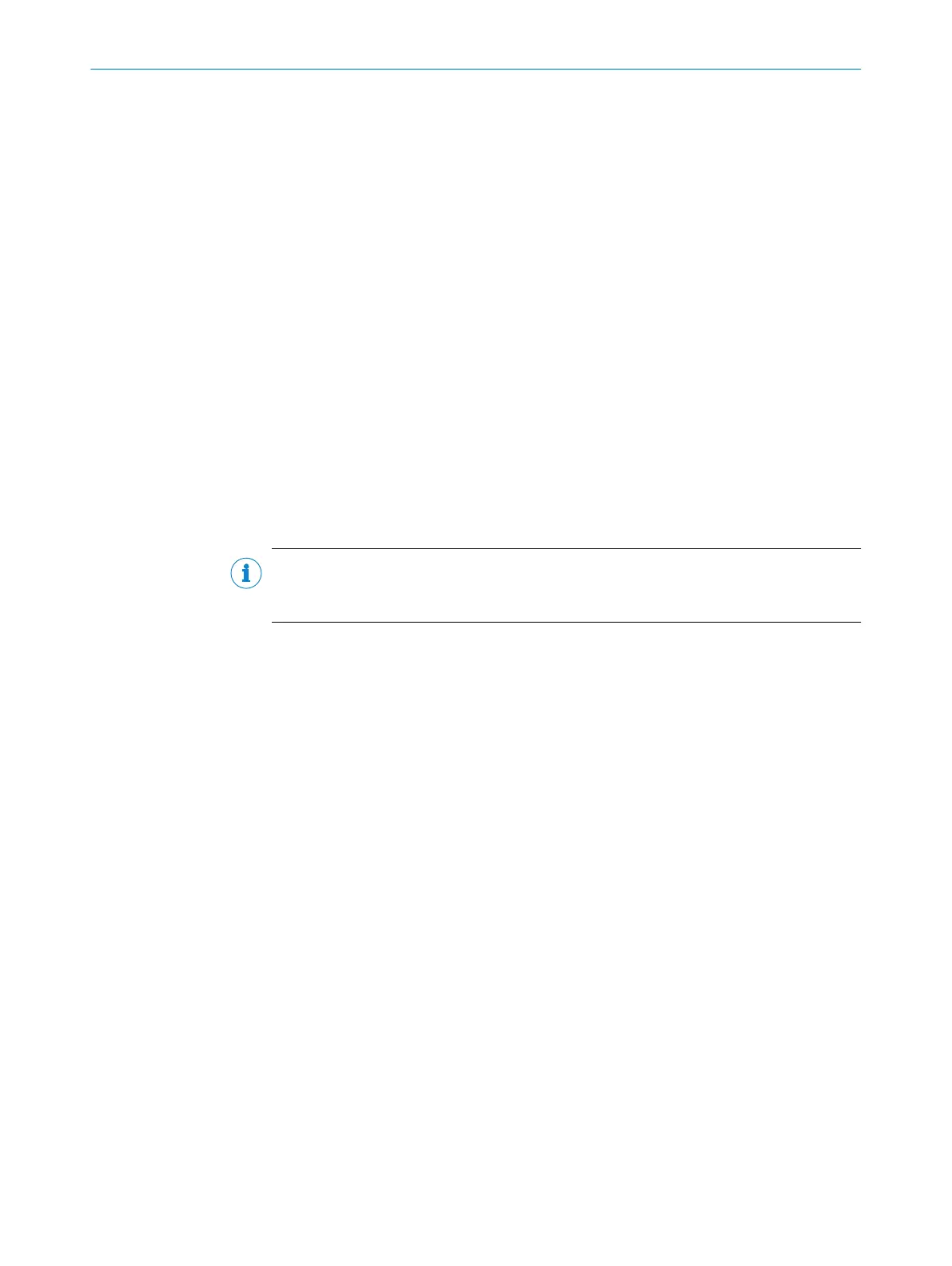7.4.6 Activating and deactivating teach-in buttons and synchronization
Approach
1. Switch off the supply voltage.
2. Apply M at MF.
3. Switch on the supply voltage.
4. Wait for 3seconds until both LED 3 and LED 4 are flashing simultaneously.
✓
LED 1 does not light up.
✓
LED 3 flashes orange 1x: teach-in buttons and synchronization are activated (fac‐
tory setting).
✓
LED 3 flashes orange 2x: teach-in buttons are deactivated, synchronization is acti‐
vated.
✓
LED 3 flashes orange 3x: teach-in buttons and synchronization are deactivated.
✓
LED 3 flashes orange 4x: teach-in buttons are activated, synchronization is deacti‐
vated.
5. To change the setting, apply M at MF for 1second.
6. Wait 10seconds.
✓
The setting is accepted. The device automatically switches to normal operation
mode.
7.4.7 Teaching in several synchronized devices
Important information
NOTE
When teaching-in via pushbuttons or IO-Link, each device continues to be taught-in
individually even in synchronization operation.
Prerequisites
•
Several devices are synchronized with each other (synchronization operation).
•
Teach-in via multifunction input (pin 5) is activated.
Approach
b
Start a teach-in process on one of the synchronized units via the multifunction
input.
✓
This teach-in process is started for all synchronized units.
Example
b
Teach-in a switching point at a device via the multifunction input (Single Point
Mode).
✓
For each synchronized device, its current measured value is taught in as the
switching point.
7.5 IO-Link
Depending on the device type, the device can exchange process data and parameters
via IO-Link. To do this, connect the device to a suitable IO-Link master. A sensor-specific
device description file (IODD) is required in the IO-Link master.
The IODD and additional information are available at www.sick.com/UC40.
7.6 SOPAS ET
The SOPAS Engineering Tool (SOPASET) software is suitable for parameterization as
well as for service and diagnostics purposes. SOPASET can be used for device types
that come with an IO-Link interface.
7 OPERATION
32
O P E R A T I N G I N S T R U C T I O N S | UC40 8027772//2022-08-11 | SICK
Subject to change without notice
