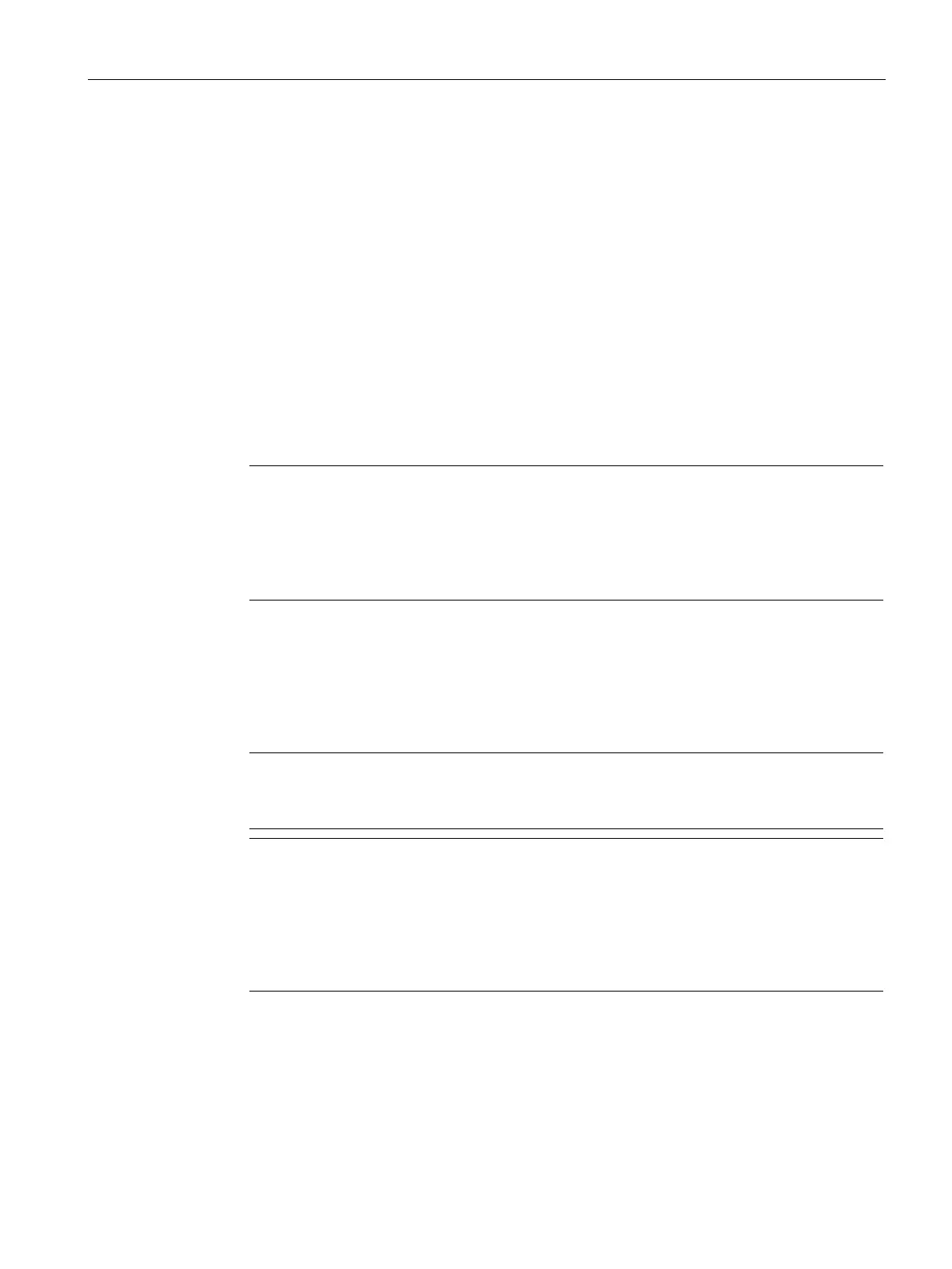Engineering and remote access
3.4 SIMATIC STEP 7
SITOP UPS1600 / UPS1100
Manual, 04.2017, A5E37775406-8-76
87
5. Select the SITOP UPS1600 whose firmware is to be updated.
6. In the open "Update firmware" dialog, press the "Browse" button to select the path to the
directory with the unzipped files.
In this directory, select the corresponding "*.upd" file.
7. After you have selected a file, the information in the bottom fields of the "Update
firmware" dialog box indicate the components for which the file is suitable and from which
firmware version.
8. Click the "Run" button.
9. STEP 7 checks whether the selected file can be interpreted by the module; if the check is
positive, then the file is loaded to the module.
10.If this requires changing the operating state of the IO controller, then you will be prompted
to do this in the relevant dialog boxes.
11.The module then automatically updates the firmware.
Note
A separate connection is establish
ed to the CPU for the firmware update, if available. In
this case, the task can be interrupted. If no resources are available for another
connection, an existing connection will be used automatically. In this case, the task
cannot be interrupted; the "Canc
el" button in the transfer dialog is grayed-out and cannot
12.Confirm the notes that are displayed.
The firmware is sent from the IO controller to the component, and saved in the internal
component memory. The following LEDs flash while saving:
– LED 1 ("OK/Bat")
– LED 2 (">85%")
Note
It can take several minutes to save the firmware in the component. Do not switch
-off the
Note
During the firmware update, if the power supply of the SITOP
UPS1600, or PG/PC or
routers or gateways is interrupted, then under certain
circumstances, a fallback firmware is activated. If the SITOP
UPS1600 can then no
longer be accessed remotely, you must assign the SITOP
UPS1600 a new IP address, or
under the menu item "Assign name" y
ou must enter a new name in the field "PROFINET
device names" (see the manual for the particular device).
13.The SITOP UPS1600 automatically updates the firmware.
14.The firmware has been updated. Only now is it permissible to switch off the
SITOP UPS1600.
15.Using STEP 7 (read out the diagnostics buffer of the IO controller), check whether
SITOP UPS1600 successfully starts with the new firmware.
