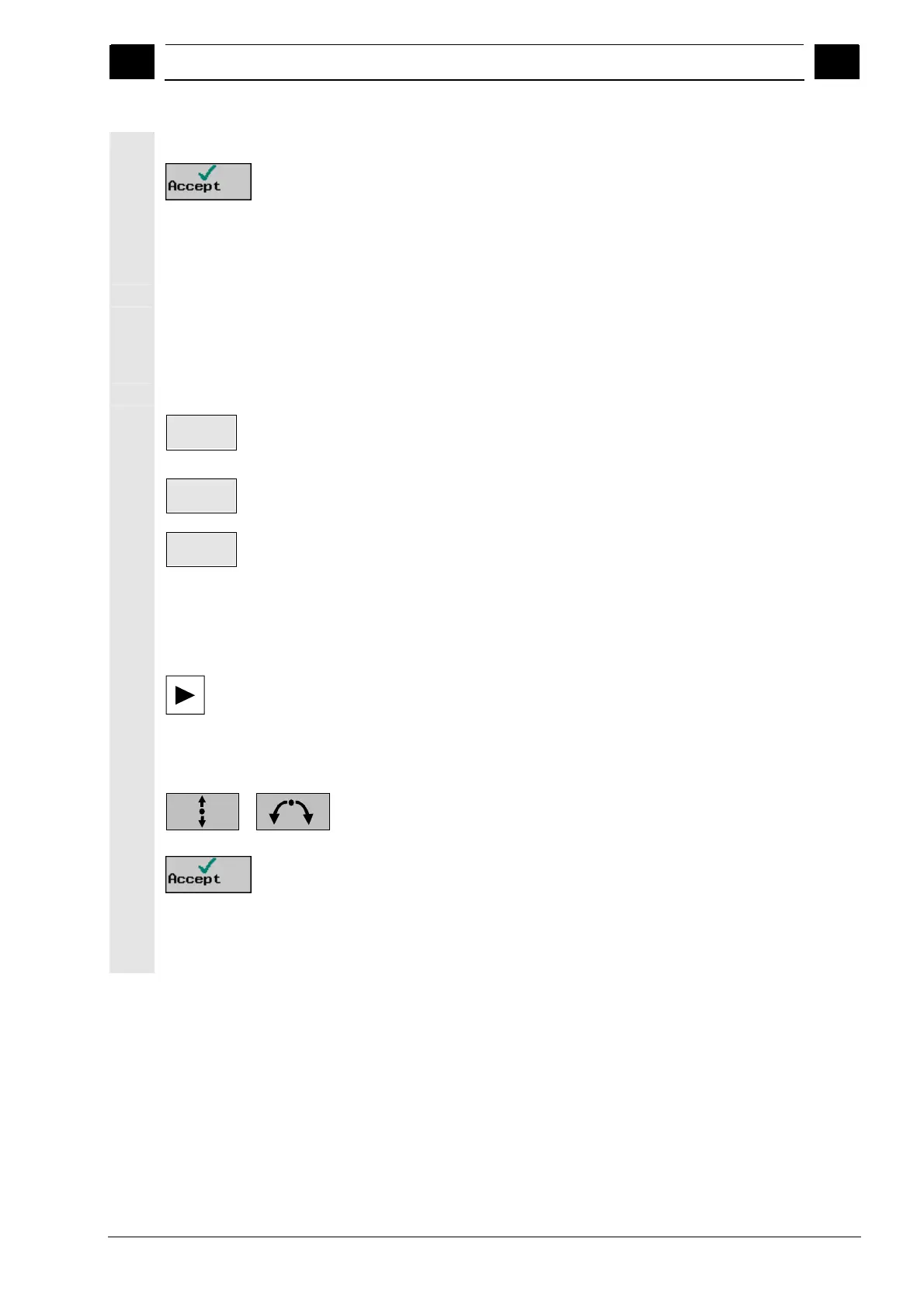5
08/2005 ShopTurn Functions
5.4 Contour turnin
5
♥ Siemens AG, 2005. All rights reserved
SINUMERIK 840D sl Operation/Programming ShopTurn (BAT) – 08/2005 Edition 5-221
¾ Enter the desired changes.
¾ Press the "Accept" softkey.
The current values for the contour element are accepted and the
change is immediately visible in the programming graphics.
Dialog selection:
Changing
If when you entered the data for a contour element there were two
different contour options and you chose the wrong one, you can alter
your choice afterwards. If the contour is unique as a result of other
parameters, the system will not prompt you to make a selection.
¾ Open the input screen form for the contour element.
Change
selection
¾ Press the "Change selection" softkey.
The two selection options appear again.
Select
dialog
¾ Press the "Select dialog" softkey to switch between the two
different contour options.
Accept
dialog
¾ Press the "Accept dialog" softkey.
The chosen alternative is accepted.
Contour element: Insert
¾ Select the contour in the machining plan.
¾ Press the "Cursor Right" key.
The individual contour elements are listed.
¾ Place the cursor on the contour element after which the new
element is to be inserted.
...
¾ Select a new contour element via softkey.
¾ Enter the parameters in the input screen.
¾ Press the "Accept" softkey.
The contour element is inserted in the contour. Subsequent contour
elements are updated automatically according to the new contour
status.
